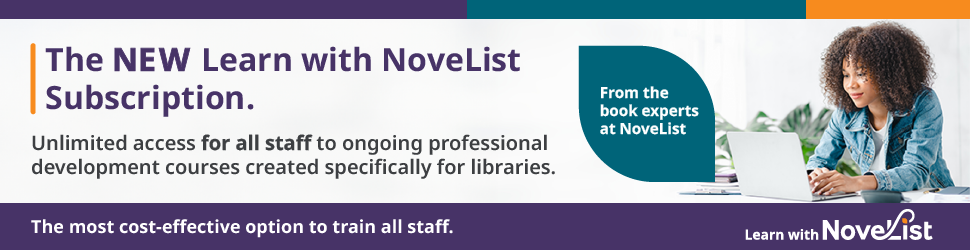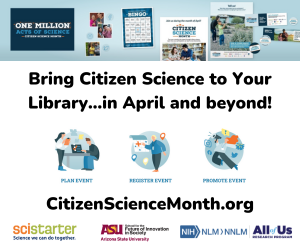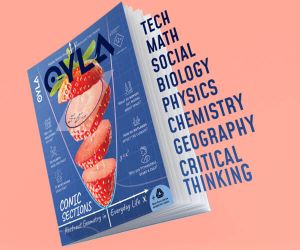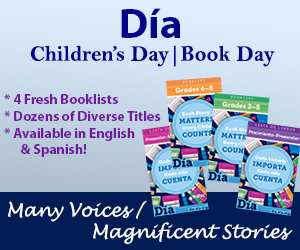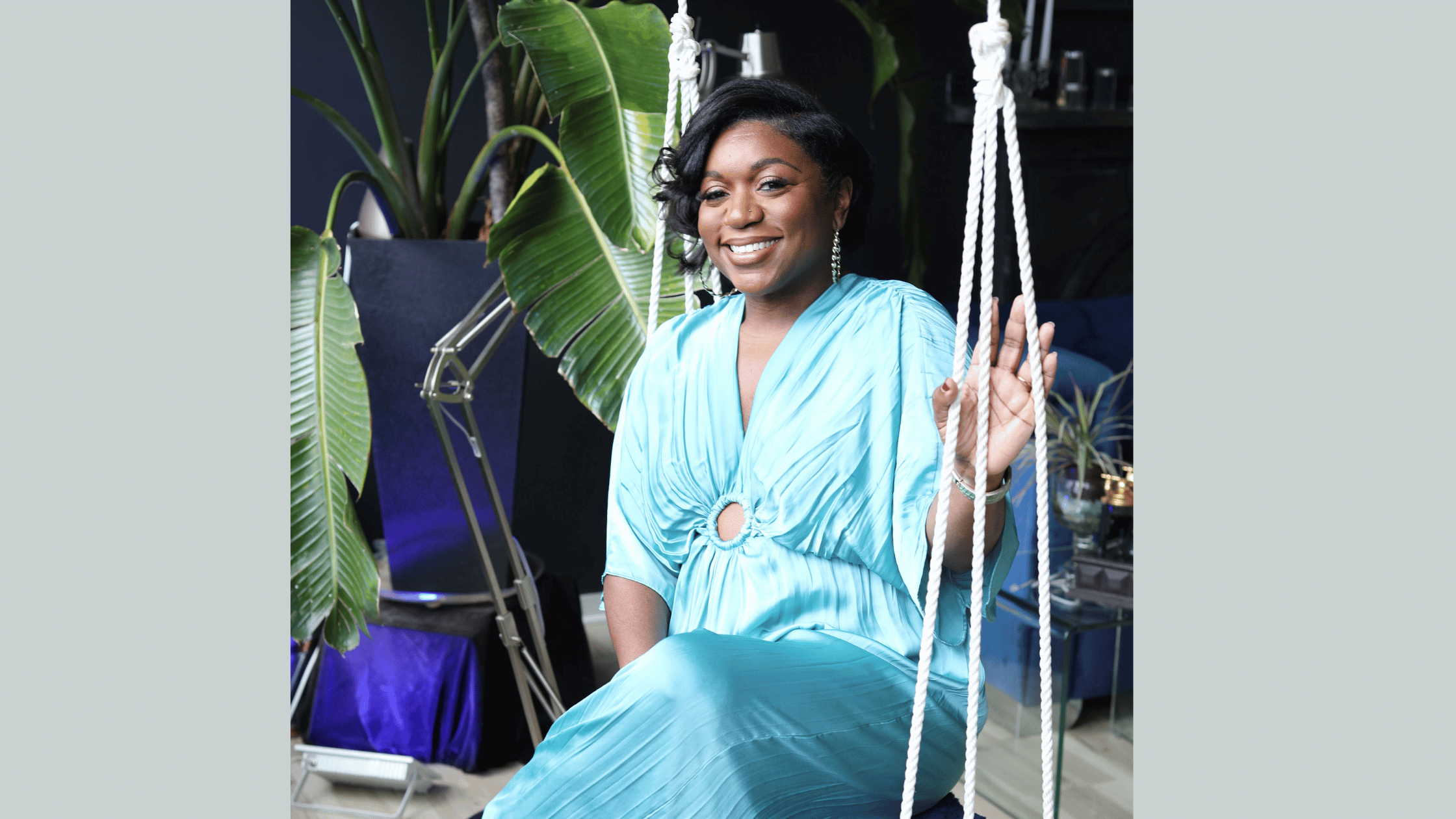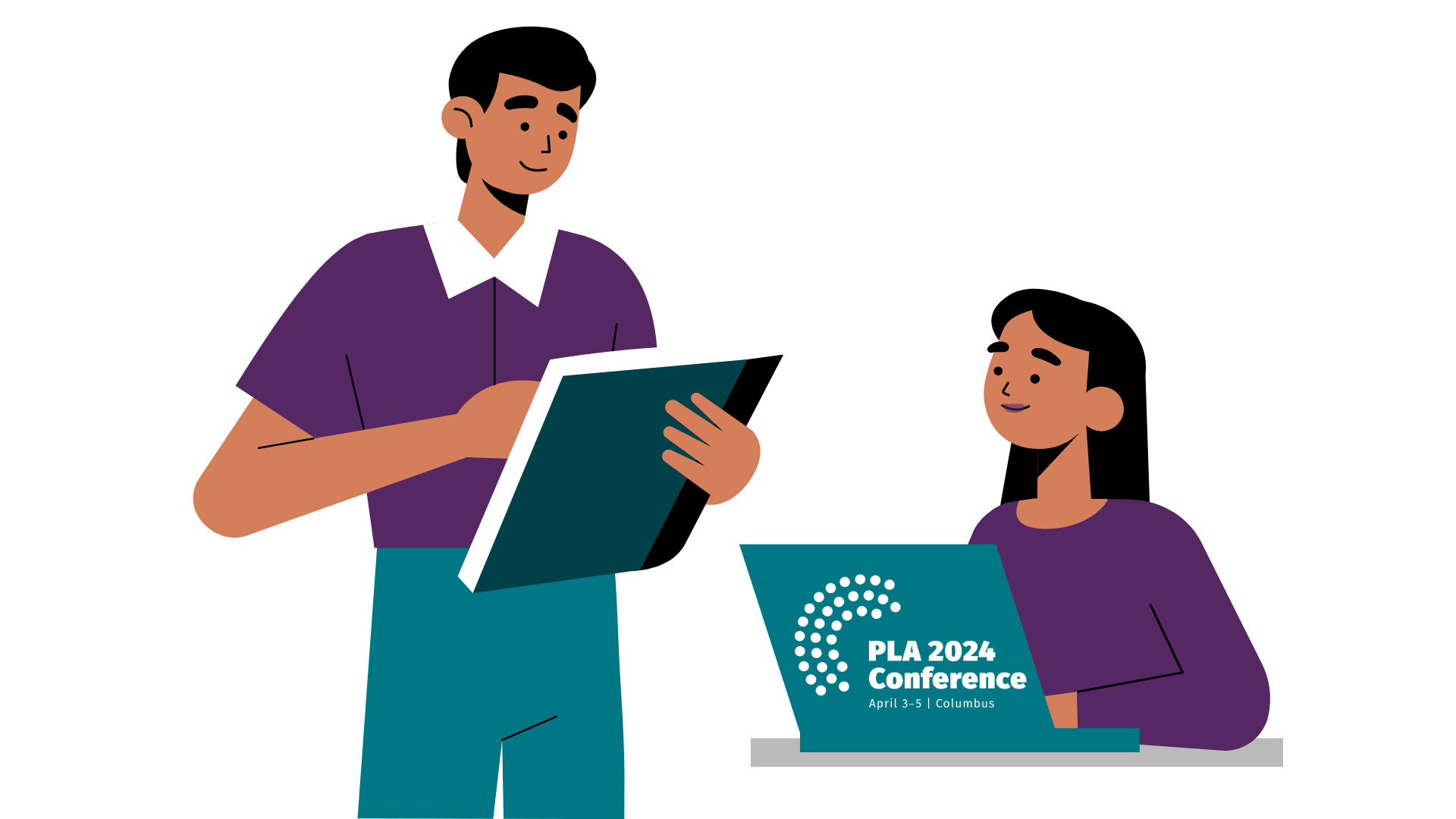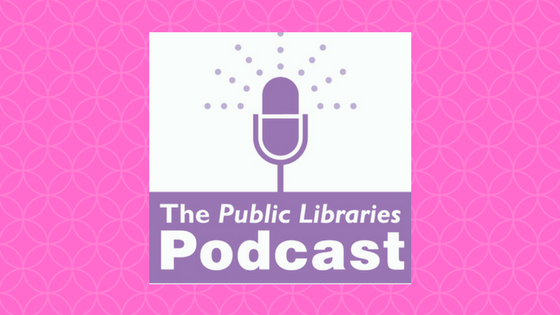5 Tips for Teaching Tech to Seniors
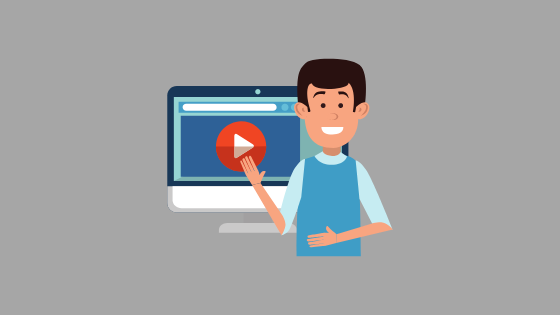
by Monica Dombrowski, Executive Director, Sycamore (IL) Public Library
As Baby Boomers and the Silent Generation continue to age, there is an increased need to help them adapt to technology so they can stay connected in today’s world. Social media platforms and electronic devices coupled with online forms, shopping websites, streaming media services, and a host of other items native to Millennial and Gen Z patrons can be daunting to those who grew up without computers and smartphones. As your library looks at implementing programs and services geared toward helping seniors learn the ins and outs of the digital world, here are five tips to help you get started.
Take Time to Build Rapport
Today’s seniors come from generations that grew up before text messaging and email were the primary means of communication. Their world included door-to-door salesmen and classified ads, which means they are used to talking to people face-to-face. They like to find out something about you and connect though casual conversation before turning their attention to technology. You can use the clues they give you as you chat to build bridges that set the stage for a successful interaction. For example, if they tell you that their grandkids keep telling them they need to use an iPad, you can ask them how many they have, how old they are, and whether or not they live nearby, then share that you’re one of 15 grandchildren yourself!
Address the Elephant in The Room
Once they feel comfortable with you, seniors will make comments that illuminate their frustrations and doubts about being able to learn new technologies. It’s common to hear things like, “My son said he set up Skype on my phone and I just have to hit a button to call him but I can’t find the button. Maybe I’m just too old to learn how to work this.” These folks, who survived wars and created TVs and microwaves, frequently feel lesser-than instead of the technological innovators they really are. Before you teach them anything, take a moment to give their self-confidence a boost. Use their comments to draw parallels to things already in their wheelhouse. Responses like, “You’ve learned a TON of technology in your lifetime already; remember when things like VCRs and answering machines were new,” can boost their confidence and get them pumped to learn.
Connect the Dots
Project-based learning works well with seniors because they typically want to accomplish a specific task with technology versus taking a deep-dive into all the bells and whistles. Organizing information into a series of sequential tasks with tangible outcomes will help them see immediate results and boost their confidence to continue learning. For example, when teaching Digital Scrapbooking, start with how to add a page, then a picture, then text, then save the project, so they have a finished page to print at the end of class. When questions arise, draw parallels to things they already know—such as cutting and pasting a picture onto a piece of scrapbook paper—to make concepts more clear.
Tell, Show, and then Watch
Most adults use a combination of learning styles when processing information so telling, showing, and then watching while they “do” helps reinforce new concepts. For example, if a patron brings in their new iPhone and says it’s not ringing when someone calls them, explain how to navigate to Settings and check to see if the ringer is on while you show them on their phone. Have them take notes so they remember how to get there and make adjustments, then reset the phone to its previous state and give it back to them to practice while you watch. Encourage them to refer to their notes and avoid the temptation to jump in, if they get stuck. When they get it right, make a big deal about it and ask them if they want to walk through it again, this time, WITHOUT their notes!
Provide Structured Handouts Summarizing Major Points with Visual Examples
Whether it’s 1:1 instruction at a desk or a group of folks in a classroom, handouts with visual examples are great for reinforcing concepts. If you have money for software, SnagIt is a personal favorite; if not, Microsoft’s Snipping Tool works just fine! Whatever you use, the goal is to include the most important concepts, terms, and images on one piece of paper—front and back—so learners have a quick reference tool. For example, a LinkedIn Basics handout should have a screenshot of the Toolbar, the Home page, and the Profile page, at a minimum, along with a few important terms for learners to remember. DigitalLearn.org’s instructor portal has over 85 handouts for various technology topics that can be used for both 1:1 and group instruction, plus a template to create your own, if the topic you’re helping with isn’t listed.
Resources
http://www.pewresearch.org/fact-tank/2018/03/01/millennials-overtake-baby-boomers/