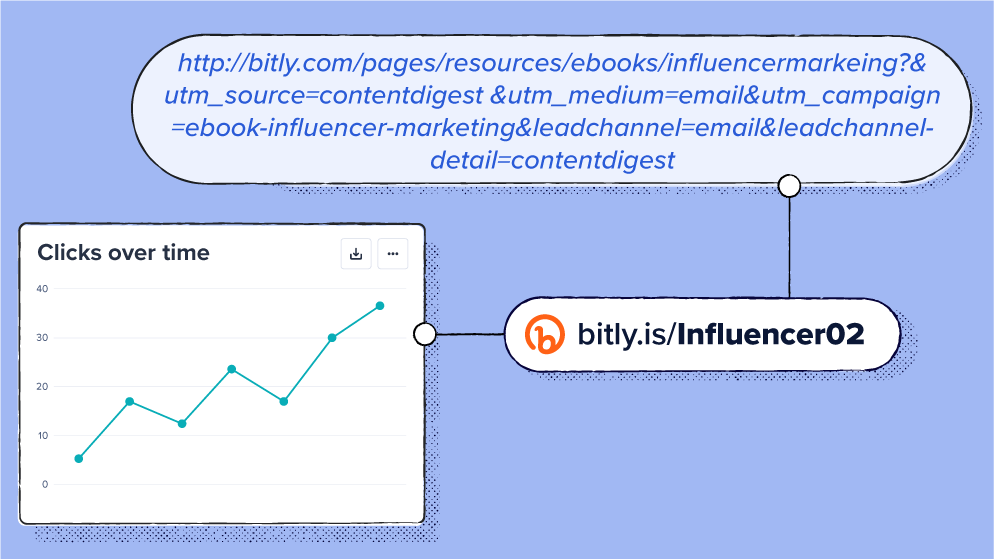
UTM parameters are a chore for many digital marketers.
Want to track how specific ads are performing or how much web traffic your campaign is generating? Get ready for long, long links and a lot of time digging through Excel sheets to use the right link in every scenario.
But with Bitly, that’s no longer the case. We worked hard to solve that problem—for ourselves and for every marketer tired of spreadsheets. Alongside our Campaigns dashboard, Bitly’s UTM builder takes long, messy UTM links and turns them into streamlined packages.
What is a UTM builder?
An urchin tracking module (UTM) builder creates custom UTM codes. Classic UTM codes are a vital part of the digital marketing ecosystem, tracking link performance. They give marketers insights into how people interact with their links: how many people clicked, when, and where. These trackable links also make it easier to see how many conversions your marketing efforts lead to.
At Bitly, every campaign we run is broken down by different UTM parameters. Each parameter can be identified with a UTM tag. A UTM code could look something like this:
www.example.com/page?utm_campaign=newfeature&utm_medium=email
This shows that the link is associated with the New Feature campaign and the medium is email, so this could be a UTM code created for an email advertising a new product feature. When the UTM code is put into the body of the email, then you can track everyone who clicks the link in that email.
As you can imagine, these long, ugly URLs aren’t ideal. Sometimes users will delete the UTM code part of the link before using it, which will affect attribution. They can also be tedious to build.
Luckily, our automatic UTM builder and link shortener make using UTM codes (and condensing them into short links) seamless.
Advantages of using Bitly for UTM parameter building
We created our UTM builder and metrics dashboard with the busy marketer in mind. If that’s you, here’s what you can look forward to with Bitly’s UTM builder.
Enhanced link tracking
Precision data is key in a world where consumer behavior changes from day to day. The way we track link clicks is designed to deliver the accuracy that matters for marketing professionals.
Bitly’s UTM builder can track up to five parameters: medium, source, campaign, term, and content. This level of precision allows you to track links in all the ways you need to measure your campaign performance.
With Bitly, you can make up to 100 links at once, with a specific version of a link for each channel you’re using in your campaign.
Simplified tracking analysis
Most people use something like Google Analytics to track UTM codes. However, setting up Analytics correctly is challenging and sometimes even requires specialized skills.
The Bitly Campaigns dashboard is designed for simple, intuitive tracking across channels. Watch your customer journeys from a single, sleek page with all the information you need to make data-driven marketing decisions.
Bitly’s UTM building features to explore
Bitly’s UTM builder works seamlessly with our other products, giving you a comprehensive suite of link management tools to boost your marketing efforts. Let’s take a look at some of the features your team can leverage with our UTM builder.
Link shortening and branding
The biggest weakness of UTM parameters is that they’re long. Way too long. If you want to track a link on mobile or in offline collateral, you can end up with a paragraph-long link that takes up a lot of space in print and is impossible to really copy and paste into a phone or computer.
Likewise, when you’re sharing UTM-empowered URLs on social media, it’s unwieldy—especially if you have parameters in your Instagram bio (which is why you should always opt for a short Bitly link in your Instagram link in bio instead).
Not only that, but anyone who shares the link can easily delete the parameters. So, instead, you should always turn your UTM parameters into Bitly links.
For example, when we’re promoting our eBook about building an influencer email marketing program, we end up with a long URL like this:
http://bitly.com/pages/resources/ebooks/influencermarketing?&utm_source=contentdigest&utm_medium=email&utm_campaign=ebook-influencer-marketing&leadchannel=email&leadchanneldetail=contentdigest
But, with Bitly, we turn it into this:
https://bitly.is/Influencer02
By customizing the back half of the link, we indicate where the link is going. Plus, we also make the link much more palatable when we’re sharing it.
Advanced tracking and reporting
Our Campaigns dashboard has an intuitive interface that contains the detailed metrics you need to understand how your links are performing.
In Bitly Campaigns, you can get a high-level overview of your links. You can also view breakdowns by channel, and set up advanced filters to view link data for specific date ranges, geographic locations, device type, and more.
It’s easy to export data when needed, so you can report to your stakeholders how well your campaigns are going. You can also export data and save it to include in reports later on.
Integration with other marketing tools
Bitly integrates easily all the tools you already depend on each day. For example, you can integrate with Canva to add short links to any design. Or, you can connect with SproutSocial to easily create short links and track the performance of links in your post.
Be sure to check out the full list of app connectors, which include Chrome, Salesforce, HubSpot, WordPress, and other popular business tools.
Campaign management
With any paid account, you can use the UTM builder feature to create your UTM parameters automatically.
This UTM link generator can end up saving a lot of time because you don’t have to go through complicated spreadsheets. Instead, you can just check a box, tap Create, and you have your parameters!
Not only does it create UTM links, but has all the features you need to manage your links and track campaign performance. If you need to add more links, make changes, analyze your campaign, or just keep organized, Bitly Campaigns is the all-in-one spot to create and manage links.
How to create UTM links with Bitly
It’s easy to create UTM links with Bitly’s Core, Growth, Premium, and Enterprise plans.
1. Log in or create an account. Ensure you’re subscribed to one of our paid plans.
2. Select Create new in the top-left corner and choose Link.
3. Paste or enter the link you want to use in the Destination field.
4. Optionally, you can title the link to make it easier to find and track.
5. Toggle the UTM parameter switch on.
6. Enter your UTM tags in the relevant parameter fields. These will be hidden behind the final short link. With some paid plans, you can save parameters to use in future links.
7. If you have a custom domain, you can use that. Otherwise, you can just choose bit.ly.
8. Customize what the short link will look like. You will also have options to create a QR Code or Link-in-bio.
9. Select Create, and that’s it—you’re all done!
You can now view all the link UTM parameters and data on the Links page of your dashboard.
If you need to create UTM short links in bulk, there are two ways to do it with Bitly: bulk upload files and Bitly analytics—both available with some paid plans.
Tips on how to customize UTM parameters for specific campaigns
UTM parameters are great because you can customize them for each link. Best practice is to keep your UTM links to under 2,000 characters to be compatible with all browsers, which gives you lots of room to play with.
But that leaves some people feeling overwhelmed: Which parameters should you use? And what should you name them?
Here are some considerations to keep in mind.
Define clear campaign goals
Understanding the goal of your campaign can help you build UTM parameters to be useful for your goals.
For example, in an evolving social media landscape, it could be important for you to track link performance on different channels. Let’s say you want to promote a page across all your social media channels. You can track the performance of that link by creating a unique UTM for each channel, using the Channel parameter, like this:
www.examplepage.com?&channel=facebook
www.examplepage.com?&channel=threads
www.examplepage.com?&channel=instagram
Each link directs visitors to the same page, but on your Bitly dashboard, you will be able to see how many clicks Facebook brought in versus how many Instagram did.
Another example is you might want to track different campaign performances on the same channel. You can use the Campaign parameter to create a UTM tag with the campaign name and track link clicks. A summer sale ad campaign and a back-to-school ad campaign could both link to a particular product page, but UTMs will show you which campaign brought that traffic. It might look like this:
www.examplepage.com?&campaign=summersale2024
www.examplepage.com?&campaign=backtoschool2024
Again, users will land on the same page, but in your Bitly account dashboard, you can track the performance of each campaign.
Using multiple parameters on each link unlocks a new level of data. It gives you rich, precise information you can view in multiple ways to understand your marketing campaigns.
Use descriptive tags
It’s important to choose descriptive tag names for your UTM parameters. If your naming system isn’t precise, then it will be challenging to remember and track what the UTM parameters actually mean.
For example, adding details like dates and audience segments can help you identify exactly what that link was associated with. For example, when naming a campaign parameter chromeintegration_feature_launch_Oct2024 would be a lot more specific than chromecampaign. That specificity will make it a lot easier to manage UTMs when you’re using thousands of them across dozens of channels and campaigns.
Shorten and brand your links
As discussed above, using a URL shortener can make your UTM links more user-friendly. If you’ve ever copied a link only to get a long, complicated string of text you might understand why shortening and branding your links is important.
UTM parameters aren’t exactly pretty or user-friendly. Users may even delete the UTM parameters, preventing proper tracking on your end. However, shortening links with Bitly keeps the UTM parameters intact but hides them behind the short link URL. This creates a better user experience and allows you to put them in places like your brand’s Instagram bio.
Test and iterate
Testing and trying out new versions is what helps marketers figure out what works and optimize campaigns. UTM links are a great tool for doing this. For example, you can A/B test different versions of the same ad and use UTM links to track how they compare in performance.
To do this, add a parameter that indicates the version of the ad the link is being used with. For example, you could use channeldetail=testA and channeldetail=testB to track the performance of each ad.
Build better UTM links with Bitly
Data matters, and in a digital world where every brand is begging for attention, the only way to engage customers is to know what kind of content they want and how to get it to them.
Bitly’s UTM builder helps you collect and analyze data better by making it fast and easy to create and track marketing campaigns with hundreds of links.
Simplify your link management: Get started with Bitly today.