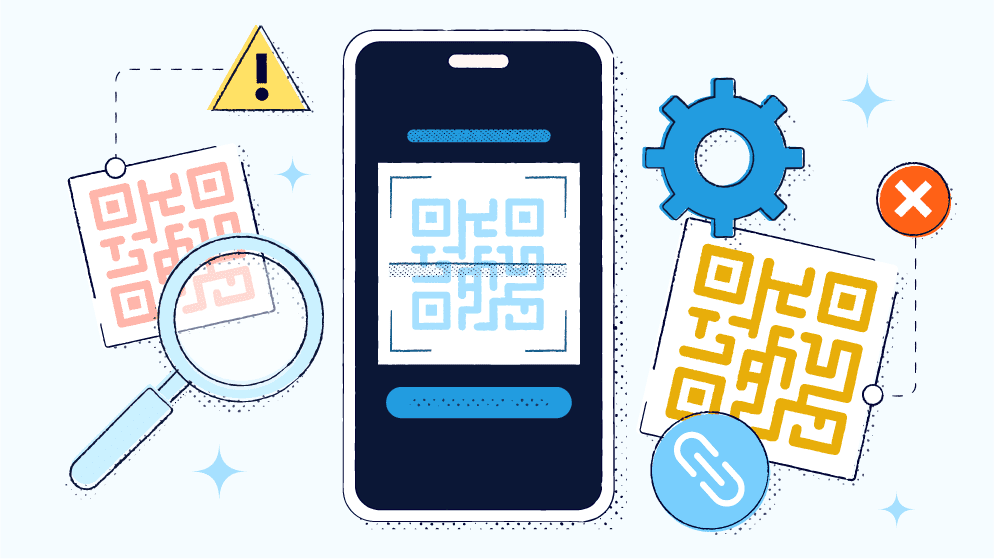
Personal and financial data is valuable currency for cybercriminals. These bad actors use phishing, malware attacks, and social engineering to gain unauthorized access to the information they want. But how can you protect your business, employees, and customers from these malicious individuals?
Two-factor authentication.
Two-factor authentication, or 2FA, has become a popular and effective way to secure online accounts. However, setting up 2FA can be tedious and overwhelming for some people. QR Codes (short for Quick Response Codes) for authenticator apps have emerged as a convenient and secure solution to simplify the process.
How do QR Codes enhance digital security for authenticator apps, and how can Bitly help?
In this article:
– What is two-factor authentication (and why does it matter)?
– How QR Codes can make authenticator apps more secure
– Scanning a QR Code for 2FA on an account: how it works
– Examples of how QR Codes streamline the 2FA setup process
– 3 practical tips for implementing QR Codes in your security strategy
What is two-factor authentication (and why does it matter)?
2FA is a security process that requires people to provide two forms of identification before gaining access to an online account. These two factors typically include:
- Something the user knows (a password or PIN)
- Something the user has (a text message code sent to their phone by text or an authenticator app)
- Something the user is (biometric data like fingerprints or facial recognition)
By 2025, the global annual cybercrime costs are projected to hit $10.5 trillion (up from $3 trillion in 2015), according to Cybersecurity Ventures.
2FA makes it harder for hackers to gain unauthorized access to your online accounts by adding an extra layer of security. This means that even if a hacker manages to get your login credentials, they still need the second form of authentication to gain access.
While passwords remain a common practice, data from All About Cookies revealed that 84% of internet users practice poor password habits. These include using birth dates, pet names, and other personal information, which makes their accounts vulnerable to attacks, including:
- Brute force attacks: Hackers use automated tools to repeatedly guess different password combinations until they find the right one.
- Phishing attacks: Scammers trick people into disclosing their login credentials by sending fake emails or creating fake websites that resemble legitimate ones.
- Malware attacks: Hackers install malicious software on people’s devices to record their keystrokes and steal their login information.
How QR Codes can make authenticator apps more secure
Authenticator apps generate time-sensitive codes that people have to enter to verify their identity when logging into an online account. These six-digit-long codes change frequently, making it tougher for hackers to guess or brute force them.
However, manually entering these codes can be a hassle, especially when someone has multiple accounts with 2FA enabled. Below, learn how QR Codes enhance security for authenticator apps.
Enhanced encryption and protocols
QR Codes in authenticator apps use advanced encryption methods like Advanced Encryption Standard (AES) and Rivest-Shamir-Adleman (RSA), making them virtually impossible to replicate or hack. Each person gets their own unique code, and only the authenticator app on their device can decrypt it.
Furthermore, authenticator apps use Time-Based One-Time Password (TOTP) protocols, which generate time-sensitive codes that are only valid for a short period. This makes it extremely difficult for hackers to intercept and reuse these codes.
Reduced risk of unauthorized access
SMS and email-based 2FA methods are susceptible to phishing attacks, where hackers lure people into providing their login credentials by spoofing the sender’s identity or creating fake login forms. Since authenticator apps generate unique codes for each login attempt, phishing attacks are ineffective, as the code would not be valid for future logins.
Moreover, using QR Codes instead of SMS or email-based 2FA eliminates the risk of unauthorized access through SIM swapping attacks. Hackers can intercept SMS verification codes by convincing a mobile carrier to transfer a person’s phone number to a new SIM card under their control, giving them access to the person’s messages and calls. With QR Codes, there’s no need to send any sensitive information via SMS, reducing the risk of SIM-swapping attacks.
Streamlined account linking to authenticator apps
Typically, when setting up 2FA for an account, you have to manually enter a long and complex code into their authenticator app to link the account. It’s a process prone to errors, and if you enter the code incorrectly, it could lead to potential security weaknesses.
With QR Codes, this process is much more streamlined. By simply scanning the code, the authenticator app automatically adds the account to its list of verified accounts.
Scanning a QR Code for 2FA on an account: How it works
- Download an authenticator app to your Android or iOS mobile device: There are several authenticator apps available for download, like Google Authenticator, Microsoft Authenticator, and Authy. You can get them from the Apple App Store and Google Play Store.
- Set up an account: Once you download and install the mobile app, open it and follow the prompts to set up an account. This may involve providing your email address, setting a password, and entering a few personal details.
- Add an account: Open the authenticator app and select “Add Account” or the “+” button. You will have a few options to choose from, like Amazon, Facebook, or Google. Select the account you want to add.
- Scan the QR Code: The authenticator app will prompt you to scan a QR Code or enter a code manually. Choose the “Scan QR Code” option and allow access to your device’s camera if prompted.
Visit the website or app for which you want to enable 2FA and locate the QR Code on the account settings page. Align the QR Code within the frame on your device’s screen, and the app will automatically scan and add the account to its list of verified accounts.
- Verify the account: Enter the six-digit code generated by the authenticator app on the website or app to verify the account and complete the setup process.
The authenticator app will now generate unique QR Codes for each login attempt, ensuring enhanced security and protection against unauthorized access.
Examples of how QR Codes streamline the 2FA setup process
Wondering what other benefits QR Codes can offer your business beyond security? For starters, they can greatly streamline the 2FA setup process. Here’s how:
Instant account linking with a simple scan
Instead of entering account details manually, with a simple QR Code scan, people can instantly link their accounts to the authenticator app. This reduces the risk of errors and streamlines the setup process, saving time and effort.
User-friendly setup for non-technical individuals
The best thing about using QR Codes for 2FA is that people don’t need to be tech-savvy. With just a few clicks, they can easily set up 2FA for their accounts without manually entering codes or going through complicated multi-step processes.
Uniform process across multiple platforms
QR Codes provide a uniform process for setting up 2FA across multiple platforms, including websites and mobile apps. This versatility means that regardless of the service or platform, people can easily set up 2FA by scanning a QR Code with their authenticator app. This eliminates confusion and reduces the learning curve for setting up 2FA on different platforms.
Speed and efficiency in secure account setup
People may be hesitant to configure 2FA on their accounts due to the perceived hassle and time involved. However, with QR Codes, the setup process becomes faster and more efficient.
Google Authenticator app, for example, allows people to scan a QR Code and set up 2FA on their accounts in less than a minute. Similarly, Authy offers a quick and secure setup process for multiple accounts using QR Codes.
Enhancing accessibility for diverse user groups
Password-based authentication can be limiting for individuals with certain disabilities, like those with visual impairments or limited dexterity. QR Codes offer a more straightforward and accessible alternative, allowing people to securely and easily log in to their accounts.
3 practical tips for implementing QR Codes in your security strategy
QR Codes are a powerful tool for enhancing security in authenticator apps. To effectively integrate QR Codes into your security strategy, here are three practical tips to consider:
1. Choose the right authenticator app
The first and most critical step in implementing QR Codes for 2FA is choosing the right authenticator app. Consider factors like:
- Compatibility
- User-friendly interface
- Robust security features to get the right fit for your security needs
You can also check for reviews and ratings from other consumers to determine the app’s reliability and effectiveness.
2. Ensure you regularly manage the QR Codes
You also need to regularly update and manage the QR Codes linked to your authenticator app to ensure the security of your accounts. This includes updating QR Codes for new devices, removing invalid or unused codes from the app, and regularly checking for suspicious activity.
3. Train your team on QR Code security
Lastly, train all your personnel about QR Code security best practices, like not sharing QR Codes or screenshots with others, checking for the authenticity of QR Codes before scanning, and regularly changing passwords for added security. This will ensure everyone is on the same page and follows proper security protocols when using QR Codes for 2FA.
Securely link customers to your login page with Bitly’s easy-to-use QR Code solutions
If you’re already using 2FA, you can use Bitly’s QR Codes to help streamline the login process. With Bitly, you can make QR Codes that link customers directly to your login screen for easy access—no more typing in long URLs manually.
Streamline your login process with Bitly—visit our pricing page to get started!