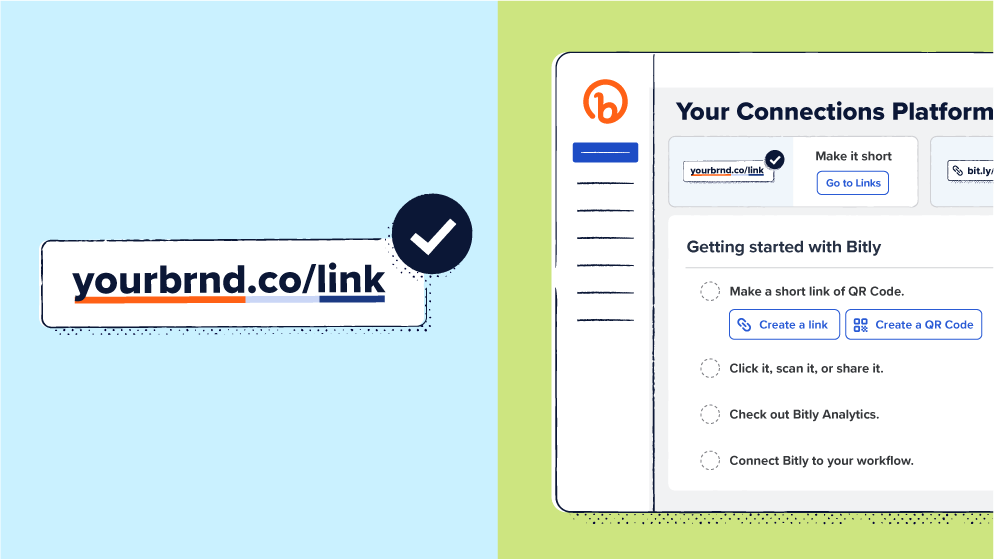
Are you tired of posting content with long, unsightly URLs? If so, Bitly may be the platform for you.
Long links are not only hard to manage, but they also look spammy, which can impact your engagement rates. With Bitly, you can create a professional image by shortening links in just a few minutes.
Not only that—you can create, share, and track powerful branded links for every form of communication. Whether you’re a digital marketer, customer service representative, HR manager, or work in an entirely different industry, you can improve your campaigns using Bitly.
But, we understand it can be challenging to use a new tool efficiently. This is why we’ve curated tips to help you get the most out of Bitly.
Navigate the Dashboard
There’s no need to worry if you’re new to Bitly—we created the Bitly Dashboard for beginners and experienced clients alike, so you should have an easy time navigating it. Typically, the Dashboard is the first thing you see when you log in to your Bitly account. It contains key Bitly campaign metrics like:
- Links created: This shows the number of short links generated within a specified period.
- Total engagement: This highlights the number of clicks on your short links and Link-in-bios and the number of QR Code scans.
- Top locations: This shows where your top link clicks come from.
- Technology: Here, you can assess your Bitly campaign’s top referrers and most used devices. For example, you can determine whether your clicks are from tweets, Instagram reels, or whichever channel you use to market your brand. In terms of devices, you can determine whether your links are from mobile phones or desktops.
Soon, the Bitly Dashboard will contain tips, shortcuts, and insights to improve your Bitly experience. You can access the metrics above by navigating to the Analytics page.
Add a custom domain
Don’t underestimate the power of custom domains. A custom domain name can improve your credibility and help build trust with visitors. The more trusting your audience is, the more likely they are to open your links.
Use Bitly to keep your brand front and center in every internal and customer-facing communication. When you add a custom domain, instead of using the default “bit.ly” domain, your links will use a domain tailored to your brand. Branded links don’t just look better; they also help grow your brand and get more clicks.
To add a custom domain on Bitly:
- Purchase your custom domain from a provider like GoDaddy.
- Configure your DNS settings to allow your new Domain to point to Bitly. Typically, the configuration process differs by provider. Review your provider’s configuration instructions to ensure a proper setup.
- After, log into your account and tap Settings.
- Open Custom domains.
- Tap Add domain.
- Select I want to use my own domain.
- Enter your custom domain.
Create a branded short link
It only takes a few seconds to transform long URL links into short, manageable links with the Bitly URL shortener. To shorten your link:
- Log in to your Bitly account.
- Tap the Create new button in the top-left corner, just above the Dashboard button.
- Choose Link.
- Enter the long URL into the Destination field.
- If you have UTM parameters, toggle the UTM switch and enter your parameters in the designated fields. This allows Bitly to add the parameters to the link before shortening it.
- Select your preferred domain in the Domain box to add a custom name. Note: You can only add a custom domain if you’re on a Growth, Premium, or Enterprise plan.
- Tap Create in the bottom-right corner.
Easy, right? The result will be a short URL with 10–30 characters. This length is perfect for social media sites with character limits—you can post your link and add some details explaining its purpose without going over the limit.
Customize a link
Your link customization capabilities don’t end at the Domain box. You can make your link more unique by entering your preferred phrase in the Custom back-half box alongside the Domain box. When you do, your chosen phrase will appear after the domain, replacing the random string of letters and numbers that would otherwise follow the forward slash.
Redirect a link
Link redirecting comes in handy if you accidentally shorten the wrong URL, if you want to expire old links manually, or if you want your link to direct visitors to a new web page.
When you redirect your link, you change its destination from the old URL to the new one without needing to update your marketing channels. To redirect, go to your links, select the three little dots for the link you want to change, and then select Redirect. A warning window pops up, and you need to select Yes, continue. Then you’re able to enter the new link.
Track and analyze your links
Link tracking is vital as it allows you to assess the performance of your marketing campaigns. You can then make data-driven decisions, like allocating resources to top-performing campaigns.
Performance analytics also inform future marketing decisions—you can implement strategies that result in the highest click-through rates (CTRs) in future campaigns.
Bitly provides detailed analytics under some paid plans. You can access data on the performance of your links over time, website referrers, devices used, locations from which the links are accessed, and an overview of your top-performing URLs. And, to top it off, you get visual elements like tables, bar charts, maps, and line graphs. To access the data, open the Analytics page and filter your Analytics dashboard by date or by link.
Navigate your Campaigns
Want to compare the performance of multiple links associated with a single campaign or initiative? Bitly helps simplify this process with Campaigns. Replace complicated spreadsheets and siloed data with a streamlined view of your link metrics.
The Campaigns feature lets you keep a constant pulse on how your team or business programs are performing. You can compare things like how your social media channels are performing against one another, which website optimizations are paying off, which support articles receive the most engagement, or which company communications are getting the most clicks.
Integrate Bitly with other tools
35% of marketers say they struggle with poor technology integrations. This derails their efforts, as simple tasks consume a lot of time.
Bitly is designed to work seamlessly with other technologies, making managing your campaigns easy. You can connect Bitly to Microsoft’s Power Platform, Google Sheets, Hootsuite, and more. You can also set up a Bitly WordPress plugin to shorten links and assess click data without leaving your WordPress account.
Advanced tips to get the most out of Bitly
Looking to get even more out of your Bitly account? Stick to the following tips for enhanced control, flexibility, and convenience:
Try these shortcuts
You don’t need to navigate your account tirelessly, looking for what you want. Work more efficiently in Bitly by trying some of these keyboard shortcuts:
- b to create a link
- q to create a QR Code
- e to edit a link
You can also generate a quick short link by hitting Enter/Return after you’ve entered the destination URL.
Install Bitly‘s browser extension
The Bitly browser extension streamlines tasks for clients who regularly shorten, customize, and analyze their links, as they can do all that on their preferred browsers.
Just tap the Bitly button in your toolbar to get started. You can even generate QR Codes for your links using the extension, eliminating the need to navigate between the Bitly platform and your web browser. Currently, you can install Chrome, Edge, and Firefox extensions.
Automate with Bitly‘s API
Bitly allows bulk link shortening for Growth, Premium, and Enterprise plans to enhance clients’ convenience. To shorten links in bulk:
- Create a CSV file based on Bitly’s template.
- Save the document on your computer as a CSV file.
- Log in to your account.
- Tap Create New, then Link.
- Select Bulk upload in the bottom-left corner of your account.
- Tap Select File in the CSV bulk shortening window and choose the CSV file you created.
- Choose a Domain for the links.
- Tap Submit CSV.
Alternatively, you can use Bitly’s API documentation to make link shortening easier. Developers can use the API to create scripts that repeat calls to the API POST /v4/shorten or POST /v4/bitlinks endpoints until desired links have been shortened.
You can also use Bitly’s API to integrate your account with other platforms and tools. This eliminates repetitive tasks, saving you a lot of time. Integration processes differ based on your chosen platform. Luckily, you can find tips on integrating Bitly with other tools on our Support page.
Organize your links with tags
We know how overwhelming it can be to manage links, especially if you’re running multiple campaigns. Bitly makes link management easy by using tags to categorize your links. To add tags:
- Find the link to which you want to add tags and tap the Edit icon.
- Type the name of the tag you want to add to the link. If you’re adding a new tag, you’ll get a Create Tag prompt. Tap it.
- Tap Save after adding all your tags.
To access tagged links, select Add filters, choose the tags you want to access, and tap Apply. This will give you all the links from your desired campaign.
Use Bitly‘s mobile app
The Bitly App gives you access to the Connections Platform through your mobile phone—link creation and management have never been easier. The app is particularly useful for social media managers and marketers, as they can generate and track links on the move.
Get started in under 3 minutes
Nearly every digital initiative relies on links. Bitly allows you to create and manage your links and get powerful metrics on every single one so you can make smarter, data-driven decisions and maximize the impact of every digital initiative.
Our connections platform has an easy-to-use interface, with clear prompts, that makes it easy for everyone, regardless of their tech expertise, to generate links and assess their performance.
Explore Bitly today to create short branded links that bring you closer to your target audience and improve your marketing outcomes!