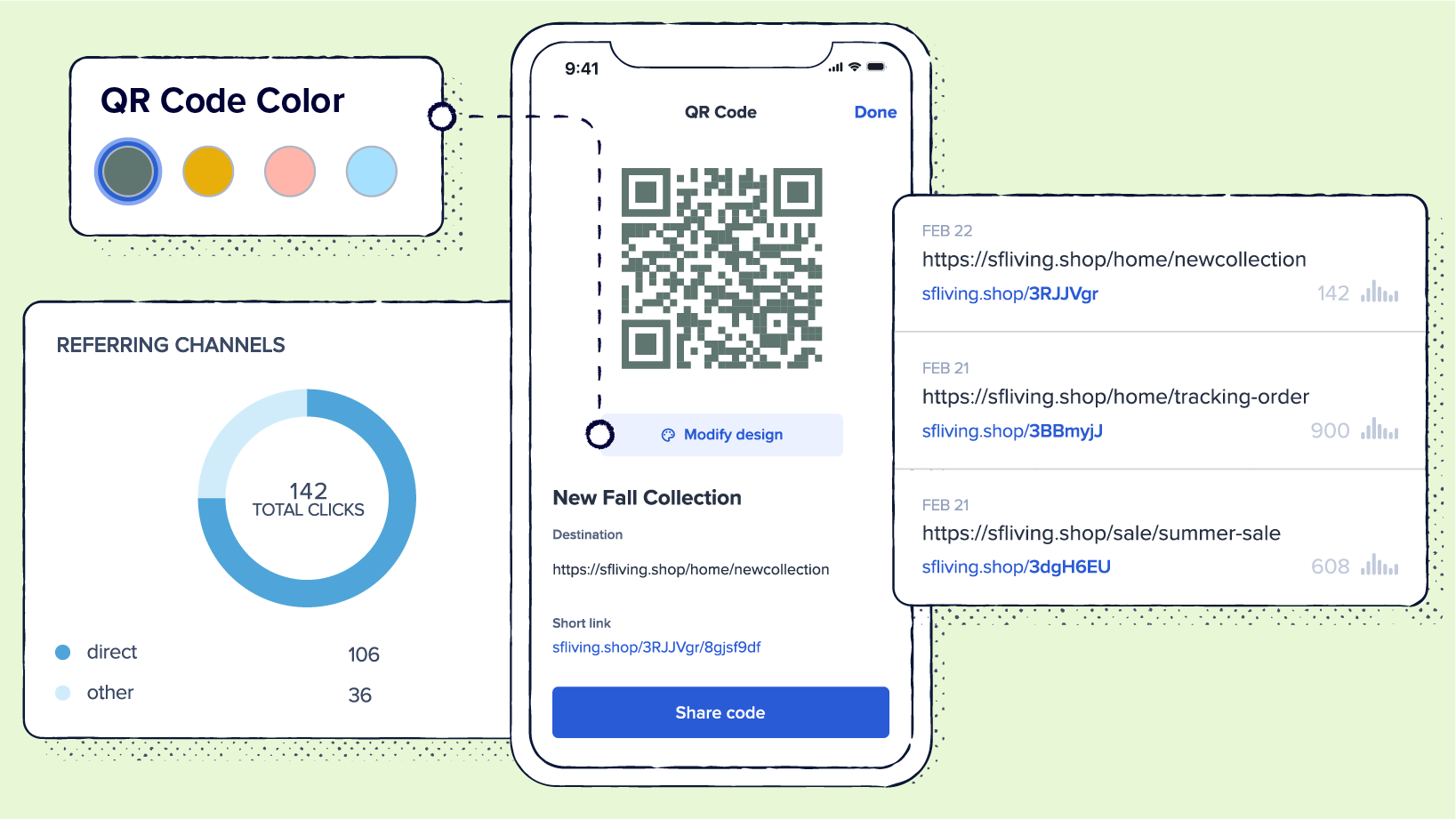
Did you know that QR Codes were invented to track automobile parts?
Yes, you read that right! The codes you now see in virtually every business were initially created for the automotive industry by Denso Wave, a subsidiary of Toyota.
Today, QR Codes offer numerous benefits for small businesses by facilitating seamless information sharing. They bridge the gap between physical and digital channels in marketing campaigns.
Their evolution isn’t limited to functionality—QR Code design has also changed. Today, you can create white QR Codes or go bolder with bright colors like red, orange, and yellow. Businesses are no longer constrained to the traditional black-and-white design.
In this post, we’ll focus on white QR Codes, their use cases, and how to create them.
What is a white QR Code?
A white QR Code is a type of barcode with white modules. The primary difference between these codes and standard QR Codes is the color of their patterns—standard QR Codes feature the traditional black color, while white codes consist of white modules.
Their quiet zone also differs. The quiet zone in a standard QR Code is typically white, whereas that of a white QR Code is usually transparent. You can also add solid colors to white codes to contrast with the white modules.
Color doesn’t affect the code’s readability as long as there’s sufficient contrast between its background and patterns. In standard QR codes, the white background allows scanner apps to detect the codes’ presence. Leaving a transparent background or using a solid color in a white QR Code does the same.
What other colors can a QR Code be?
There are numerous color possibilities for creating QR Codes. You can use warm colors like yellow and orange or cool options like blue-green and blue-violet, depending on your preferences or brand colors. Ensure there’s enough contrast between your chosen color and background for effective scannability. For example, you can use orange modules on a blue background, as these colors don’t blend.
You can also use a gradient background to make your QR Code stand out. If you do, choose modules that provide sufficient contrast to maintain your code’s readability. For example, orange modules are suitable for a light blue to dark blue gradient.
Applications of white QR Codes: How should they be used?
White QR Codes have all the functionalities of standard QR Codes, with an upper hand in visual appeal. You can encode vital information and print the white QR Code image on product packaging or advertisement tools like billboards.
Let’s look at common use cases for white QR Codes.
Design and aesthetic appeal
Let’s be honest: A standard black QR Code may not look great against dark-colored backgrounds like deep green or blue. In these cases, it can be difficult to achieve your desired aesthetic appeal with standard QR Codes.
Be sure to maintain a high contrast between your background and the QR Code to ensure it’s scannable.
White QR Codes are the perfect solution for businesses and individuals working with dark colors. They stand out brilliantly against dark colors, creating a visual harmony that guarantees aesthetic appeal.
Brand consistency
White QR Codes allow businesses that use dark colors as part of their brand image to maintain consistency across all channels. You can use white codes on print materials like flyers and billboards or digital options like social media platforms while still using your signature deep brand colors across all marketing channels.
Minimalist design compatibility
More businesses are moving toward minimalism in branding because it promotes credibility. Modern consumers are more likely to trust minimalist brand images because they’re commonly associated with established companies like Nike.
White QR Codes can help you present a minimalist appeal. After all, the color white is the epitome of minimalism. It denotes cleanliness, sophistication, and simplicity.
Enhanced visual integration
The last thing you want is a QR Code that screams at your target audience. Using a color that’s too bold will do just that.
You need a QR Code that gets your audience’s attention without taking away from the overall design of your branding material. A white QR Code stands out beautifully against dark-colored backgrounds, providing a functional and aesthetically pleasing image.
Versatility in design
White matches seamlessly with numerous backgrounds. You can get as creative as you want with your color scheme and overall design when working with a white QR Code without worrying about affecting your products’ visual harmony. It’s a suitable choice for many marketing tools, including business cards, social media, and digital displays.
Subtlety in placement
White QR Codes are the epitome of subtlety. You can include them in your marketing campaign without taking attention away from your core product.
This makes them ideal for applications like art galleries, where the focus should primarily be on the items on display. Adding white QR Codes into such spaces allows visitors to fully immerse themselves in the physical products while still enjoying digital connections.
How to create color-customized QR Codes
Generating custom QR Codes with Bitly is easy! Here’s how to create color-customized codes:
- Log in to your Bitly account.
- Select New and choose the QR Code option.
- Enter your website URL in the Destination URL box. You’ll get a preview of your QR Code after this step.
- Select Design your code to choose a QR Code color. Enter a hex color code for a custom color if you have one. If you don’t, use the color picker to choose your desired color.
- If you want to customize your QR Code further, upload your logo or desired image in PNG format.
- Select the Create your code prompt.
- Now, your QR Code is ready to use. Scan it to test whether it’s working, and copy or download it.
Best practices for using white or multicolored QR Codes
In a 2021 report, six in ten U.S. consumers say that QR Code technology has become a permanent fixture in their daily lives. This is great news for businesses, as you can reach a broad audience by incorporating the technology into their marketing initiatives.
Of course, for this to happen, you need high-quality QR Codes. Here are some best practices for using white or multicolored codes to enhance QR Code scanning in your campaigns.
1. Ensure high contrast
The success of QR Code campaigns is often contingent on their readability. The more readable your QR Code, the higher the number of scans you’ll receive.
One way to ensure optimal readability is to maintain a high contrast between your QR Code and its background. Using colors that are too similar can make it difficult for QR Code scanners to detect the code.
If you’re creating a white QR Code, use dark-colored backgrounds. If you want to go light, confirm your code’s readability before printing it to make sure it’s scannable. For multicolored QR Codes, use contrasting colors. For example, you can use a yellow background for a blue QR Code.
2. Test scannability
It may take a few tries to find the right color combination when creating white or multicolored QR Codes. Test all generated QR Codes before downloading them to ensure they’re scannable.
Conduct the tests under different lighting conditions and with multiple scanners, including Android and iPhone cameras. This is especially important if you want to incorporate white QR Codes on dark backgrounds.
3. Avoid blending in too much
One of the key benefits of white QR Codes is that you can seamlessly integrate them into branding and marketing materials. Even so, they shouldn’t blend in too much, as this can affect their scannability. If they’re too blended in, some customers may not even see them.
Find a balance between creating visual harmony and maintaining functionality. This comes down to ensuring high contrast in your design. You can also make your QR Code distinct by including a call to action (CTA) that lets customers know what to expect from scanning it.
4. Mind the quiet zone
The quiet zone is the space surrounding the four corners of a QR Code. It allows scanner apps to detect a QR Code’s presence, facilitating efficient decoding.
In a standard QR Code, the quiet zone is typically white. This can’t be the case if the code itself is white, as this makes it difficult for QR Code readers to detect it. Choose a background color with a high contrast. Also, leave the space clear and uncluttered.
5. Consider size and scaling
Your QR Code should be an appropriate size for your printing or display medium. If you’re creating it for business cards, a small one will be sufficient. However, don’t go too small. Your QR Code should be at least 2 cm x 2 cm on printed materials and 240 by 240 pixels on digital displays.
For billboards and other large displays, you have to go big to ensure scannability. This isn’t to say your QR Code should fill your entire billboard—it should be just big enough to allow scanning from a distance.
Be careful not to cause image distortion when enlarging your QR Code. For the best results, download your QR Code image in scalable vector graphic (SVG) format. SVG images use paths instead of pixels, so their quality will not reduce during scaling.
Customize your QR Codes to fit your aesthetic with Bitly
Do QR Codes have to be black and white? The short answer is “no.”
You can create white or multicolored QR Codes to fit your brand image and aesthetic. If you do, make sure your code stands out using contrasting colors.
We understand that black-and-white QR Codes aren’t suitable for every business. This is why Bitly offers customization flexibility, allowing our clients to design their QR Codes in whichever colors they want. You can even create Dynamic QR Codes that link to audio, social media sites, videos, images, and PDFs.
Ready to create distinct QR Codes? Learn how to do it with Bitly today!