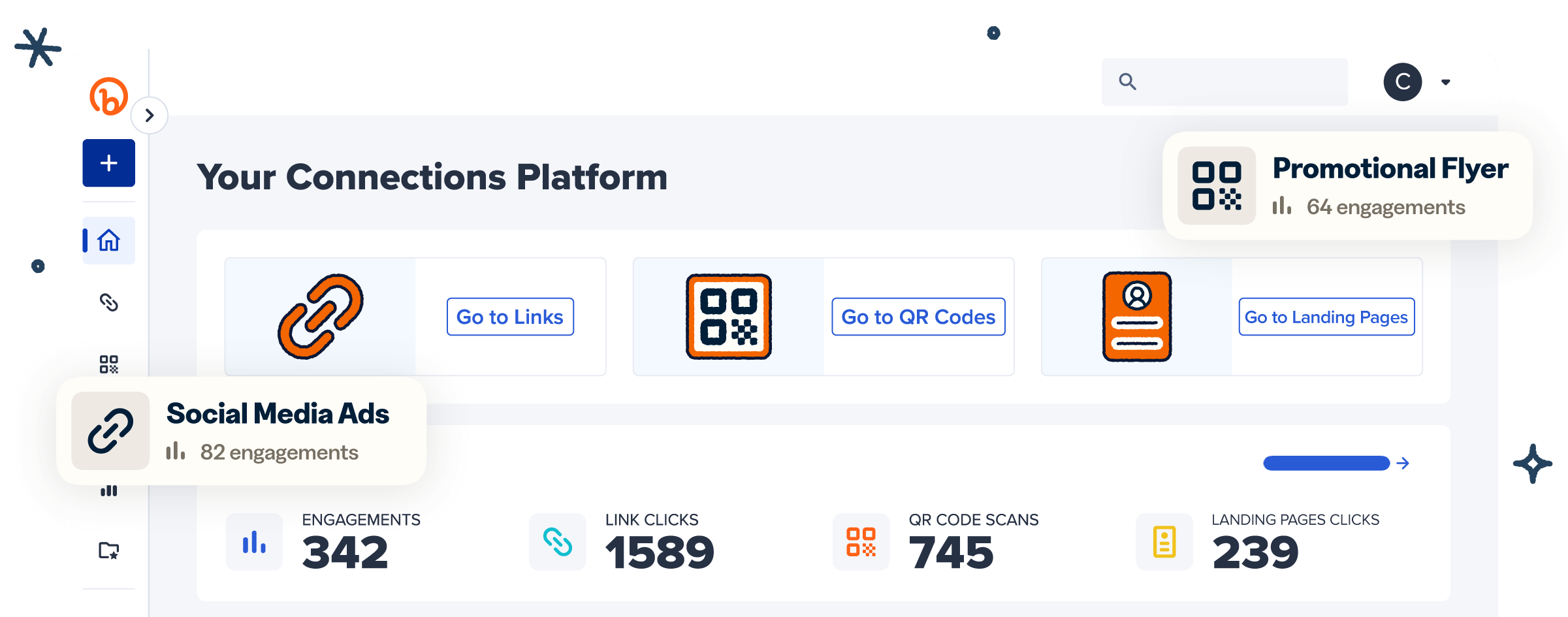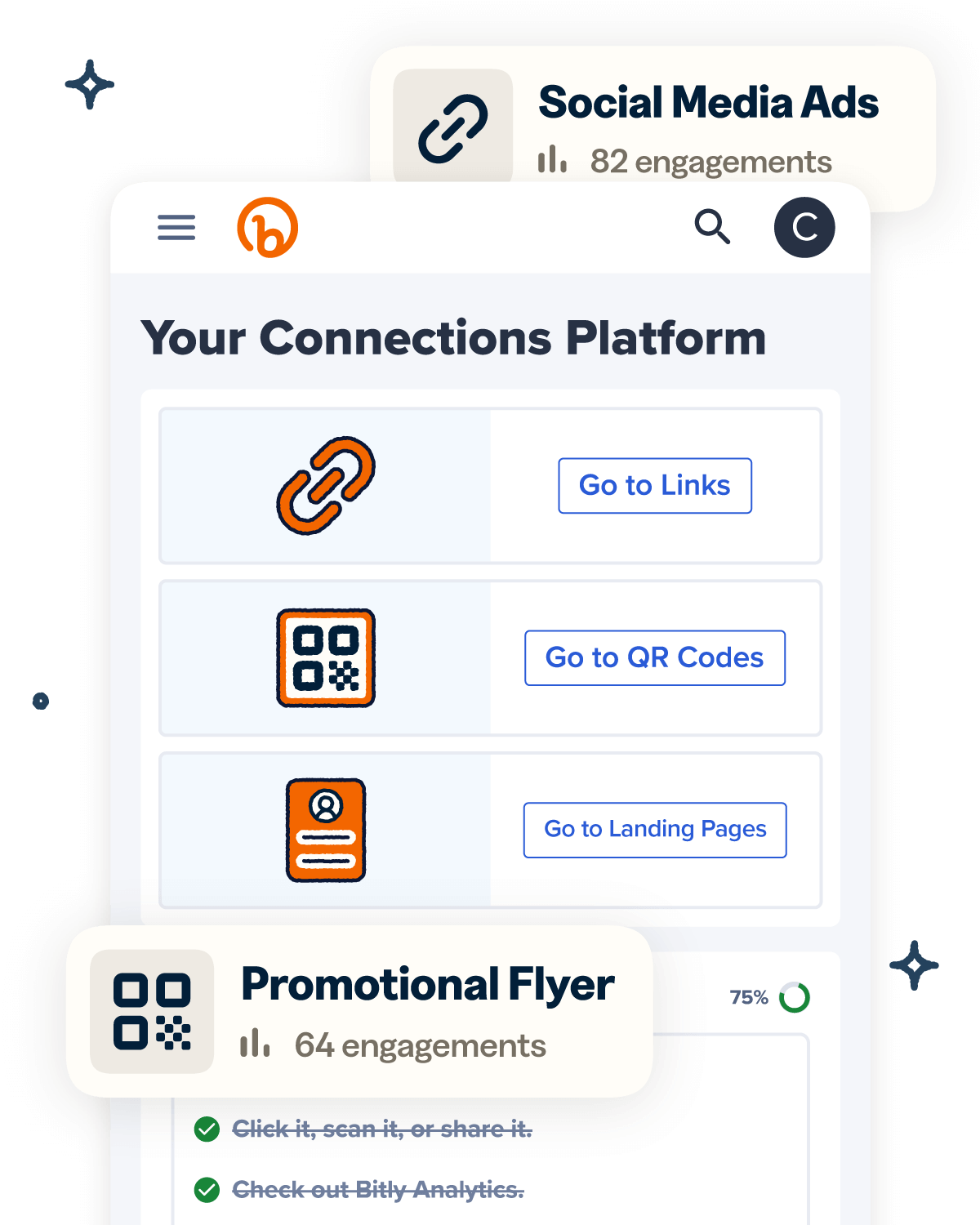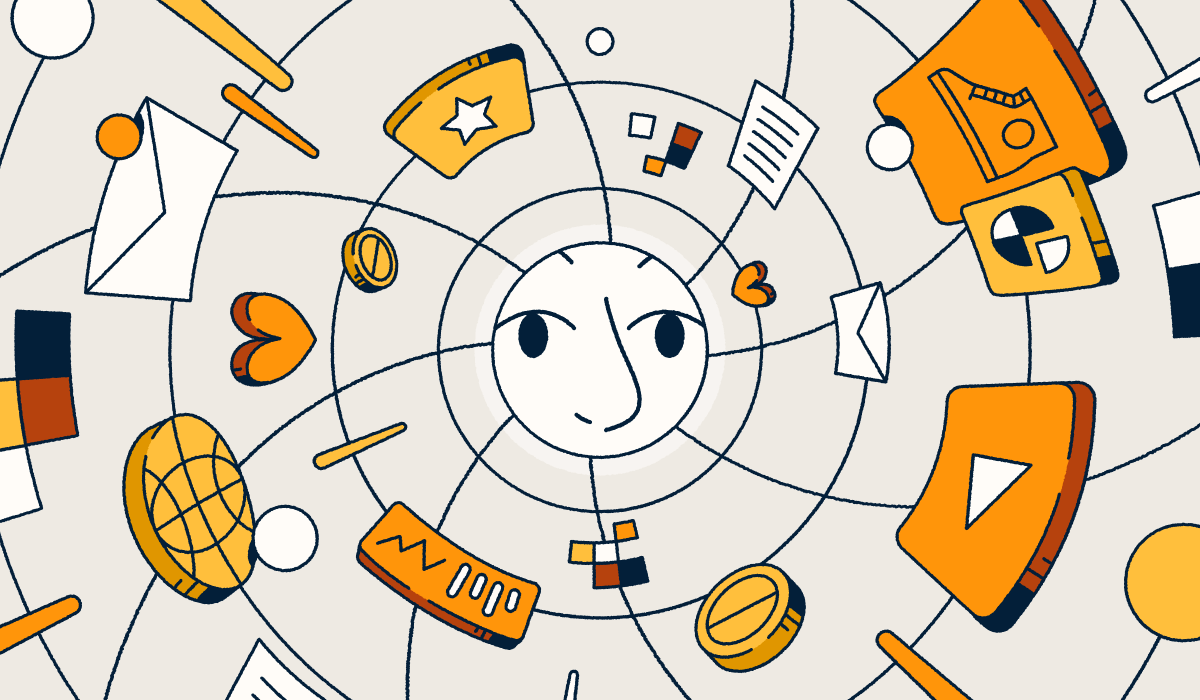
QR Codes are one of the most efficient ways to connect your offline and online marketing materials. By scanning these small barcodes, interested customers can visit your website, social media profile, or app in seconds.
Two of the leading tools for QR Code creation are Bitly and Adobe. But how do these two QR Code generators stack up? Here’s a closer look at both platforms to help you decide which one is right for your business.
All about Bitly QR Codes
Bitly provides a variety of tools to help brands create strong digital connections for a seamless user experience. In addition to QR Codes, you can also use the Bitly Connections Platform to create short links with the Bitly URL shortener, and beautiful no-code landing pages with Bitly Pages. But with Bitly, you’re not limited to linking to your page with a URL. You can create engaging and Dynamic QR codes to connect customers to endless resources via URL using Bitly Codes!
Our Dynamic QR Codes are easy to create for free, or you can access complete customization options with a premium plan. You can create QR Codes with unique color schemes, borders, barcode patterns, logos, and calls to action. Bitly QR Codes also integrate seamlessly with custom landing pages for an all-in-one marketing solution. And because they’re Dynamic, you can change their destination URL and appearance anytime you like without redistributing a new code!
Bitly also offers detailed analytics that show you how visitors interact with your QR Codes, short links, and landing pages over time. Bitly Analytics can help you better understand how your customers engage with your brand, where they’re located, and what devices they’re using, which can help you fine-tune your future marketing strategies.
How to use Bitly QR Codes
You can use Bitly’s QR Code generator to create a basic code for free. However, if you want to have more customization and flexibility, you’ll need to sign up for a plan. Here’s a step-by-step look at how to make a QR Code using Bitly:
- Create a Bitly account or log in to your existing account.
- Select Create New and then QR Code from the left-hand user menu.
- Enter your destination URL, customize the corresponding short link, and give your QR Code a name.
- Select Design your code and follow the prompts to customize your design. Alternatively, work from a template or reuse the design from a previous QR Code.
- Once your design is finalized, copy it to add directly to your digital assets, or export it as a PNG, JPEG, or SVG file.
- You can add Bitly QR Codes to a wide variety of assets, such as print ads, billboards, in-store signage, and anywhere else you want to connect your real-world audience to your online campaigns.
Bitly QR Code pricing
Bitly offers a range of pricing options, making the platform accessible to everyone from solopreneurs to larger corporations. This includes a free tier, which offers two QR Codes and five short links per month as well as one custom landing page.
Bitly has four paid plan options available:
- Core: $8/month, includes five QR Codes/month, 100 links/month, three custom landing pages, and advanced customization options.
- Growth: $29/month, includes 10 QR Codes/month, 500 links/month, five custom landing pages, advanced QR Code customization, a custom domain, branded links, and more.
- Premium: $199/month, includes 200 QR Codes/month, 3,000 links/month, and 10 custom landing pages. Also includes all features from lower-level tiers as well as custom analytics and tracking options, mobile deep linking, and more.
- Enterprise: This plan is completely tailored to your business’s needs, custom priced with everything included in the Premium plan, plus more.
All about Adobe QR Codes
Adobe is a large creative suite that includes a wide range of tools for creating digital media. The brand is best known for stalwart software programs like Photoshop and Illustrator but also has its own QR Code generator as part of Adobe Express.
It’s also possible to create QR Codes in InDesign, although the process isn’t as straightforward. Some versions of Adobe apps also have the option to add third-party QR Code generators as extensions and plugins.
Adobe Express is a content creation platform intended primarily for social media. The QR Code generator allows you to quickly create QR Codes and customize them by selecting your preferred patterns, changing the colors, and adding a logo.
Once you’ve created your QR Code, you can add it directly to your existing Adobe projects, which is convenient if you already use the Adobe suite. The other option is to download the QR Code as a PNG, JPEG, or PDF file to use in other projects.
How to use Adobe QR Codes
Here’s how to make a QR Code in Adobe Express:
- Log in to Adobe Express and select Marketing.
- Under the Quick actions tab, select Generate QR Code.
- Input your target URL.
- Select the design features you’d like to use in your QR Codes, such as patterns and colors.
- Decide which file format you’d like to use and download your QR Code.
- Add your QR Code directly to your marketing materials to promote your website, social media campaigns, and more.
Adobe QR Code pricing
The Adobe Express QR Code generator is free to use. There are also paid versions of Adobe Express available that offer a wider selection of template options, advanced AI capabilities, and more extensive editing options. Individual premium plans start at $9.99 per month, while team plans start at $12.99 per month, per person.
Adobe also offers more extensive plans that provide access to the entire Adobe Creative Suite. Individual access to all Adobe Creative Cloud apps starts at $59.99 per month, or you can opt to subscribe to your preferred software programs individually.
Comparing the QR Code features of Bitly vs. Adobe
Both Bitly and Adobe allow you to generate custom QR Codes, but these platforms have different features and different benefits. Let’s take a closer look at Bitly and Adobe QR Codes to see how they stack up.
Customization options
Bitly and Adobe both allow you to customize your QR Code design to match your branding. However, the customization options on these platforms aren’t exactly the same—here’s what each platform offers.
Adobe Express QR Code customization options:
- Change color scheme: Choose from five predefined color options.
- Change QR Code pattern: Choose between dots and rectangles.
- Insert logo: Insert the image of your choice in the center of the QR Code
Bitly QR Code Customization options:
- Change color scheme: Choose from a broad range of colors to match your branding.
- Change QR Code pattern: Choose from a variety of shapes and border markers.
- Add border and CTA: Add a “Scan me” or custom call-to-action to boost engagement, or add a visually appealing border.
- Insert logo: Add your custom logo to the center of your QR Code for brand recognition.
- Dynamic QR Codes: Change the associated URL at any point, without having to create a new QR Code.
Analytics and tracking
Bitly offers QR Code tracking and analytics so you can see how users are interacting with your QR Code in real time. Here are the metrics you can track:
- Clicks and scans over time
- Clicks and scans by referrer
- Clicks and scans by location
- Top performing clicks and scans
Adobe does not currently offer analytics for its QR Codes, which means they are not trackable.
Ease of use
Both Bitly and Adobe’s QR Code generators are free and easy to use, although you will need to create an account to get started. The generators are both simple and intuitive to use, with the ability to create custom QR Codes in just a few minutes.
Bitly makes it easier to manage your QR Codes after generating them. This is because Bitly’s QR Codes are Dynamic, allowing you to change the URLs and edit the QR Codes as needed. Adobe’s QR Codes are Static, meaning that once you’ve generated them, you cannot change the associated URL or access analytics.
Integration with other tools
Forty-seven percent of marketers believe that sales and marketing tools would be more useful if they could be easily integrated. This highlights just how important integrations can be when building your marketing strategy.
Luckily, both Bitly and Adobe offer extensive integration options. This makes it easy to add QR Code creation to your existing workflows and share your QR Codes with ease.
Bitly has an extensive integration marketplace. This includes direct integrations with social media and productivity apps like Canva, Hubspot, Sprout Social, and more, as well as browser extensions and apps for both iOS and Android devices.
Adobe’s QR Code generator is part of the Adobe Creative Cloud suite, which means that it integrates naturally with the Adobe products you already use. Adobe Express also offers a wide range of integration options with other software products.
However, not all of these integrations have QR Code-specific features. In many cases, you’ll still need to download and share your QR Code manually to open it in other apps.
Usability
Bitly and Adobe Express are both well-built platforms with excellent usability. Both platforms are intuitive to navigate and have clean, aesthetically pleasing interfaces. Since Adobe Express is more focused on general graphic design than Bitly, it may be slightly more difficult to find the QR Code-specific features you’re looking for.
If your primary goal is to create QR Codes, Bitly’s interface makes the process more straightforward: Navigate to Bitly Codes (either on mobile or desktop), and create a code with the free QR Code generator or sign up for a paid plan.
In Adobe Express, it’s not difficult to create a QR Code. However, the feature is slightly harder to find: Navigate to the plus sign at the top left corner, drop down to Quick Actions, and select Generate QR Code.
Security
Privacy and safety are key when creating any marketing materials, and QR Codes are no exception. Bitly has a comprehensive security policy to keep users safe and secure while generating QR Codes, which includes encryption. Bitly also has a dedicated Trust and Safety Team made up of security experts working to keep the platform safe.
Bitly also takes steps to remove bad actors from the platform and prevent the creation of malicious QR Codes and short links. It does this using an anti-abuse API, which flags harmful URLs to prevent users from accessing them.
Adobe is also a very secure, trustworthy software provider. Adobe has extensive security measures in place for each of its software platforms, each of which is designed to align with international compliance standards. These include ongoing updates and operational security measures to address new threats, as well as rapid incident response management.
User experience
Bitly consistently receives positive reviews for its straightforward, intuitive QR Code generation process. The entire Bitly Connections platform is integrated, which makes it easy to create both short links and landing pages for every QR Code.
Adobe Express also receives plenty of praise from customers for its wide variety of design features and easy QR Code generation process. Still, there are some limitations with the platform. Notably, Adobe only generates Static QR Codes, which means you cannot track or edit them after creation.
Common QR Code use cases and applications
QR Codes are a very powerful tool for any marketing strategy, in part because they are so versatile. They’re also highly recognizable and user-friendly, as 84% of people have scanned a QR Code before.
Both Bitly and Adobe QR Codes make it easy to share information quickly. All users have to do is scan the QR Code with their mobile device, and they will go directly to your target URL.
Some popular QR Code use cases include:
- In-store signage: Businesses can place QR Codes throughout brick-and-mortar stores that link to relevant online content. For example, instead of having a paper email signup sheet at the register, use a QR Code that links directly to a digital signup page.
- Product information: Put QR Codes directly on product packaging to link to important details like ingredients, nutrition facts, or user instructions.
- Print ads: For a more interactive experience, include QR Codes on your print ads in magazines and newspapers that lead to your online store or social media profiles.
- Billboards: QR Codes can also provide extra context and interactivity for billboards, public transit ads, and other forms of in-person advertising.
- Business cards: Adding a QR Code to your business card is an easy way to share your website or portfolio with professional contacts.
- Profile sharing: Using a QR Code is a very easy way to share your social media profile with others in real time. Hold up the QR Code image on your phone for others to scan and follow.
You can also use Bitly Analytics and tracking to gather helpful insights on your marketing campaigns. For instance, you could launch two separate print ads, each with its own unique QR Code design, and see which option gets more scans. This will help you identify which marketing tactics are most successful for your brand.
Pros and cons of Bitly QR Codes
It’s important to understand the pros and cons of any software platform before adding it to your workflow. Here are the advantages and disadvantages of using Bitly to generate your QR Codes.
Pros
- Customization options: Bitly offers many exciting ways to customize your QR Code, including unique colors, logos, and patterns. This allows you to create QR Codes that fully reflect your brand.
- Dynamic QR Codes: These QR Codes allow you to change the associated URL at any time. This means you can repurpose old QR Codes for new campaigns.
- Analytics: Bitly Analytics gives you detailed insights into the performance of your QR Codes, which can help you maximize your marketing strategy and better understand how your audience interacts with QR Codes.
- Pair with shortened links and landing pages: Bitly also makes it easy to generate short links and landing pages that you can link to through your QR Codes, which helps you create an interconnected experience for your users.
- Intuitive interface: The Bitly interface is straightforward to use, and it doesn’t require much initial training or onboarding.
- Marketing focused: Bitly was designed with marketing in mind, with features to help you promote your products online with ease. Bitly also integrates directly with other popular marketing tools like Hubspot, Zapier, Salesforce, and many more.
Cons
- Monthly QR Code limits: Plans have monthly limits on the number of QR Codes you can create, particularly with the free and low-cost plans. If you want to create a large volume of QR Codes, you may need to upgrade your plan.
- Some spam filters block basic Bitly links: If you’re using a generic bit.ly link in your QR Code URL, it may get stuck in some spam filters. Using a shortened custom domain for your URLs can help you avoid this problem. *Note: This is a common challenge for many free link shorteners and is not unique to Bitly.
Pros and cons of Adobe QR Codes
Using Adobe to create your QR Codes also has its pros and cons. Here’s what to keep in mind.
Pros
- Unlimited QR Codes: The Adobe Express QR Code generator allows you to create an unlimited number of QR Codes for free, making it a cost-effective option.
- Integrates with Adobe Suite: It’s possible to create QR Codes in both Adobe Express and Adobe InDesign and use them in projects throughout the Adobe Creative Cloud. This makes it a convenient option for designers and creatives who already do most of their work within the Adobe Suite.
Cons
- Static QR Codes: Adobe’s QR Codes are static, which means you cannot edit them after creating them. This also means you cannot reuse QR Codes for multiple campaigns and will need to generate new marketing materials once your QR Code has expired.
- No analytics: Because Adobe QR Codes are static, there are no analytics options available. This means it’s impossible to track the performance of your QR Codes.
- Limited customization options: While you’re able to customize some visual aspects of your QR Code using Adobe, there aren’t as many customization options as other platforms.
Make the right choice for your QR Code needs with Bitly
Both Bitly and Adobe offer tools that make it easy to create QR Codes for your business. You can get started for free and even customize the QR Code to match your branding.
Still, Bitly offers some unique advantages, particularly for those in the marketing industry. Bitly offers more extensive customization features, as well as Dynamic QR Codes for more flexible campaigns. On top of that, Bitly offers detailed analytics that you can use to continue refining your QR Code strategy.
Sign up today to leverage Bitly’s powerful marketing tools.