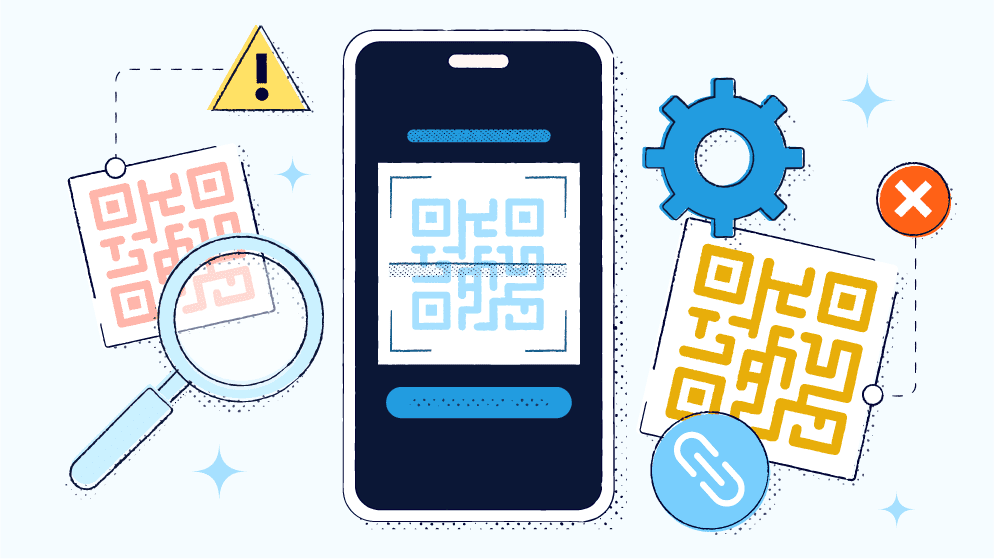
QR Codes are an excellent way to enhance consumer experiences. They give people fast and efficient access to information and allow businesses to track and assess data, such as how often and where scans occur.
However, these benefits are contingent on the quality of your QR Code. The most effective QR Codes are easy to read and provide seamless navigation to your landing page.
Unscannable QR Codes can prevent customers from accessing important information. Scannability issues can result from several factors, including poor QR Code placement, blurry images, and improper QR Code size.
Here, we’ll explore common QR Code scanning problems and provide troubleshooting tips to enhance scannability!
1. QR Code is too blurry
A blurry QR Code can be a nightmare because it renders your code unscannable on some devices. It can also alter consumers’ perception of your brand because it looks unprofessional.
Many things can cause blurry QR Codes, but top on the list is a low image resolution. Sizing up such images can cause pixelation, resulting in scanning issues.
Blurry QR Codes can also result from printing errors and faulty compression. Printing errors can occur if you use low printer resolution or low-quality printing materials.
Faulty image compression is common when uploading QR Codes to social media platforms, as they automatically compress all images.
Troubleshooting tips
Take time to learn how to create QR Codes. Then, identify what’s causing the blurriness to find an effective solution. If it’s a result of low resolution, avoid sizing up your image to a point that causes distortion.
Also, adjust your image format if you intend to increase the size of your QR Code. PNG and JPG formats are suitable for small canvases but will appear blurred if you enlarge them. If you plan on printing your QR Code on a large surface, like a billboard or banner, choose SVG or EPS file formats. This way, you can resize your QR Code image without affecting its quality.
If the blurriness results from printing issues, use a high-resolution printer and high-quality printing materials. Also, check for smudges during printing. Replace the QR Code if you notice smudging, no matter how small, as it can cause quality issues.
If you plan to upload your QR Code image to social media, try out different platforms to understand their compression algorithms. Only run QR Code campaigns on platforms that maintain your code’s scannability.
2. QR Code is the incorrect size (too small or too big)
You can scale your QR Codes to whatever size works best for your display medium. For example, you wouldn’t put a credit-card-sized code on a billboard—no one would see it, and it could get lost in the bigger design, making it hard for QR Code scanners to focus.
On the other hand, a QR Code that’s too big can take over your entire design and appear pixelated or distorted, which can make it difficult for camera apps and QR Code scanner apps to read it.
Troubleshooting tips
Use standard sizing guidelines to prevent this problem. Ideally, a QR Code should be no smaller than 2 cm x 2 cm (0.8 in x 0.8 in)—this is the typical sizing for business cards and other small materials. If you want to go this small, create a Dynamic QR Code, as it can be generated with smaller dimensions than a Static Code without affecting its functionality. This is because Dynamic QR Codes typically have fewer characters and modules than Static QR Codes.
There’s no standardized maximum size for QR Codes. Still, consider practicality. A large QR Code will work well on canvases like billboards but would be impractical on small materials like business cards.
Also, consider your expected scanning distance. Only scale up if you expect customers to scan from a distance—as is the case with billboards. Be sure to adjust your size settings when printing to produce scannable QR Codes.
3. QR Code is damaged
It’s difficult to scan QR Codes that are damaged or dirty. Damage can occur for several reasons, including normal wear and tear and exposure to the elements.
QR Code damage isn’t only limited to printed materials. In cases of digital displays, QR Codes may appear damaged because of screen distortions or cracks.
Troubleshooting tips
If you’re using paper QR Codes, reprint and laminate them occasionally to maintain their effectiveness. While laminating won’t maintain them forever, it’ll allow them to remain usable for longer than they would if left exposed.
If you’re using digital displays, check for screen cracks, distortion, or any other form of damage. Repair or replace the screen to enhance your QR Code’s functionality.
A good rule of thumb is to make sure your new QR Code has a high error correction level. There are four error correction levels:
- Level L, which provides up to 7% error correction
- Level M, which provides up to 15% error correction
- Level Q, which provides up to 25% error correction
- Level H, which provides up to 30% error correction.
Typically, levels L and M are sufficient for marketing campaigns or instances when QR Codes aren’t too exposed to the environment. If you intend to position your QR Code in a harsh environment, like outdoors, opt for at least 25% error correction. This way, your QR Code remains valid even when it’s 25% damaged.
Did you know that Bitly only uses Level H? Bitly’s codes are scannable even when they’re 30% damaged—no need to worry about constant replacements.
4. QR Code is not properly lit
Lighting issues can make it difficult for even the best iOS and Android devices to read your QR Code. For example, if your QR Code appears on an in-store display, does it appear in a dark corner of the store, or is the area well-lit? Or if you’re designing a billboard, does the board get sufficient lighting during the day and evening or will you need to install lighting fixtures?
Troubleshooting tips
Ensure there’s uniform lighting in your chosen display environment to prevent glares and shadows. If you can’t control your environment’s lighting, test your QR Code in different lighting conditions to identify potential problems.
For digital displays, test out various screen brightness levels to determine the most suitable one. Use different QR Code reader apps and devices to determine how easy it’ll be for clients to decode your data.
If you plan to place your code in a dimly lit area, like a club, ask your audience to use phone cameras or apps with built-in flashlight features. This should illuminate the code enough to allow them to read the QR Code data.
Create customizable QR Codes with Bitly
QR Codes are taking center stage in marketing campaigns because they carry more information than print materials and digital displays. This is especially the case for Dynamic QR Codes, which can hold more data than their Static counterparts.
Bitly’s QR Code generator allows you to seamlessly generate, customize, and update Dynamic QR Codes in a matter of minutes. You can also track their performance from a single dashboard, which can help you keep an eye on potential scanning problems and fix them quickly.
Get started with Bitly for free to see how Dynamic QR Codes can play a huge role in driving successful marketing campaigns and help you engage with your customers!