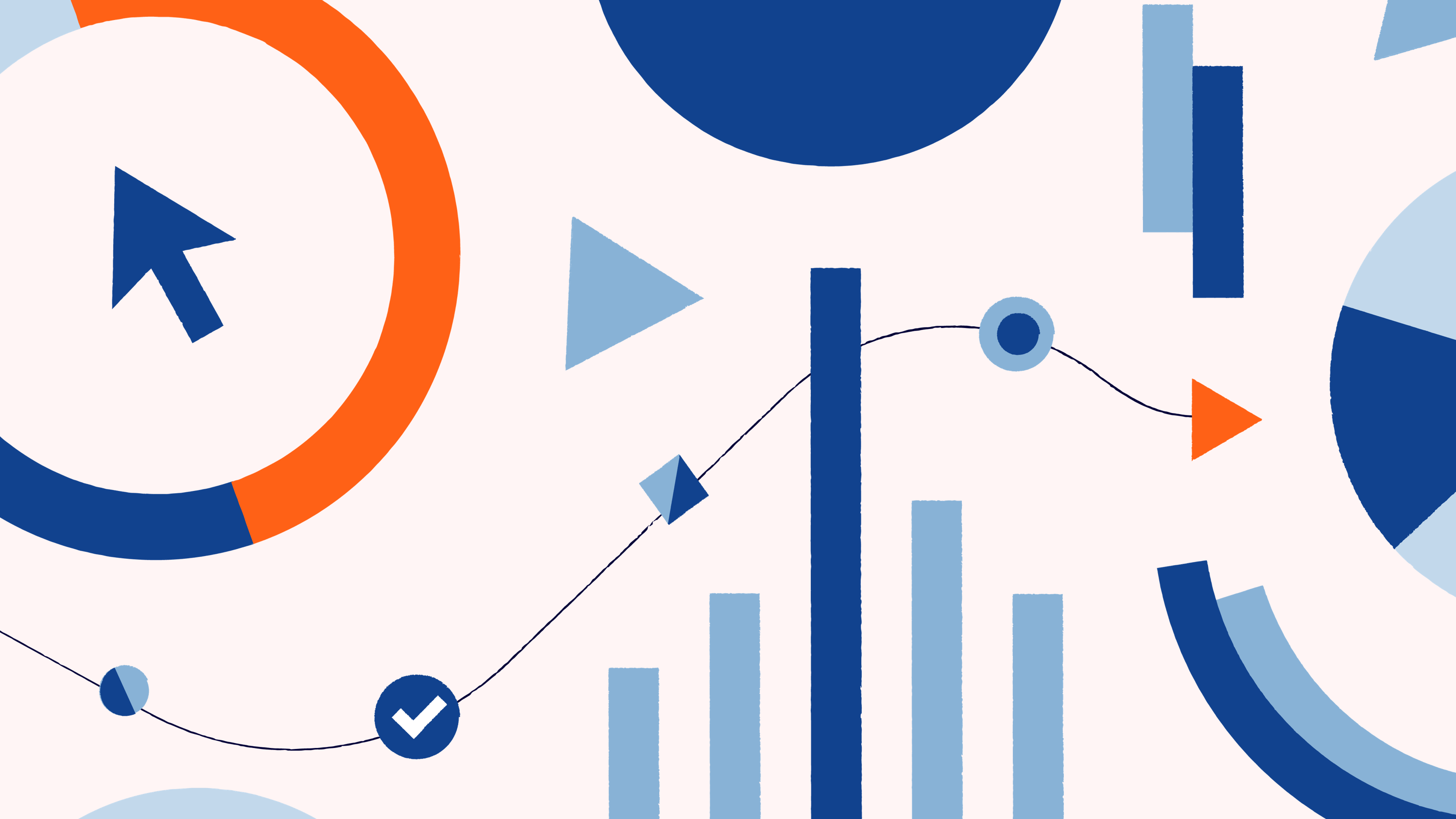
Looking for ways to up your YouTube game and make a name for yourself in this dynamic space? Well, just creating and sharing your channel name may not be enough. With millions of active YouTube channels, it’s more than likely there are channels with names similar to yours.
You need an easy way for your audience to find you on the platform—enter custom URLs. YouTube offers custom URLs for channels based on the handle you set up for your account.
In this article, we’ll explain what a custom YouTube URL is and how to get one.
In this article:
– What is a YouTube custom URL?
– Benefits of choosing a custom YouTube channel URL
– What are the eligibility requirements for a custom YouTube URL?
– How to create a YouTube custom URL
– How to change your YouTube URL
– Tips for maximizing the impact of changing your YouTube custom URL
What is a YouTube custom URL?
Instead of a long string of numbers and letters, a custom YouTube URL features your name, brand, or anything you’d like. Custom domains and URLs allow you to brand your links, making them memorable and easier to share. Creating a custom YouTube channel link is very straightforward and can help your audience find you faster in a sea of over a million channels.
Consider renowned backyard scientist Mark Rober. His full YouTube channel link (including the unique ID YouTube assigns automatically) is:
https://www.youtube.com/channel/UCY1kMZp36IQSyNx_9h4mpCg
This URL is unappealing and lacks brand awareness. That’s why he shares his more straightforward, custom YouTube URL:
https://www.youtube.com/c/MarkRober
In Mark’s case, he counts on name recognition because so many of his videos have already gone viral, and he isn’t competing with anybody else. For most people or businesses, this isn’t enough, especially if you have direct competitors.
Take Grizzly Industrial Inc., for example. Their custom link is:
https://www.youtube.com/c/GrizzlyIndustrialInc
It’s better than the default link but isn’t easy to remember, as it includes the full business name and doesn’t provide any descriptors. Something like c/GrizzlyPowerTools could be a more effective way to customize their YouTube URL.
Adding keywords will not only make your URL more unique but also help your channel appear in more search engine results, potentially increasing your web traffic. In addition to benefiting your SEO strategy, a customized URL will make it easier for your followers to remember and share your channel.
To stand out even more, you can use a link management service like Bitly to customize your URL further by adding a custom domain. Your domain could be your business name if you have a business channel or your YouTube channel name if you run a personal account.
Benefits of choosing a custom YouTube channel URL
Did you know you can create multiple YouTube channels under one email? It’s no wonder there are millions of active YouTube accounts!
How do you stand out from those with YouTube usernames that closely resemble yours? Or even differentiate your accounts if you open multiple channels and tweak their names just a little bit?
You create a custom YouTube channel URL for each one.
Let’s take a deeper look at why this is important:
Enhances brand recognition
A custom URL with your channel name or relevant keywords reinforces brand identity across digital platforms and creates a consistent branding experience. This can make it easier for your target audience to remember and share your link with their networks, boosting your visibility and reach.
If you’re a YouTube creator under the YouTube Partner Program (YPP), a custom URL could get more people to watch your videos and ads, leading to greater earnings. Both businesses and individual creators can benefit by increasing their brand awareness.
Strengthens SEO prowess
Ever heard of YouTube SEO? Like all content, your YouTube videos need to rank high on results pages to increase your visibility. One of the best ways to make this happen is through custom YouTube URLs.
A custom URL provides a direct link to the channel, bypassing the need for search queries and improving the customer experience. This can increase traffic to your YouTube page, signaling to YouTube that you provide quality content. Over time, this can result in better search rankings and improved visibility.
Supports marketing efforts
The beauty of a custom URL is that it aligns with a business’s branding. As such, you can use it in marketing materials like flyers, brochures, and even other social media platforms without worrying about inconsistencies in your promotional materials.
Incorporating your custom YouTube URL in marketing campaigns is an excellent way to drive traffic directly to your YouTube account.
What are the eligibility requirements for a custom YouTube URL?
As of 2024, custom URLs are now based on your YouTube handle. If you set up a custom YouTube URL before the switch, it will now redirect to a URL based on your handle. This change made custom URLs much more accessible for a wider group of creators, as formerly, there were multiple eligibility requirements to set up a customer URL:
- You needed over 100 subscribers.
- Your channel had to be at least 30 days old.
- You needed channel art, like a banner image.
- You needed a profile picture on your channel account.
Now, these requirements no longer apply—as long as you have a YouTube account, you can have a customized URL.
How to create a YouTube custom URL
With the transition to handle-based YouTube URLs, Creating a custom YouTube URL is easy—just follow this detailed step-by-step beginner’s guide:
- Log into YouTube Studio.
- Select “Customization” from the left navigation menu, then select “Basic info.”
- Under the “Channel URL” heading, select the “Set a custom URL for your channel” option.
- A box will appear, and you’ll see a custom URL based on your channel’s details. You can add extra letters or numbers to customize your YouTube URL further.
- Review your URL and tap “Confirm.”
Congratulations! Your YouTube custom URL based on your handle is set up. Customers can now directly access your YouTube channel by typing it into their web browsers (which is a lot easier than asking them to remember the long string of letters and numbers YouTube assigns as a default channel ID!).
How to change your YouTube URL
Handle-based YouTube URLs are easy to change, and you can change yours by following the same steps as you would to create one the first time (which we’ve listed above).
However, it’s important to note that you can only change your YouTube handle twice every 14 days.
Tips for maximizing the impact of changing your YouTube custom URL
Is creating a custom YouTube URL enough to unlock your channel’s full potential? If you’re lucky, maybe. But you don’t want to wait around for luck to step in, right? Create your own luck by following these three surefire tips to maximize your custom URL’s impact.
Use Bitly for enhanced management
Sure, YouTube lets you create custom URLs when you meet the requirements discussed earlier. But, the platform’s features are limited, especially when compared to a link management platform like Bitly.
With Bitly, you can shorten long YouTube URLs into shorter, better-looking links. Plus, you can customize them even further with a branded domain name.
Bitly branded links offer multiple benefits for YouTube creators, including:
- Easier social sharing
- Better appearance
- Consistent branding
- In-depth link analytics
With Bitly Analytics, you receive real-time data on the number of clicks your customized URL receives, as well as the devices used and their locations. This data allows you to monitor performance and engagement rates.
You can refine your YouTube strategy by learning more about your audience’s demographics, as well as the best times to post your content.
To get started with Bitly for enhanced link management:
- Log in to your account or sign up for an account if you don’t already have one.
- Tap Create new.
- Choose Link.
- Enter your YouTube URL into the destination box.
- Choose your preferred domain.
- Tap Create in the bottom-right corner.
To track your URL’s performance, simply tap Analytics or Links on the left sidebar for detailed, real-time insights.
Announce your new URL across other platforms
When you update your URL, inform your audience by announcing the change across all social media channels, websites, blogs, etc., using engaging posts and videos. Announcing on various platforms maximizes your chances of reaching your entire target market. This way, people won’t be skeptical when they come across your new link.
Encourage engagement with the new channel URL
Your subscribers and viewers are your greatest assets, as their shares can widen your audience even further. Encourage people to engage with your new URL and share it across networks. To maximize impact, offer incentives like shoutouts on YouTube Shorts.
You can also arrange contests and reward people who share your new URL and garner the most reposts from their networks. Alternatively, you can collaborate with other creators to get your YouTube channel name and custom URL out there.
Boost your YouTube channel‘s brand with a custom URL from Bitly
A custom YouTube URL can promote brand recognition, improve your ranking, and support your marketing efforts. Follow the steps and tips discussed here to create a new custom URL and watch your engagement rates soar. When they do, don’t forget to share your experiences with other creators.
With Bitly, you have the power to do more than just add your channel’s display name to your YouTube URL. You can even customize your link’s domain to enhance your brand identity, shorten it for easier sharing, and access click data to help refine your entire YouTube strategy.
Join the Bitly community today to elevate your YouTube channel with branded short links!