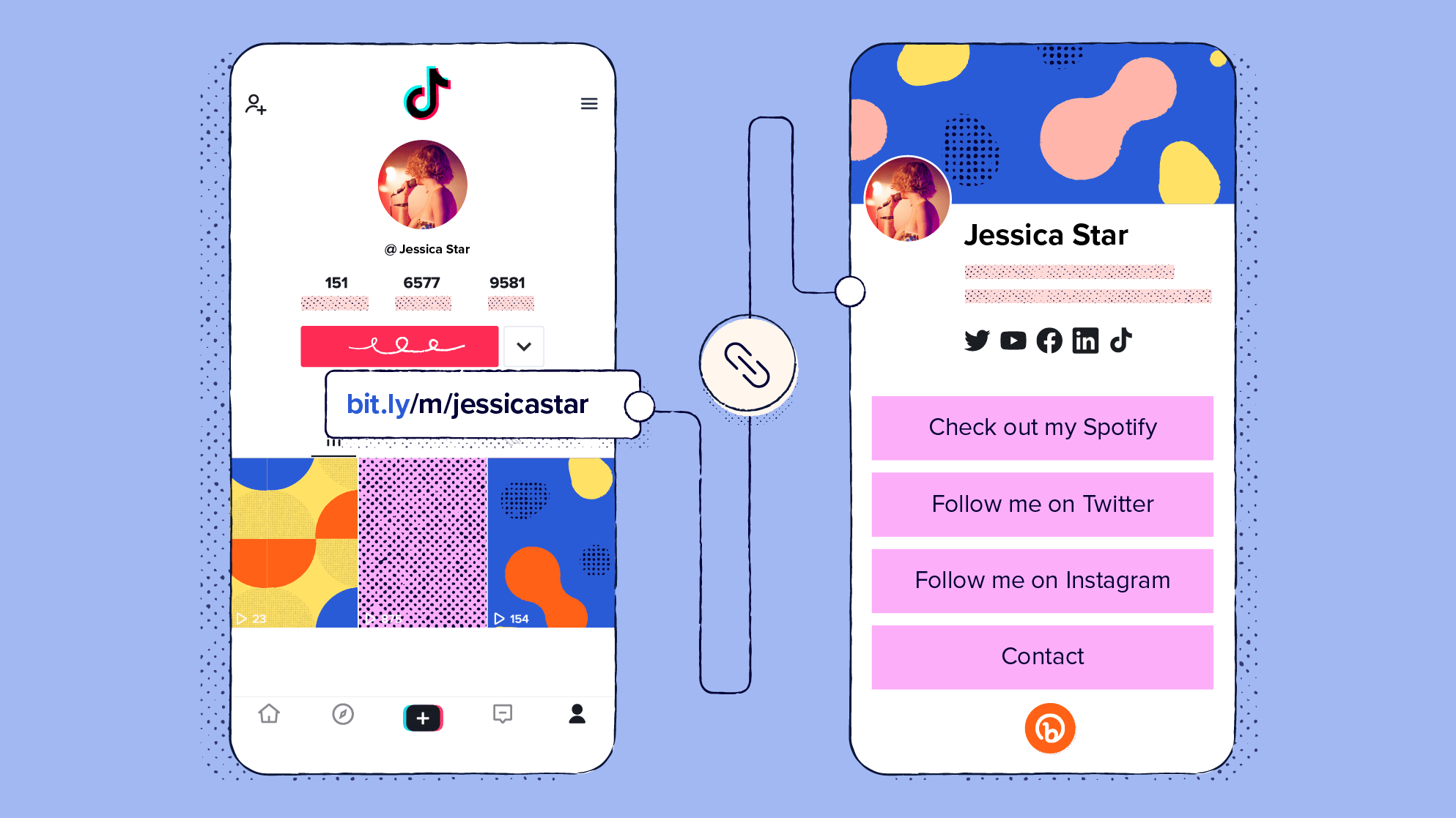
TikTok has rapidly grown into a must-have platform for businesses. You can use links in your TikTok bio to introduce your brand to a unique, new audience. Learn how to add these links and explore why they are central to brand engagement.
What is a TikTok Link-in-bio?
A TikTok link in a bio is a URL that a user places in their TikTok bio to drive traffic to another website. To include a link, a user must have a business account and at least 1,000 followers.
TikTok emerged on the social media scene in 2018. The app allows users to add special effects and music to videos as short as 15 seconds. The platform has become popular with Gen Z, a generation of digital natives who grew up with internet access. Many businesses fall flat in their efforts to target this elusive yet lucrative demographic because they don’t understand the culture or communication style of digital natives.
One aspect of Gen Z digital natives is clear: They use TikTok. In fact, over 60% of TikTok users are part of the Gen Z demographic. Early on, many marketers recognized that TikTok offers a way to engage and target hard-to-reach Gen Z users. Today, many businesses maintain a strong presence on the platform.
TikTok profiles revolve around the user bio. The bio appears at the top of every screen, below a user’s name, and above the video content. The bio is your opportunity to introduce yourself and your brand. Most importantly, the bio should contain a link to let users who connect with your content learn more about you. The link serves as a simple yet potent call to action: “Like what you see? Find more here!”
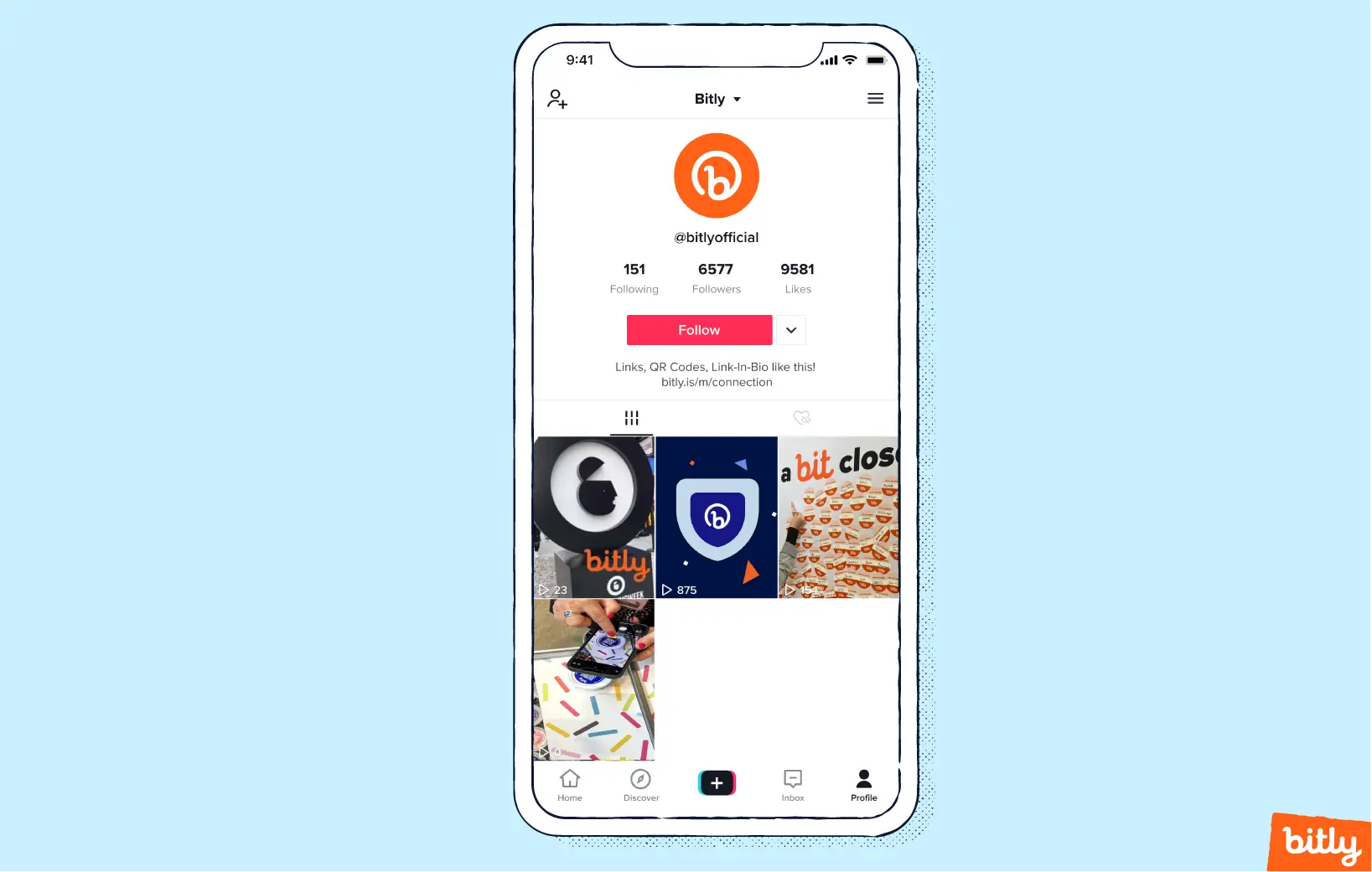
The power of links in TikTok is undisputed. But, TikTok has some restrictions that limit which users can add a clickable link in their bio.
First, if you want a customized, clickable link in your TikTok bio, you’ll need to create a business account. If you have a personal account, you can quickly switch to a business account at no charge. A business account comes with other features like access to TikTok’s business suite, which includes resources for how to market on TikTok, gives you access to your video metrics, and provides royalty-free, exclusive TikTok sounds to use on your video. However, giving up a personal account means you will no longer be able to use popular, mainstream songs. Also, TikTok makes all business accounts public, and you cannot switch back to a private account.
If you want to keep your personal account, you can still use your 80-character bio word limit to include the text of any link. But the link won’t be clickable or responsive. Anyone interested must copy and paste your link text into their browser.
Second, you need at least 1,000 followers to add a link. This rule can disappoint budding businesses or creators just starting out and trying to grow their brands.
Katie McKiever, social media consultant, recognizes that “it can be an act of patience to build your TikTok account up to the point of having the ability to have a link in the bio.”

Katie McKiever, social media consultant.
Still, McKiever thinks that the time investment is more than worth it.
“As soon as you can put a link in your bio, you absolutely should. For example, if you’re running a specific campaign, you can use the link to point to one single place like a landing page. In times when your brand isn’t driving a very focused goal, you should direct people to either your general website or a location where it’s very simple for someone to find a way to take a next step with you—whether that’s to sign up for your email list, follow you on another platform, find your email, or buy a product or service. TikTok is not a very message-friendly app, so it’s always a good idea to make it very simple and easy for someone to take the next step in their journey with your account through your link in your bio. The link serves as a window to the rest of your business for your TikTok audience.”
Katie McKiever
How to add a link to your TikTok bio
You need a business account to add a link to a TikTok bio. You must first register your business with TikTok. You’ll need to provide the proper documents and license details. When TikTok approves the account, you can add a link to your bio.
TikTok changed its requirements for creating a business account in late 2021. Essentially, the changes don’t allow a business account if you don’t actually have a company. If you just want to add a link to your bio but don’t have a legitimate business registered with the government, you can’t get a TikTok business account.
These steps will show you how to create a business account and use it to add a link to your TikTok bio. The app is similar on both Android and iOS phones, so the steps are largely the same regardless of the type of smartphone you’re using.
Note: If you already have a business account, jump to step 14 below.
- Open the TikTok app on your mobile device and tap the Profile icon in the lower right corner.
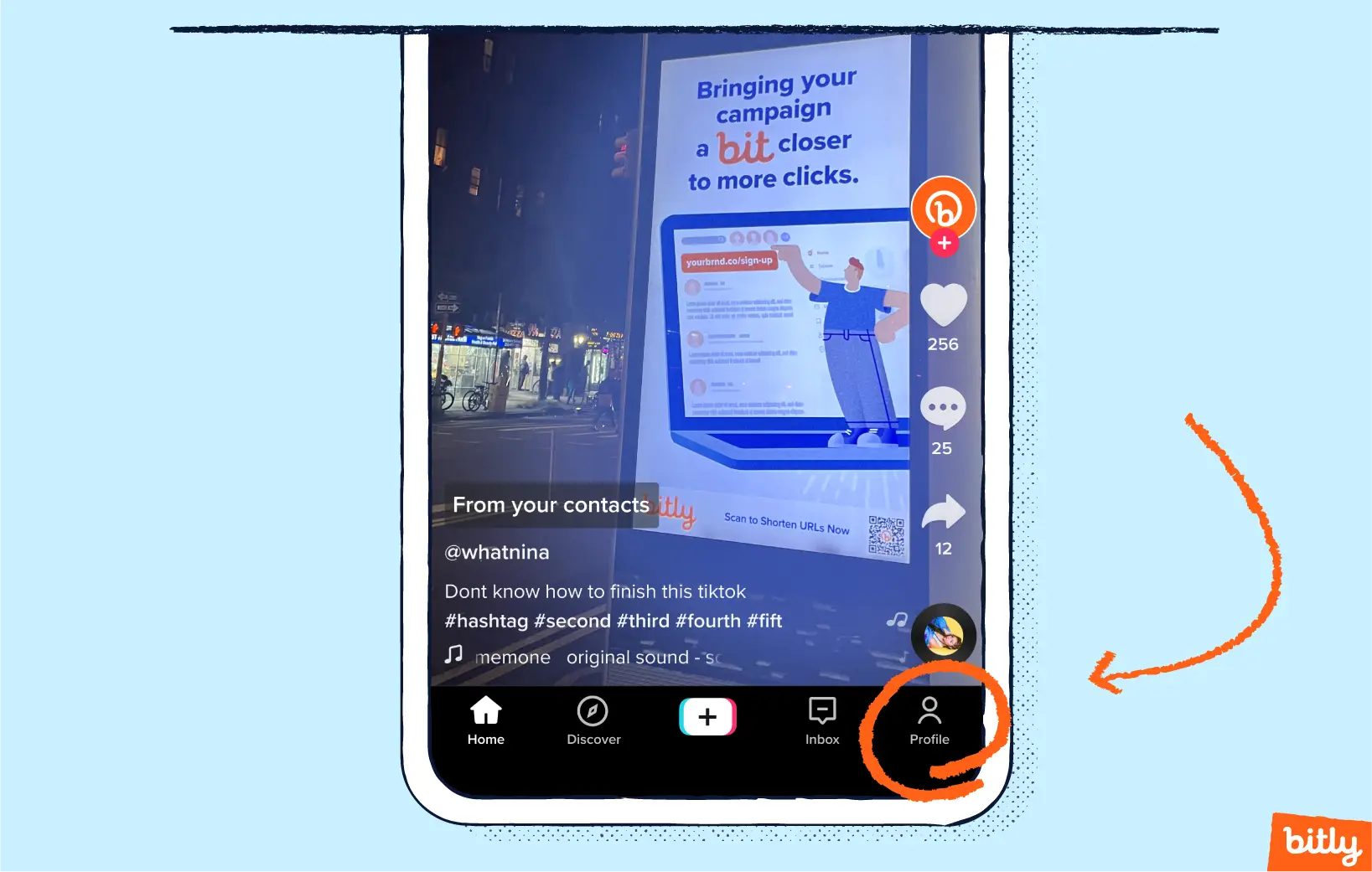
- On the profile page, tap the hamburger icon in the top left to access settings. Tap Settings and privacy.
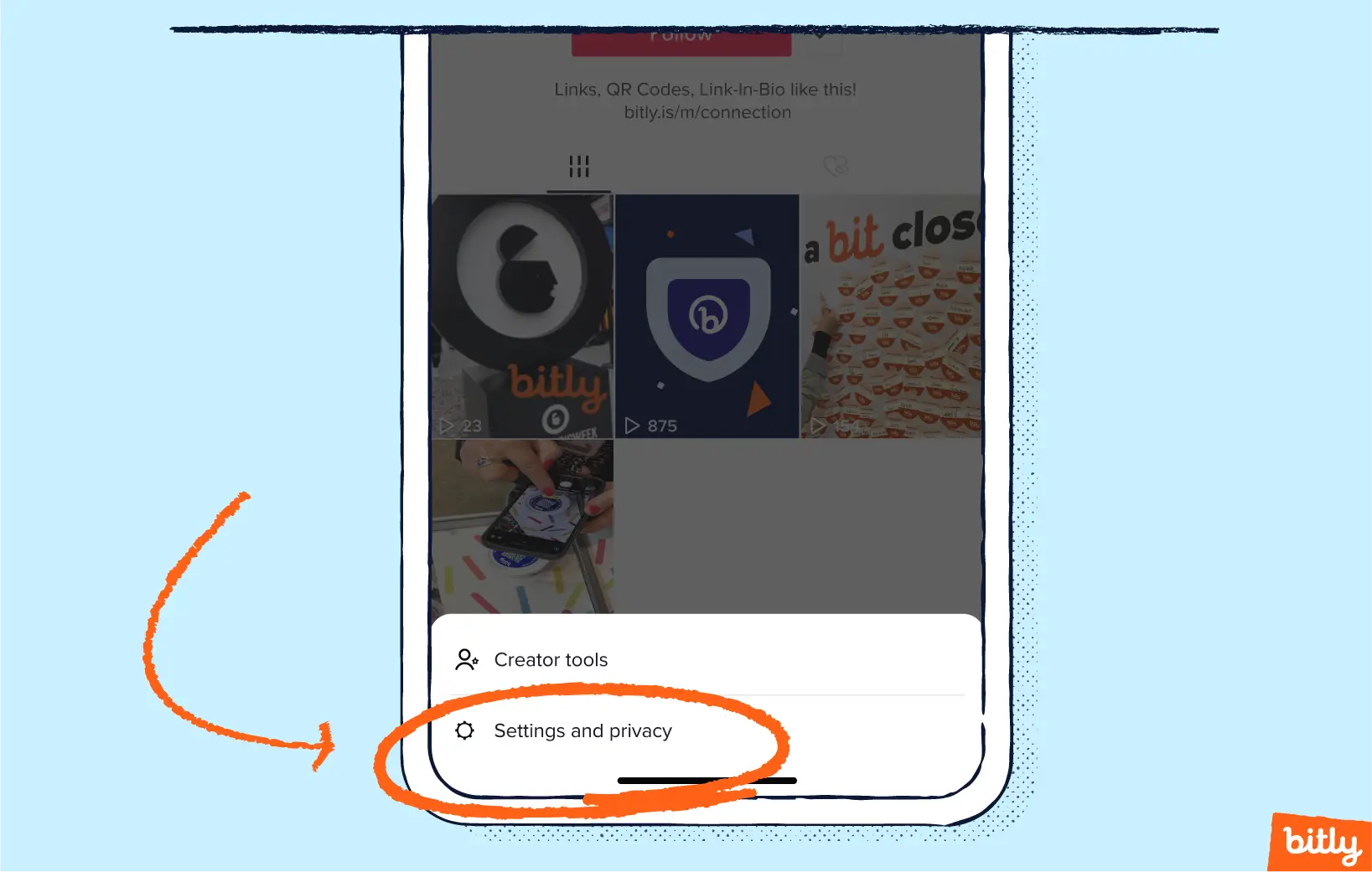
- Tap Manage account on the Settings and privacy screen. Tap Switch to Business Account.
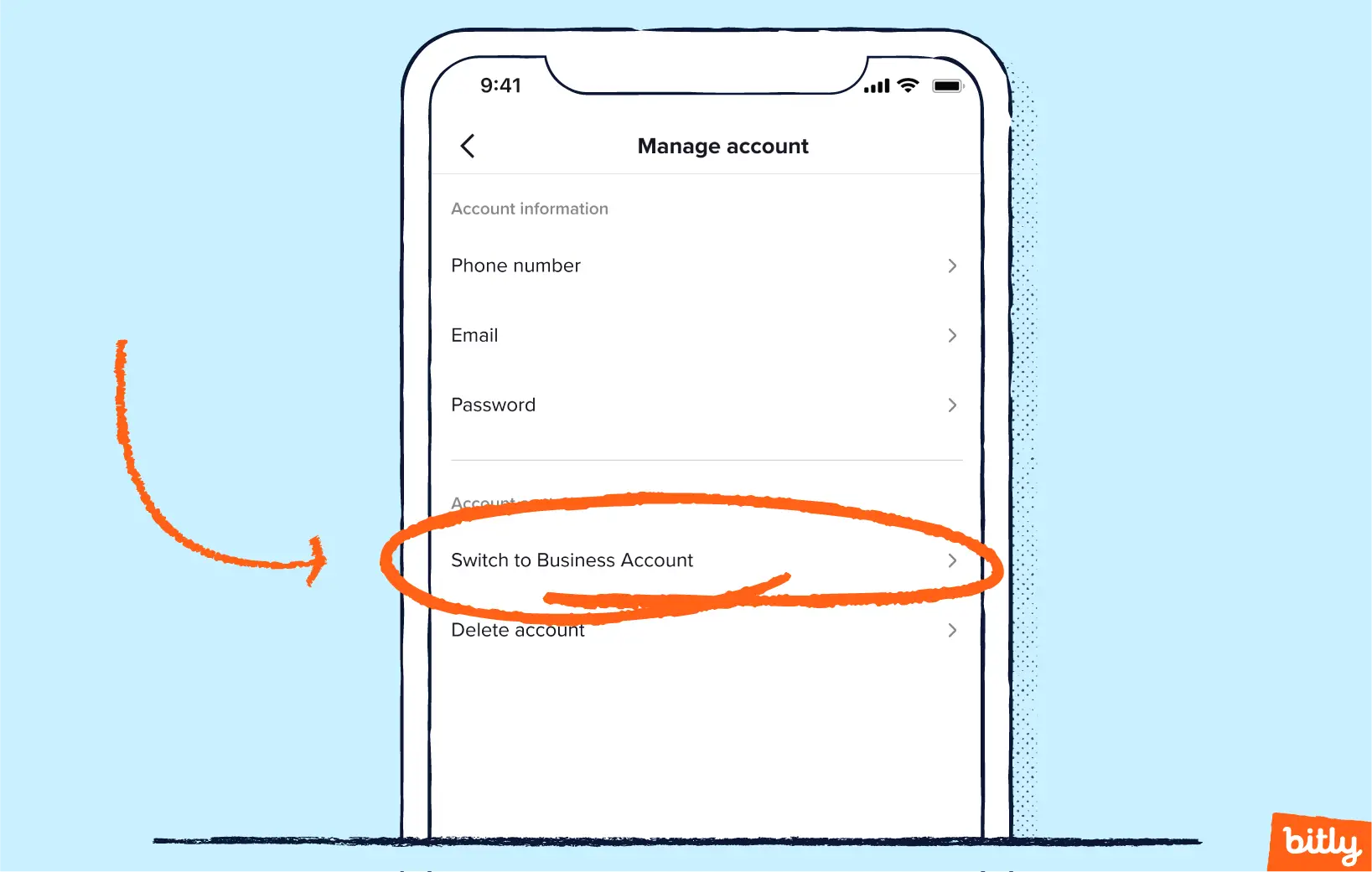
- Read the benefits of having a business account and tap Next at the bottom of the screen.
- Tap the category that best describes your business and tap Next.
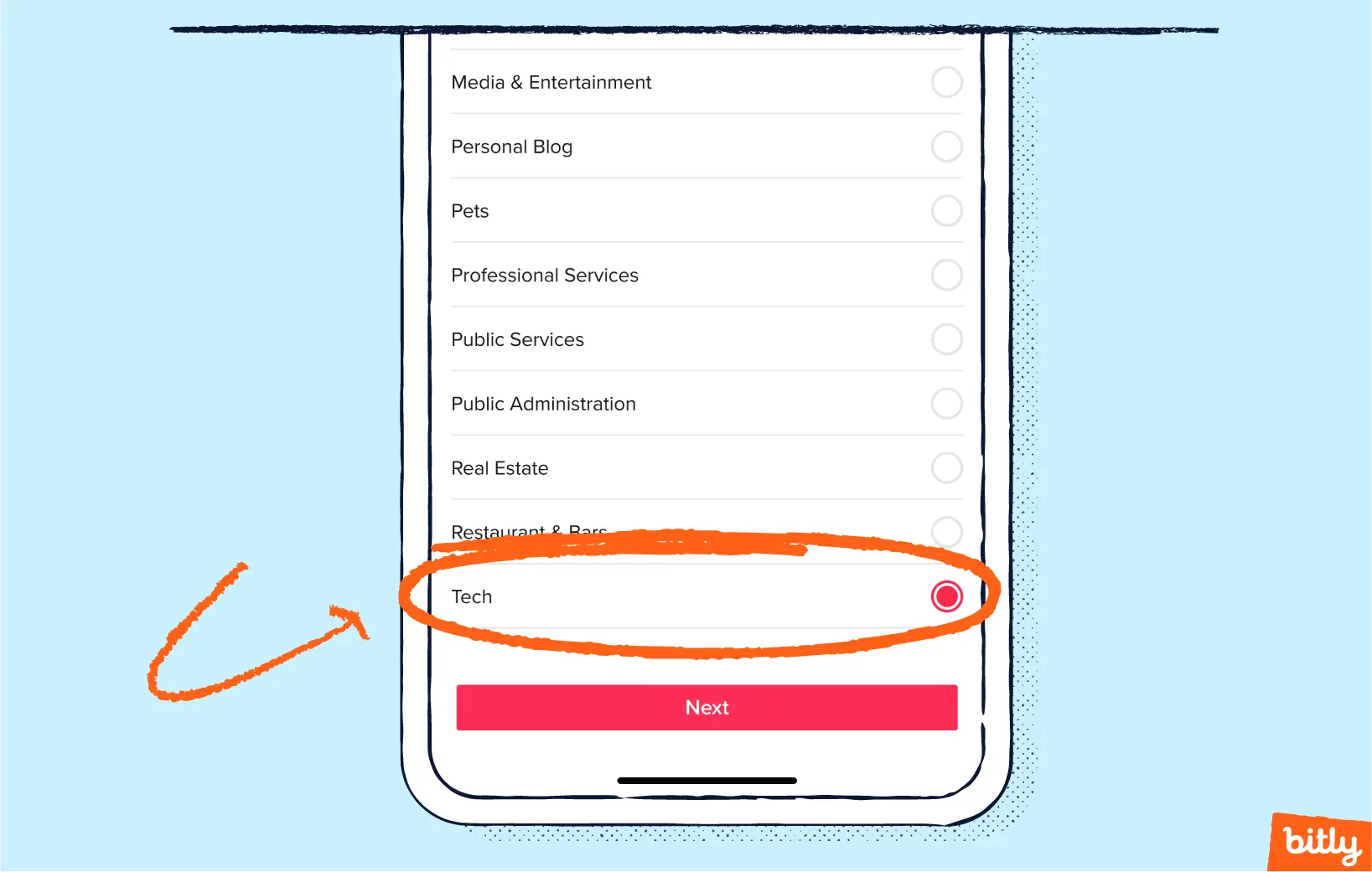
- Tap Edit Profile on the welcome message and adjust any basic information as needed.
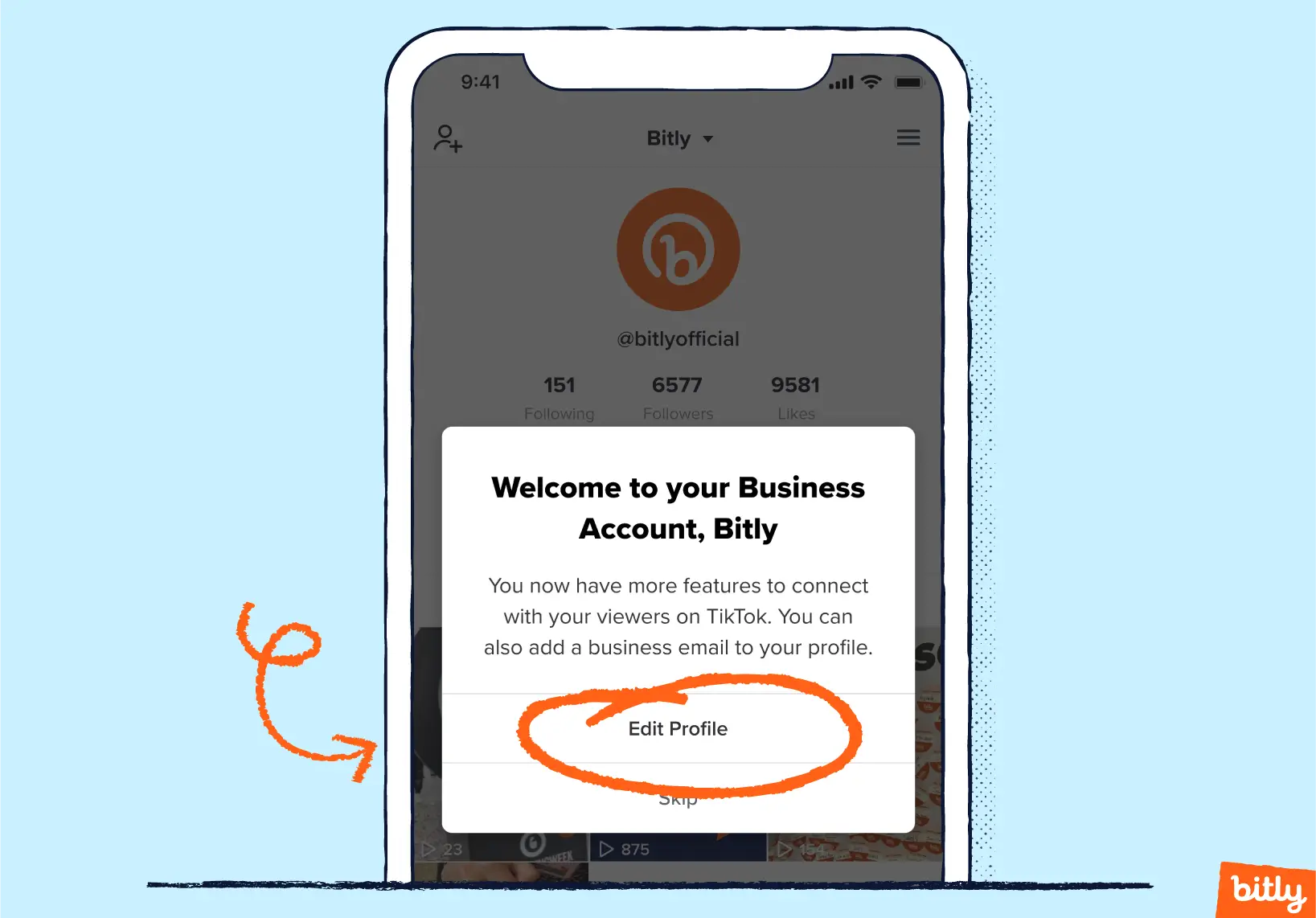
- Complete the business registration form. Tap the hamburger icon in the top left of the profile page to access settings. When you switch to a business account, you’ll be able to access the Business suite, which has more tools like analytics, creative hubs, and promotional tools. Tap Business suite.
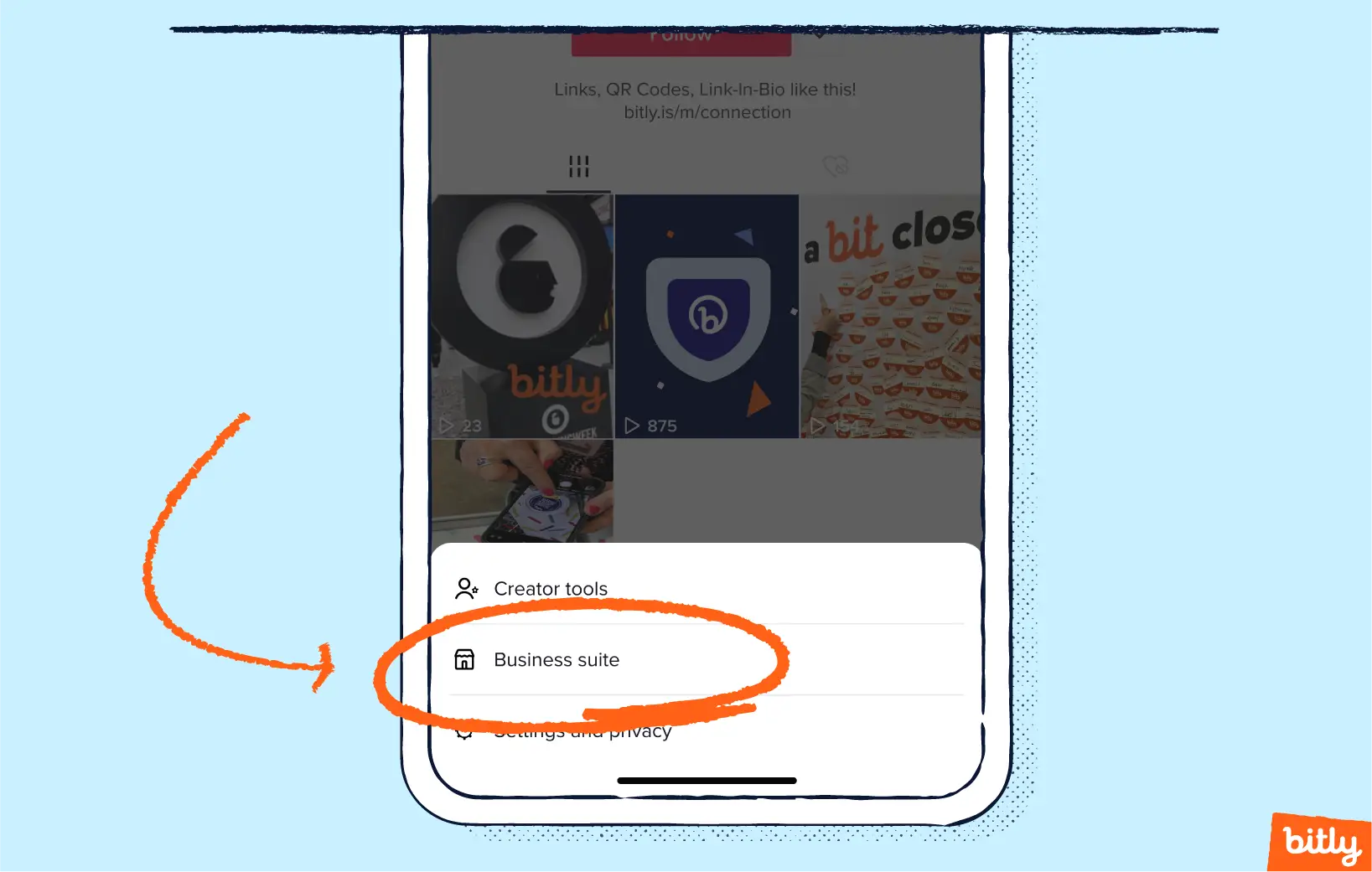
- Tap Business registration and agree to TikTok’s terms of service.
- Complete the registration form fields. You’ll need your business name, address, license, and a business registration EIN.
- When complete, you’ll be prompted to provide proof of the information you entered on the registration page (step 9). You can select to do it from a public listing or upload the documents as a JPEG or PNG file. Suitable documents include an IRS SS-4-EIN assignment letter or a W9 form reply letter. These forms will prove that your business has a Federal Taxpayer Identification Number. Tap the Upload box and select the image to upload from your phone. Tap Save.
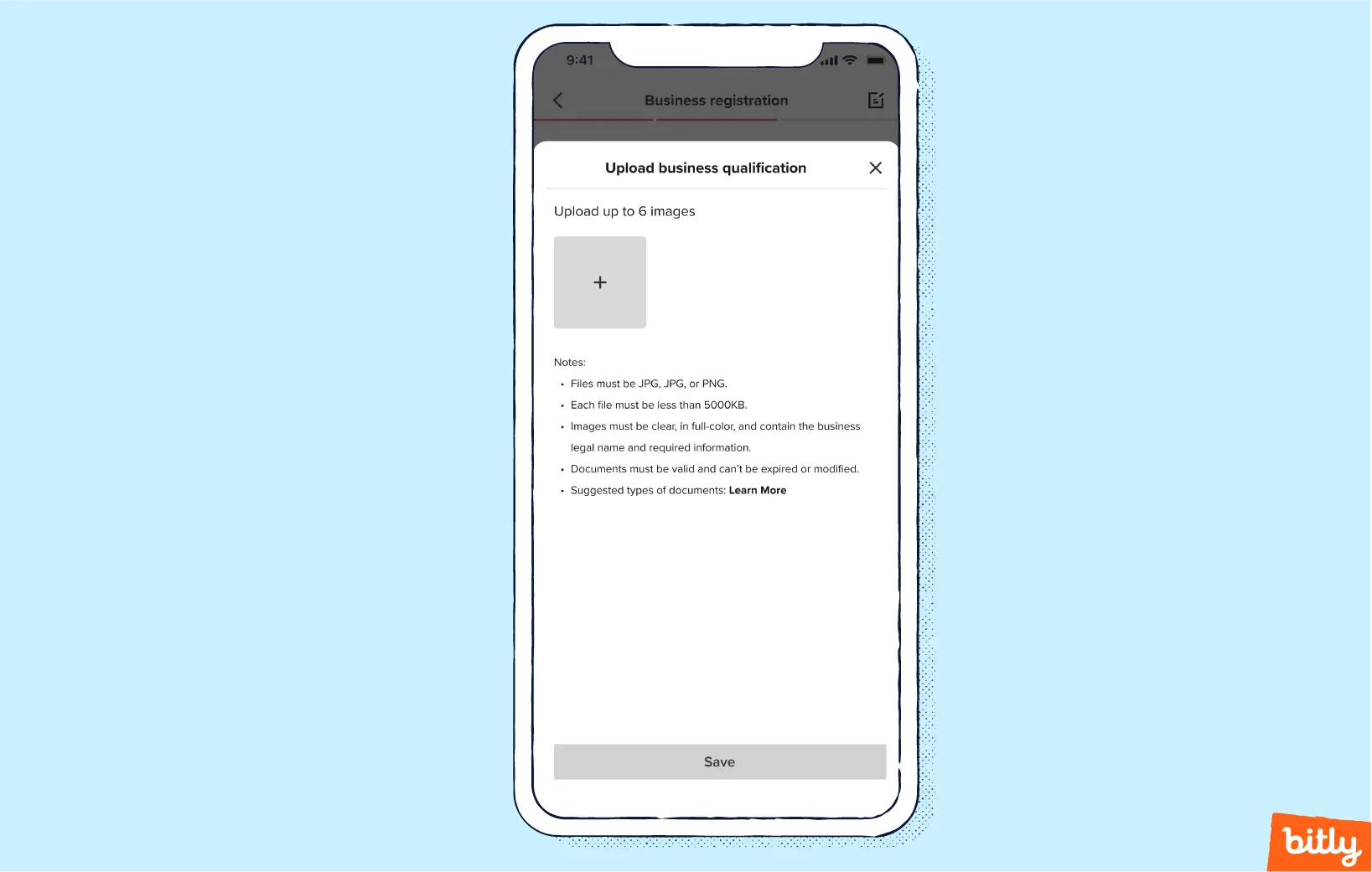
- On the next screen, you’ll need to verify your business. You can do this through a public listing or through the documents you uploaded. Tap your option and then Next.
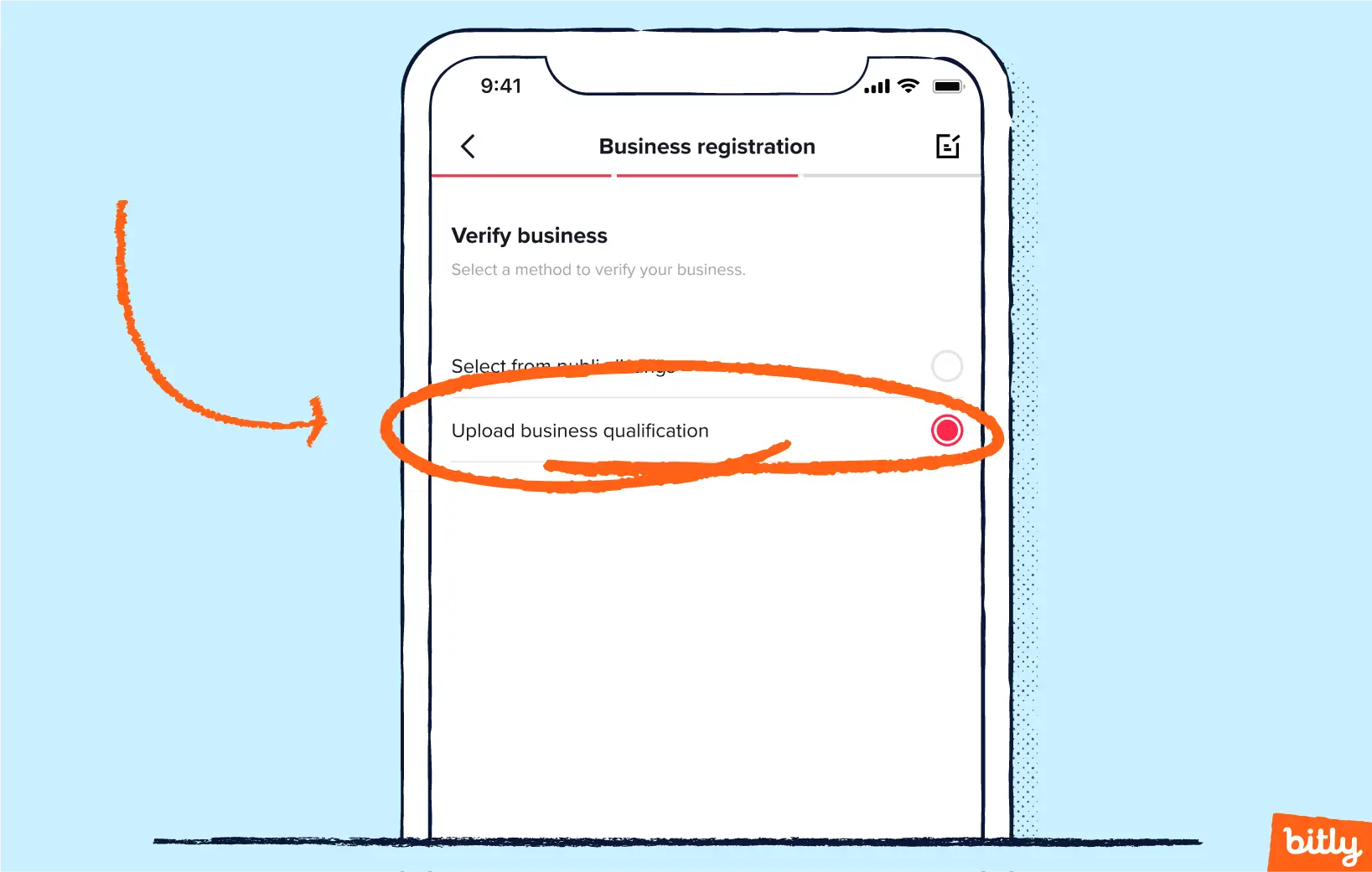
- Once you upload and save the images of the appropriate forms, you’ll need to verify your access to the business. You can select a voice call or SMS—either way, the call or text will come to the number you used when setting up the business account. Enter the four-digit numeric code and tap Submit.
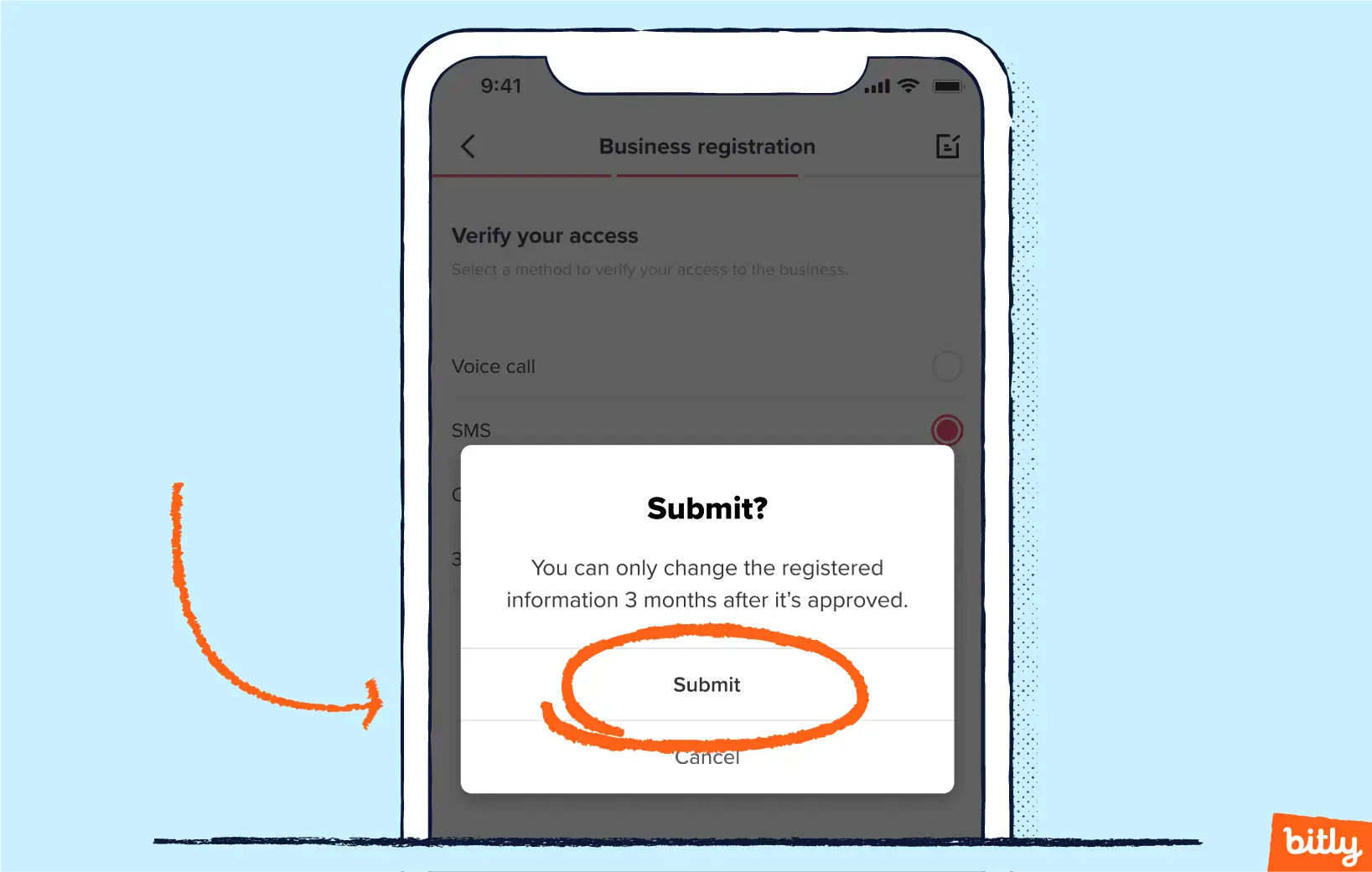
- TikTok will review the information and notify you of your status via email or your TikTok inbox. Once approved, you’ll receive a notification in your TikTok inbox that includes details about having a business account. Now, you can add a link to your TikTok bio.
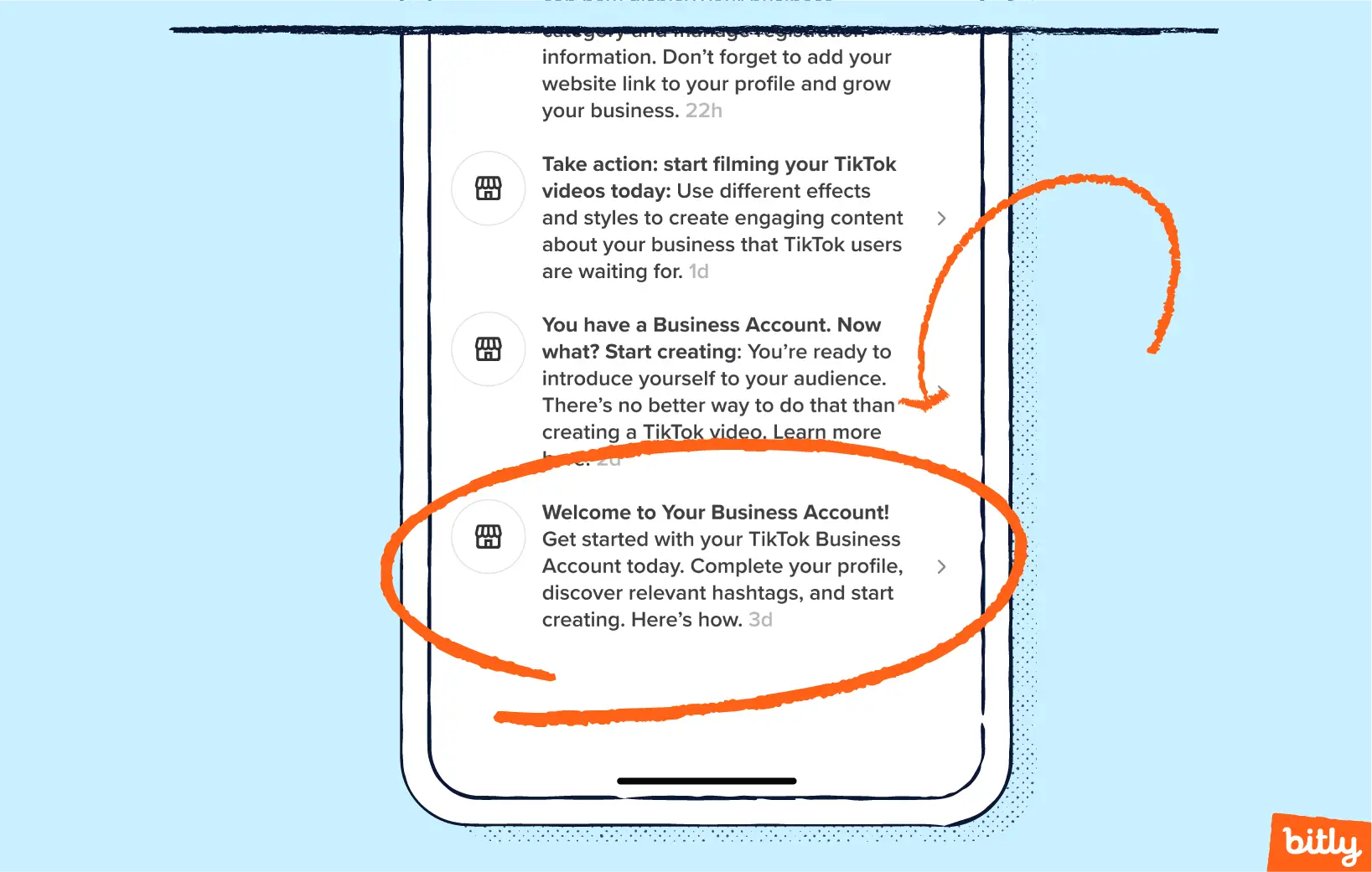
- Return to the profile screen by tapping Profile in the lower right corner of the screen. Tap Edit Profile.
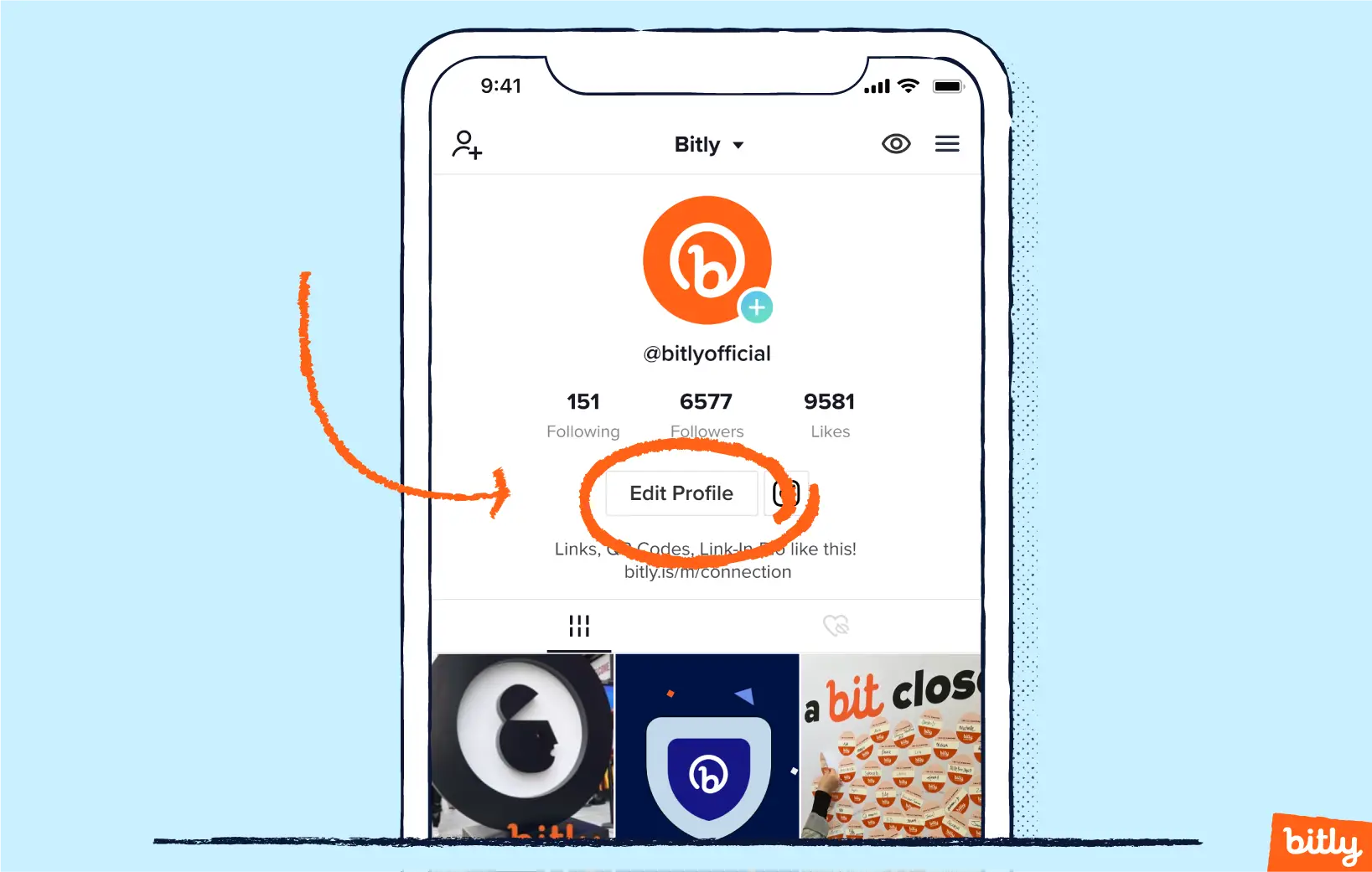
- Scroll down and you’ll see a Website option.
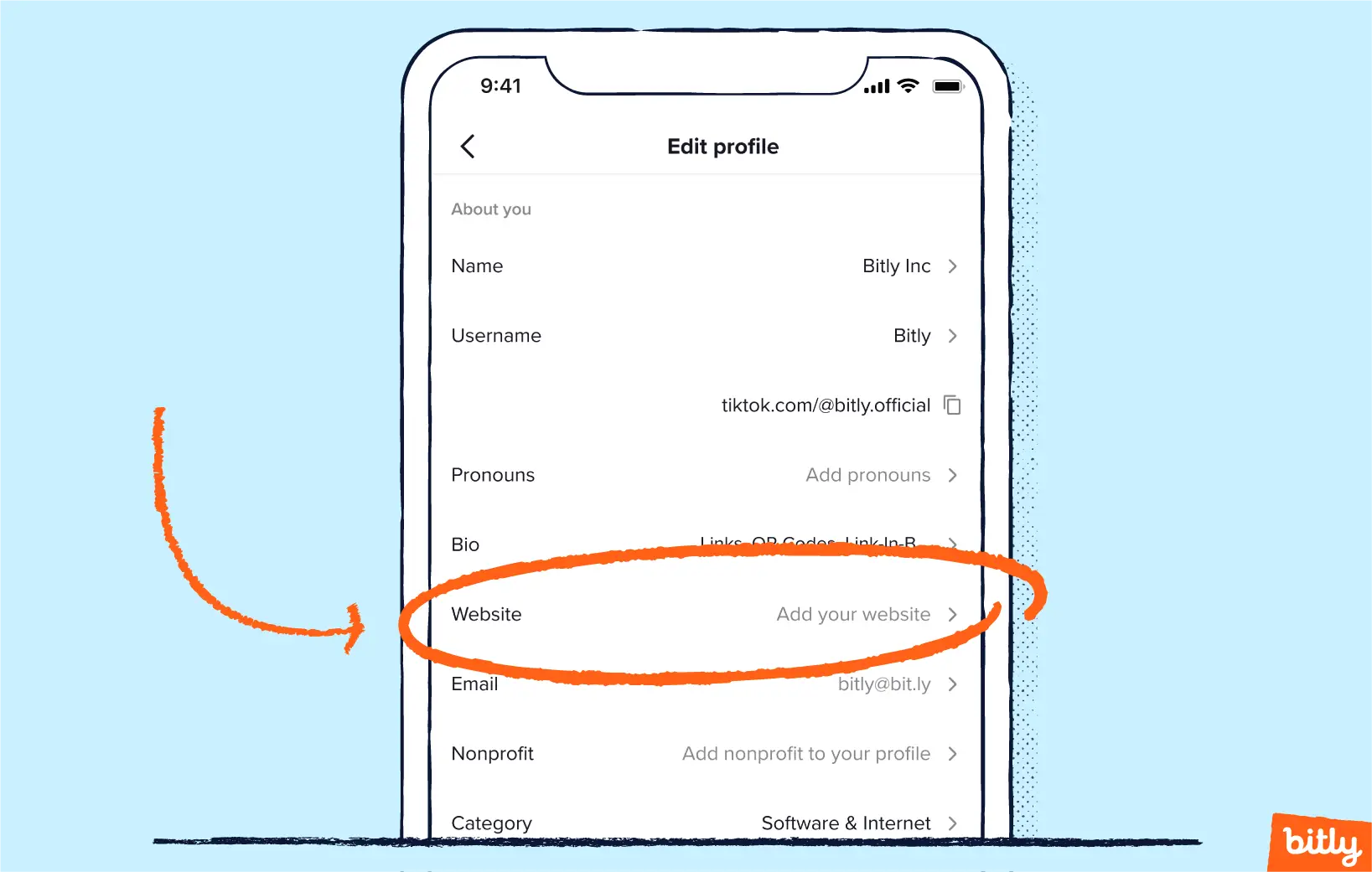
- Tap Add your website and enter your website address. Tap Save in the top right corner.
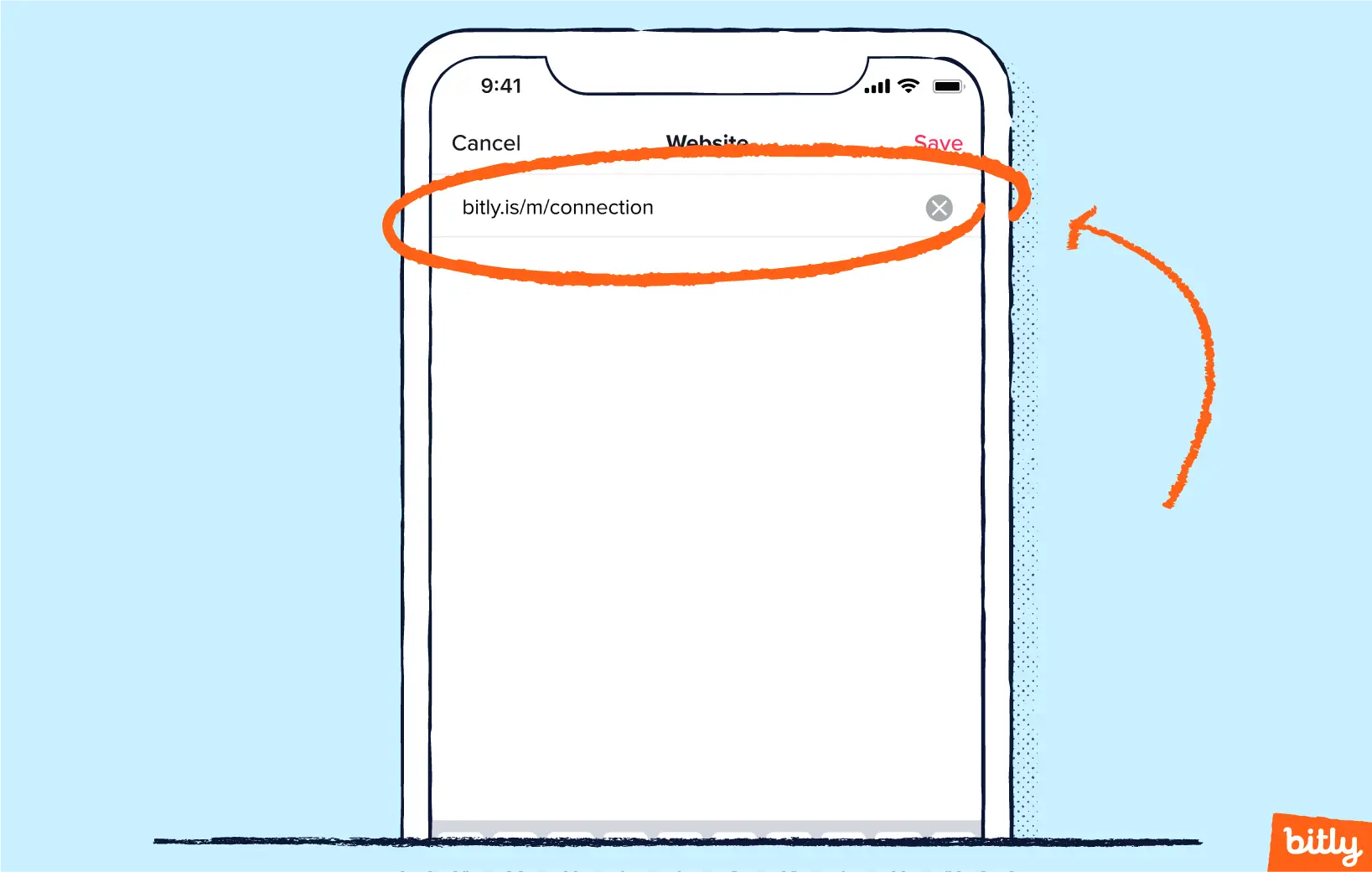
- Tap the back arrow in the top left corner of the screen and you’ll see the website you entered on your profile page.
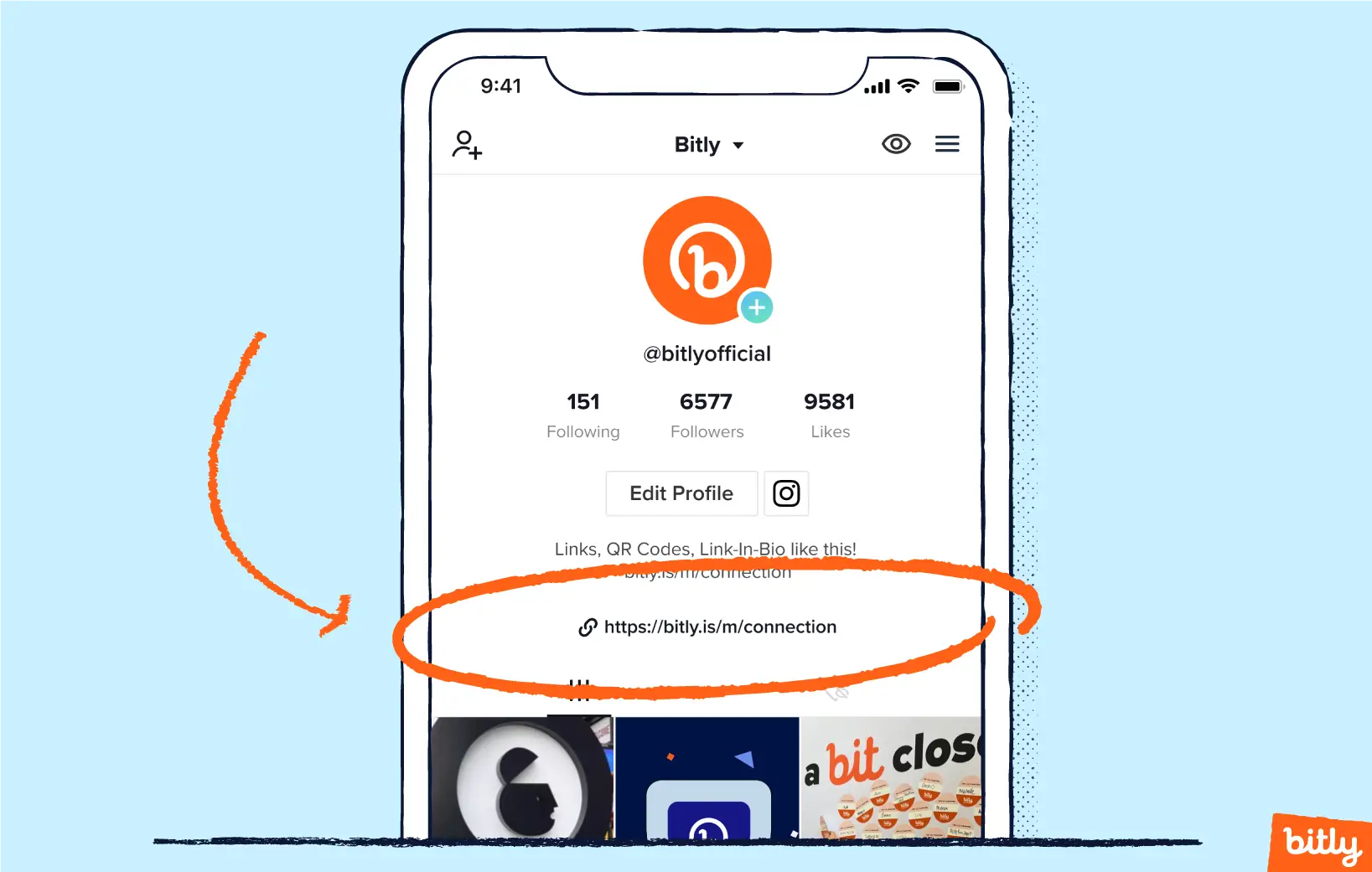
Wondering how to level up your other social media profiles? Take a look at our guides on fashioning your very own Bitly link Instagram bio, optimizing your Pinterest bio, and how to add link in Facebook profile for more information.
Why you should add links to your TikTok bio
Links allow you to direct traffic from TikTok to any page you want to promote, allowing your fanbase to grow outside the platform. Link analytics enable you to track how users find and engage with your pages.
Links are the common currency of the internet and offer distinct benefits to businesses. Here are some reasons you should add links to your TikTok bio:
- Gain access to a unique audience
In a TikTok-sponsored study, the analytics company Kanter researched the typical user engagement on the platform. The survey-based analysis revealed that the TikTok user base is unique. One out of every four of TikTok’s staggering one billion users don’t use other platforms, a testament to the distinct demographic found on TikTok. Many of these users are Gen Z’ers with a vast spending power estimated at $140 billion.
Creating authentic content on your TikTok platform will lead to organic followers. If even a slight majority of these users want to learn more about you, providing a link in your bio will make the entire process easier, leading to more traffic being driven toward your other content. Pairing high-quality videos with a link to more content will help your brand gain attention from newer audiences.
- High conversion potential
According to the Kanter study, 54% of users recalled branded content they saw on the platform, with 29% of Gen Z users purchasing a product advertised on the platform. TikTok helps solidify brand recognition, which can lead to the conversion of a TikTok user to a customer or fan. In the same study, 92% of TikTok users surveyed said they continue to engage with a user after watching their TikTok video. These follow-up actions include researching more about a brand or purchasing a product.
- Increase the value of your TikTok content
Links can be valuable calls to action for visitors. For example, a short video that shows a tutorial about how to use a product will be more successful if interested visitors can click a single link and go to a purchasing page. Whether you hope users buy a product, sign up for an event, or check out other content, links can engage and convert TikTok video watchers.
Best practices to drive traffic with TikTok links in bio
To optimize your TikTok link, follow some simple best practices. For example, you should create a custom, short URL that communicates your brand identity. These and other pro tips will drive more traffic toward the pages you promote.
- Keep your URL short
Long URLs appear unprofessional and make your brand seem sloppy. Short links also help you stay within TikTok’s tight 80-character limit. Jessie Healy, CEO of eCommerce marketing agency Webtopia, advises clients to “keep the URL short and simple so people can easily read it and remember it.”

Jessie Healy, CEO of Webtopia.
- Customize your URL
Short links can be even more powerful when the link name is customizable to your brand name or to a landing page you want to promote. Create a vanity URL, a short and customized URL, to increase brand recognition and communicate what type of content the link will lead to. For example, you could have a link named “brandname.event” that will direct a visitor to the event page you have promoted with TikTok!
Follow some tried-and-true best practices to get the most out of your vanity URL. - Include your brand name in your custom URL
The front half of any URL is called the “domain.” A vanity domain contains a brand or individual’s name and communicates professionalism and brand authority. For example, no one will doubt that the link “ny.tims” will lead to the homepage of the reputable newspaper The New York Times. Using vanity domains instills more consumer confidence in the link, improving engagement and conversions. - Create a link-in-bio landing page to show multiple links
TikTok allows users to showcase only one link. This restriction means that you can send traffic only to a single URL. Choosing which URL to promote can be difficult for heavy-hitting content creators or businesses. Should you send users to your homepage, your newest blog post, your social media profile, or a landing page for a relevant event?
If you can’t pick a single link, try a link-in-bio service. A link-in-bio landing page service gives you a single URL to promote on your account that drives users to an entire link library that you can customize.
Typically, a link-in-bio tool looks like a single column of links, with each row containing a unique website with a title. Visitors can click on “new blog post!” to find a recent article or click “donate here” if they want to donate to the cause your TikTok content promotes. A landing page gives visitors more ways to connect with you and eliminates the task of editing your profile every time you’d like to add a new link. - Feature your best links and make your offering clear
With a link-in-bio tool, you may be tempted to showcase all your favorite links. Try to resist this urge and, instead, curate your landing page. You won’t want to promote a link to an event that happened months ago or include a link to an expired discount code. TikTok users value authentic, creative expression. Try to reflect those values in the types of links you feature.
For example, Jessie Healy, CEO of Webtopia, recommends that users “create a landing page experience designed specifically for people who discover you on social media. Make sure the site you send them to communicates clearly what you want them to do next, and how they can become a bigger part of your world.” - Use links with UTM parameters or analytics
To understand how users engage with your links, make sure the URLs come with UTM parameters or other analytics. Most link management services that shorten links also tag these types that track clicks and traffic. These metrics show how many users of your link originally came from TikTok. This type of insight will let you tinker and perfect your social media campaigns.
How to add a Link-in-bio landing page with Bitly
Use Bitly to create a branded, shortened URL for your TikTok bio that does more than just point them to your main website page. Our Link-in-bio tool lets you build an entire mobile Link-in-bio experience in a few simple steps—no coding skills necessary. When people click on your Link-in-bio on TikTok, they will go to a custom microsite with a list of links that you designate and can change at any time. Connect all your audiences, all your channels, and all your most powerful links with Bitly Link-in-bio.
Bitly Link-in-bio lets you manage and track all your link-in-bio links in one location. Instantly see data on total views, devices used, and referrals. Easily change, rearrange, update, and schedule links.
- Log in to your Bitly account and click Link-in-bio on the left-hand side.
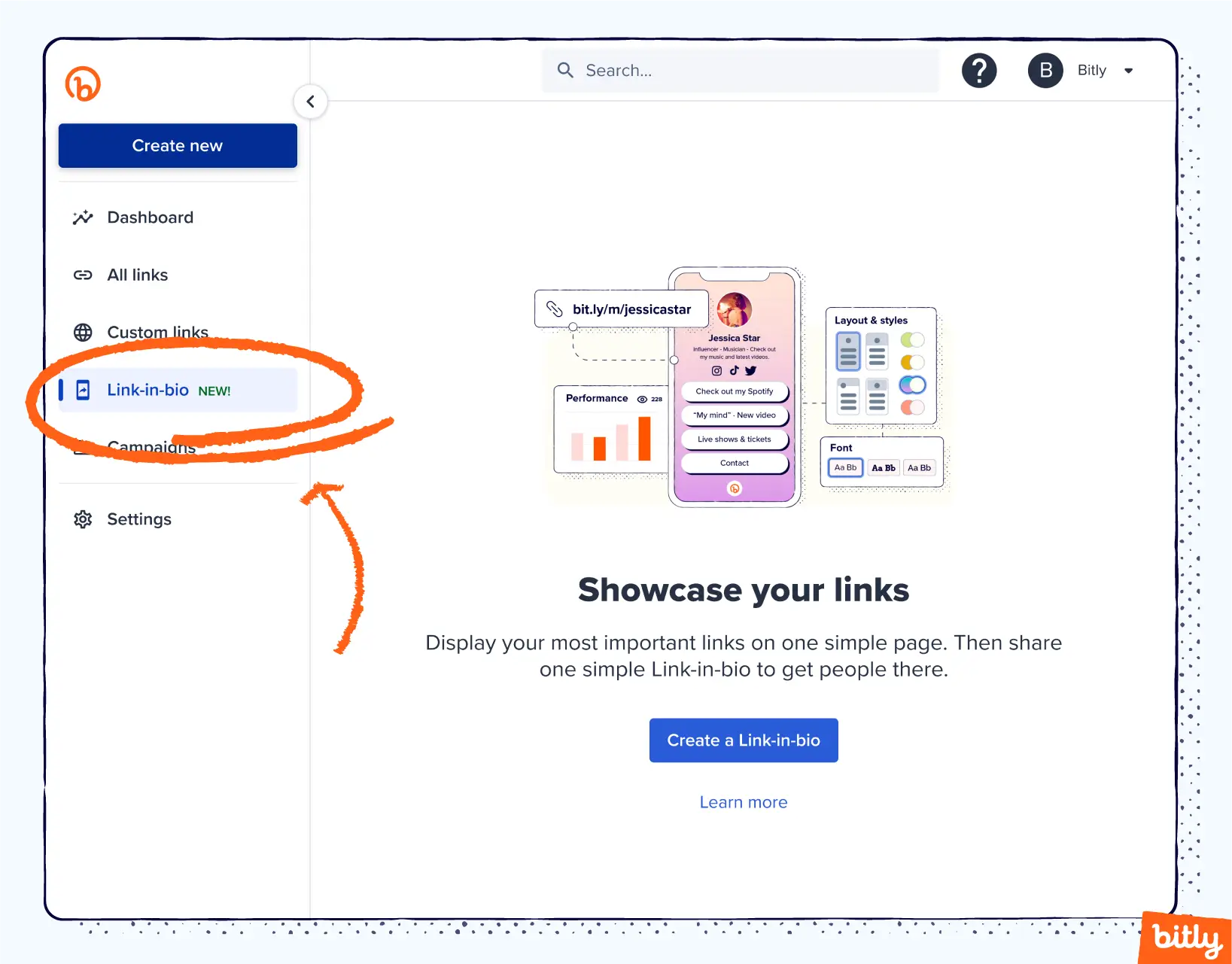
- Click the Get started now button on the next page, and a popup screen will appear. Choose the Bit.ly domain you want to use (you set this up when you created the account) from the dropdown menu and enter the back half of the URL.
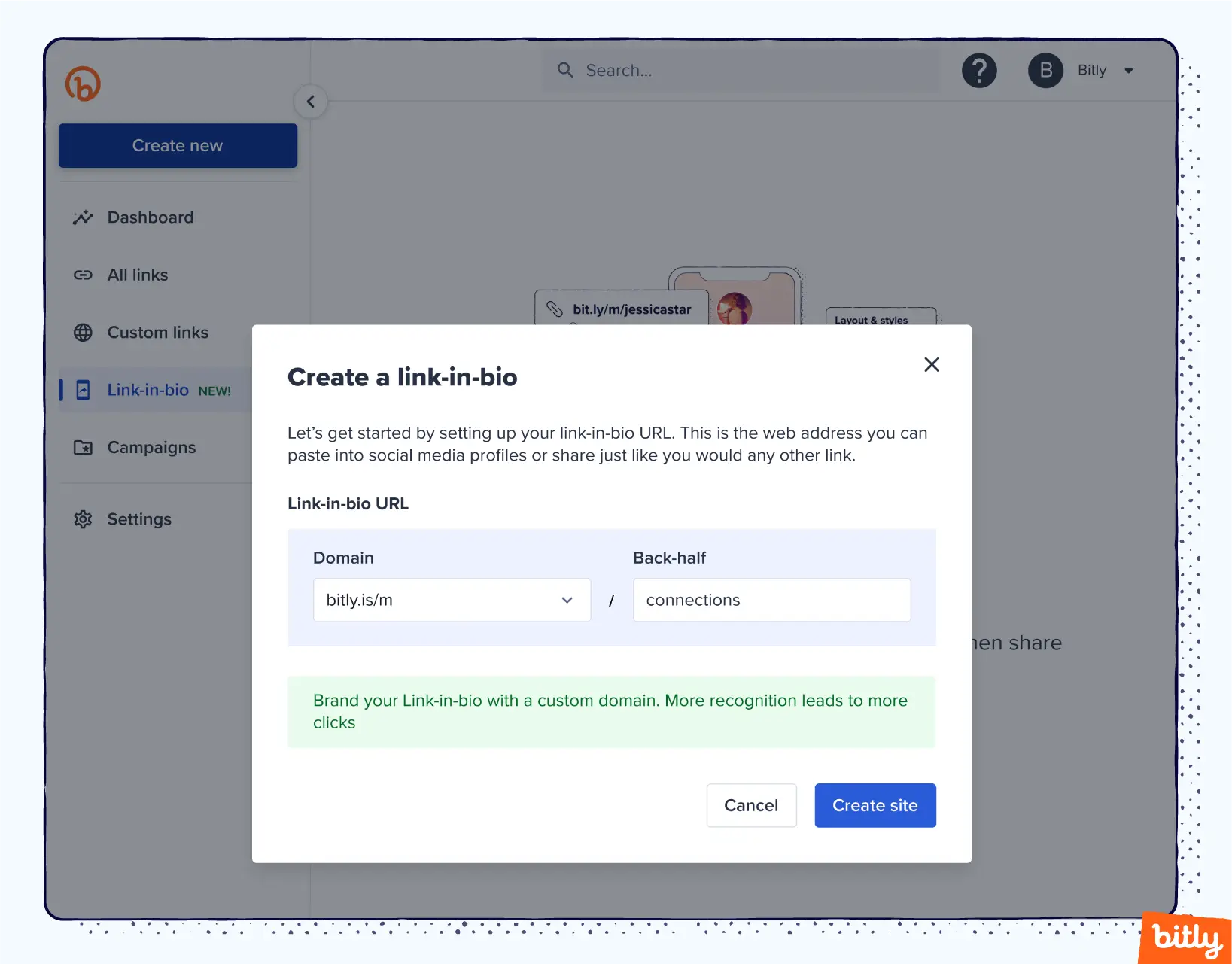
- Now you can customize what people will see when they click on the link in your TikTok bio. Once you create the Link-in-bio URL, you’ll proceed to a page where you can add more links, your logo, and more. Click the Add a Link button and complete the information in the pane.
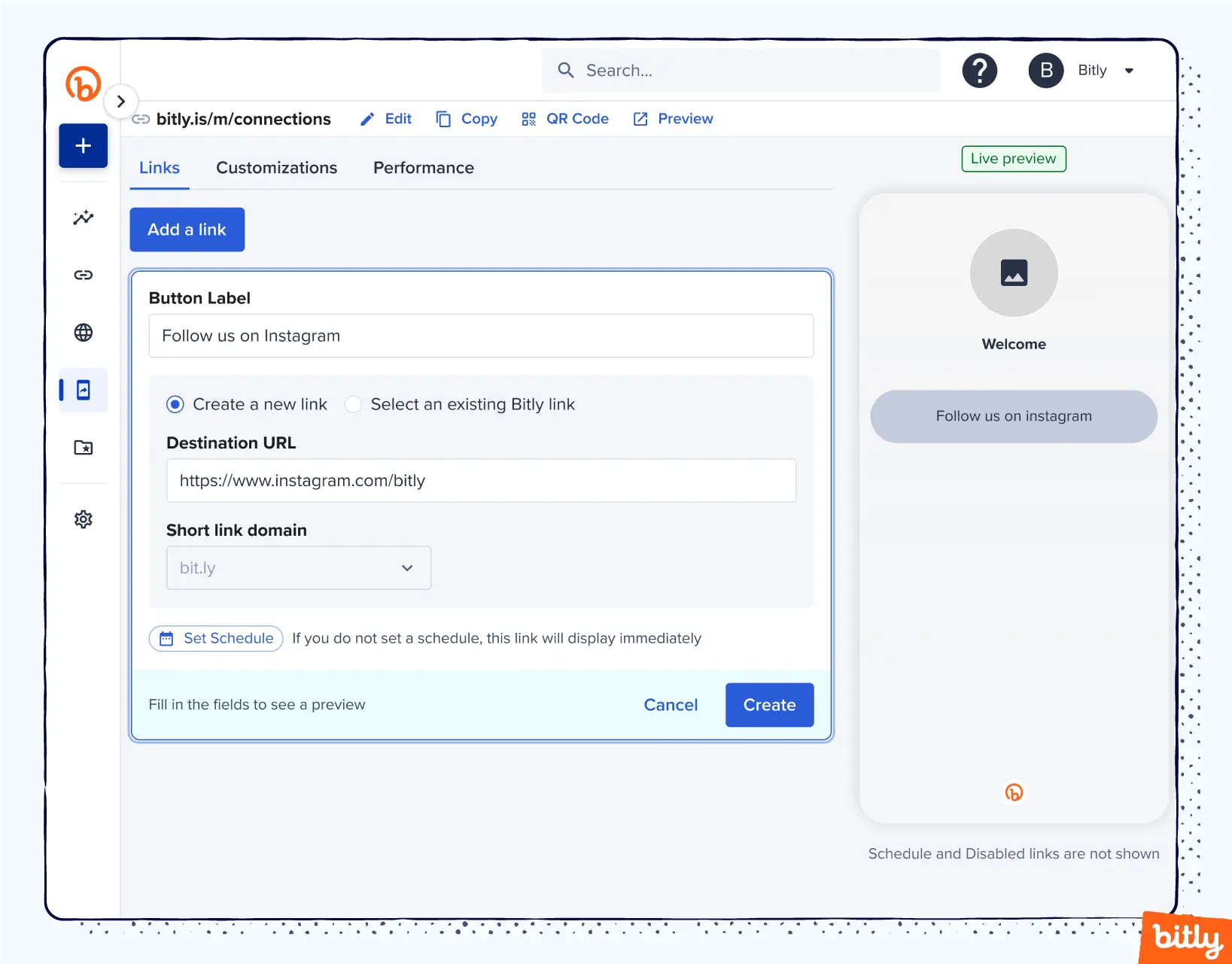
Note: We added our information to give you an idea of how to complete it for your needs.
Complete the form and select the Create button. As you fill out the form, you’ll see what it will look like when people click the link in your TikTok bio. You can add as many links as you want. Each link you add will appear on the right side under Live preview. Here’s what it looks like once you add a few links.
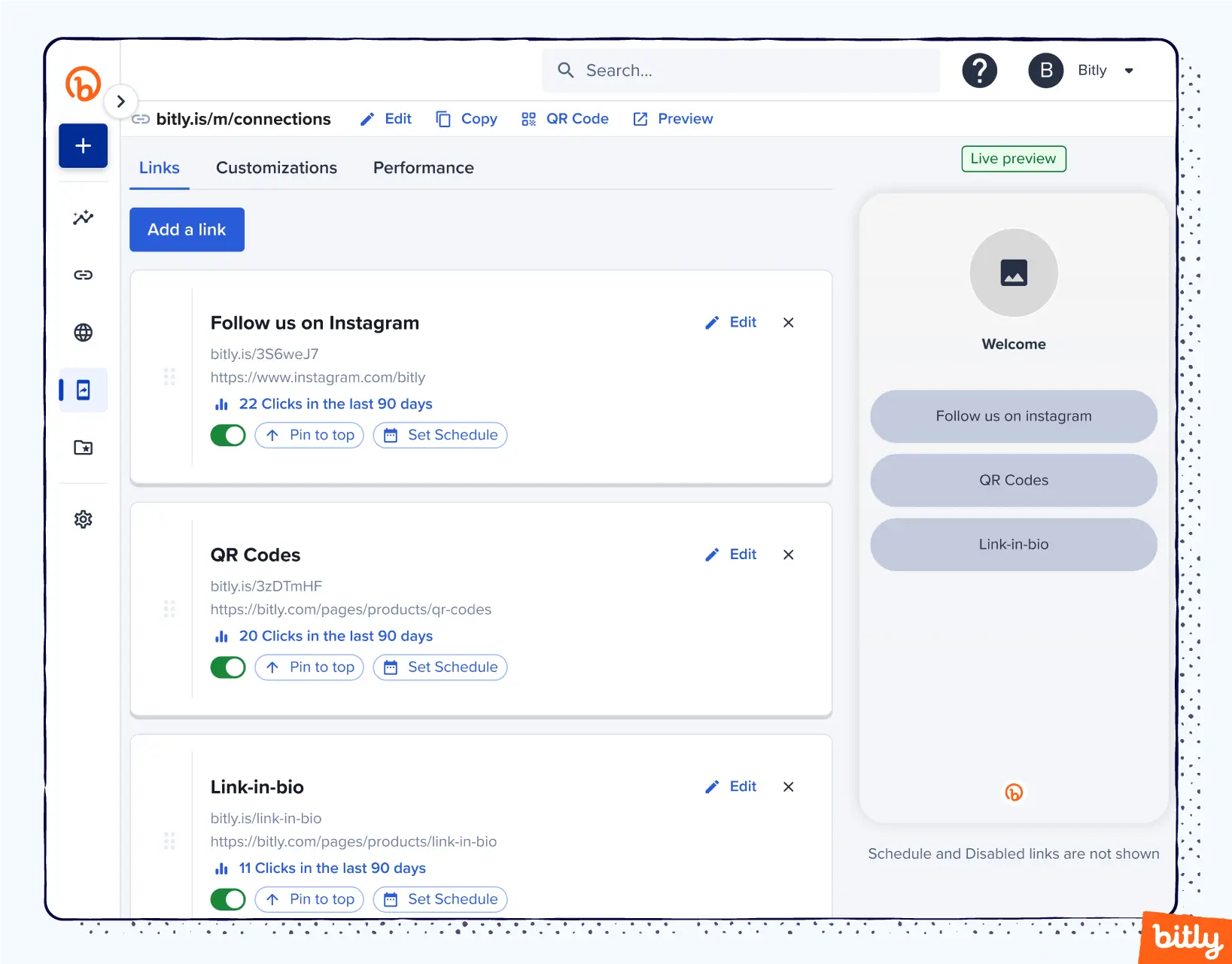
You can rearrange the order by clicking and holding the icon on the left side of the link box and dragging and dropping them into place.
- Select the Customizations option next to Links in the top navigation. In this section, you’ll be able to fine-tune the appearance of the buttons, text, and layout.
Profile: In the profile section, you can upload your logo, add a page title, and a description.
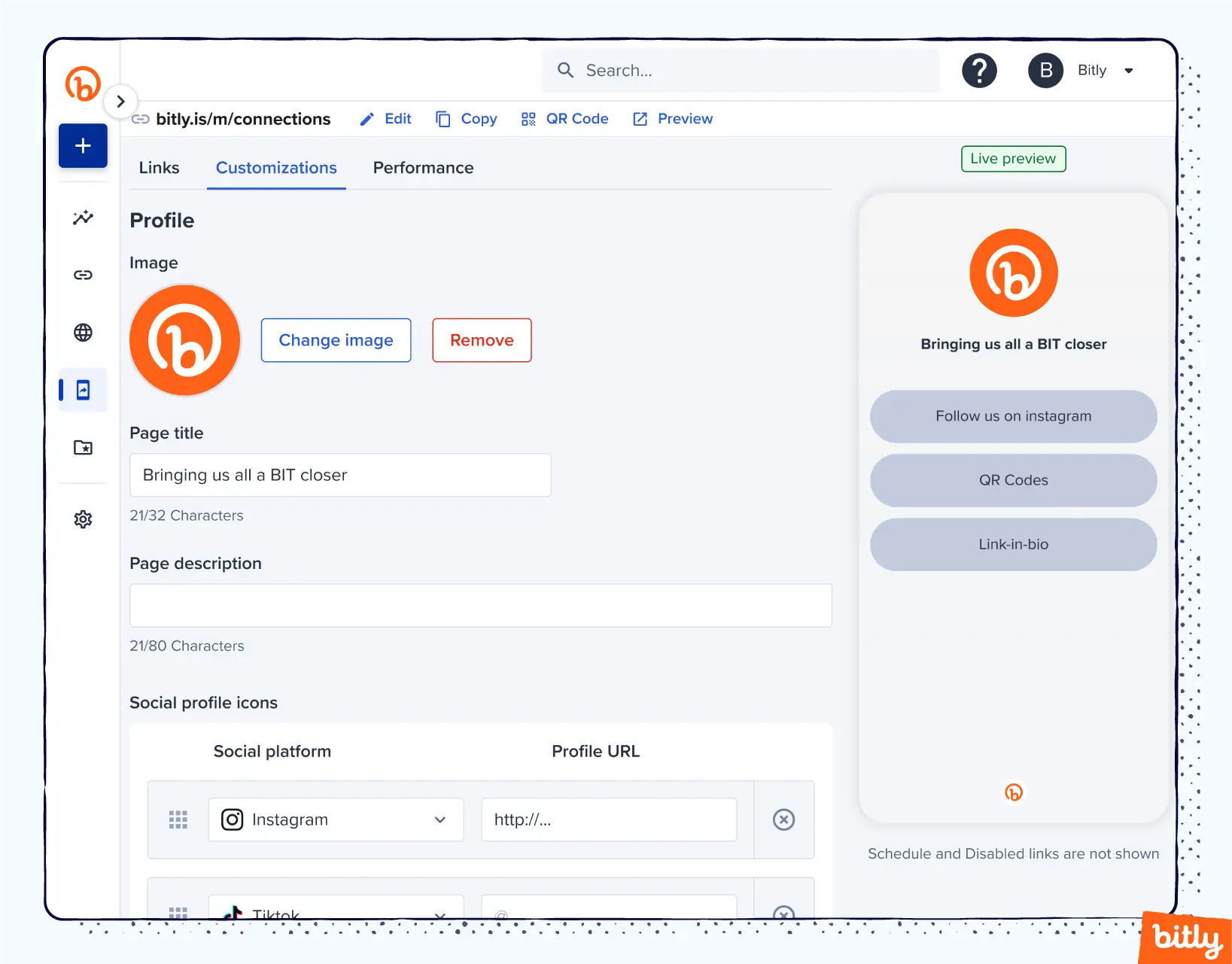
Layout & styles: You can adjust how the buttons and logo appear on the mobile Link-in-bio page. You can add your company’s font colors if you select custom styles.
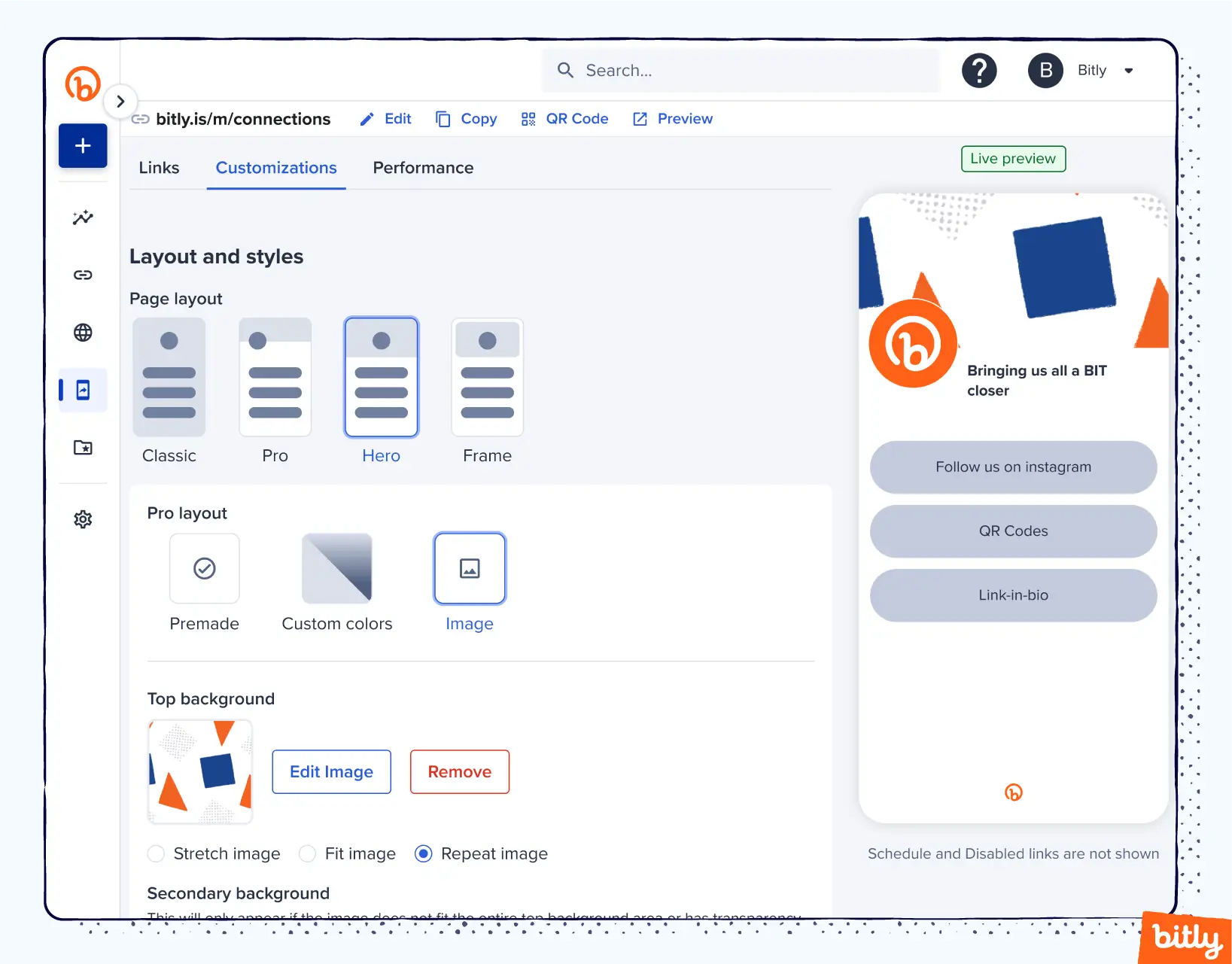
Buttons: Pick the shape you want and if you’d like it to have a background color or shadow.
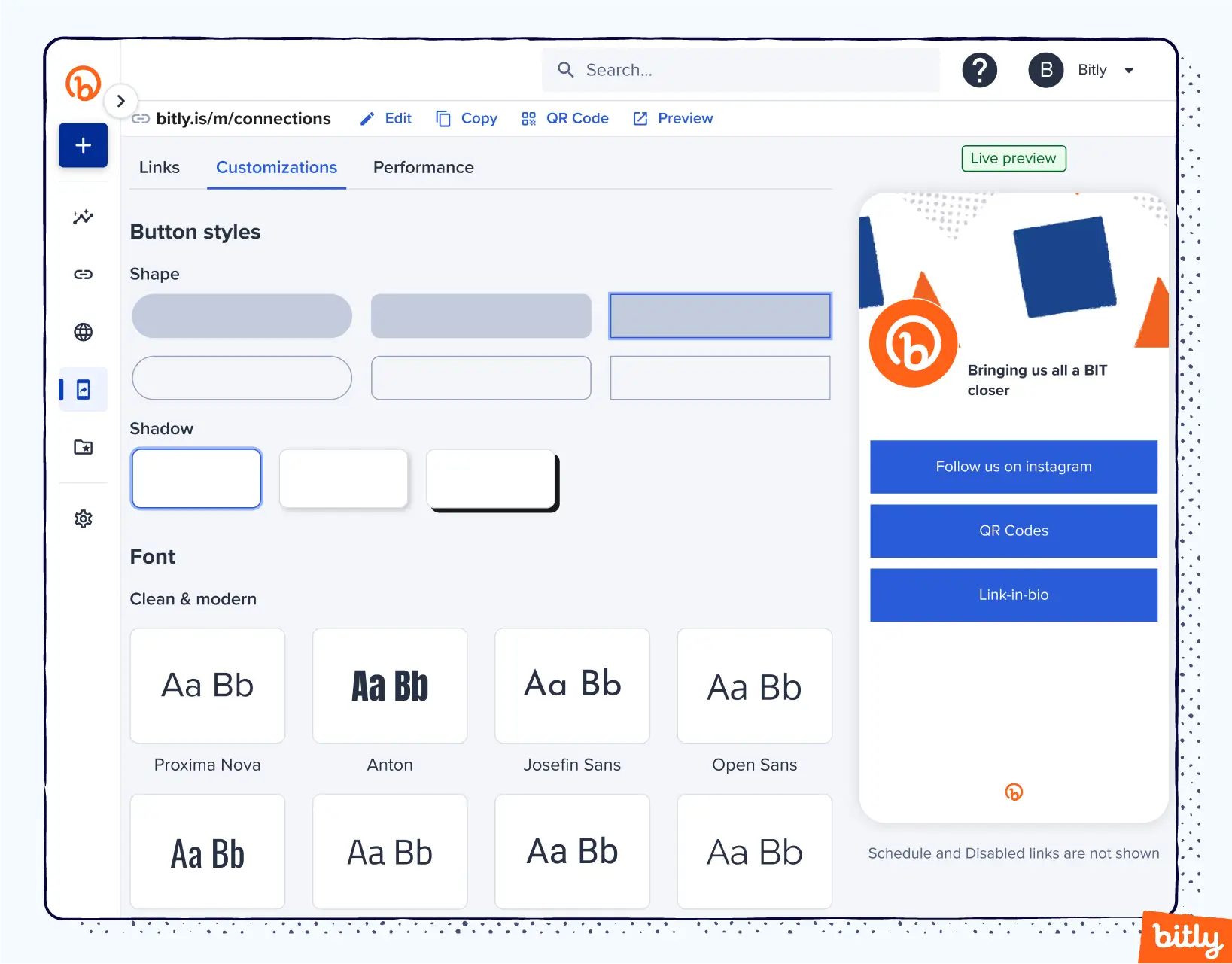
Font: You can choose one of the 16 font options available.
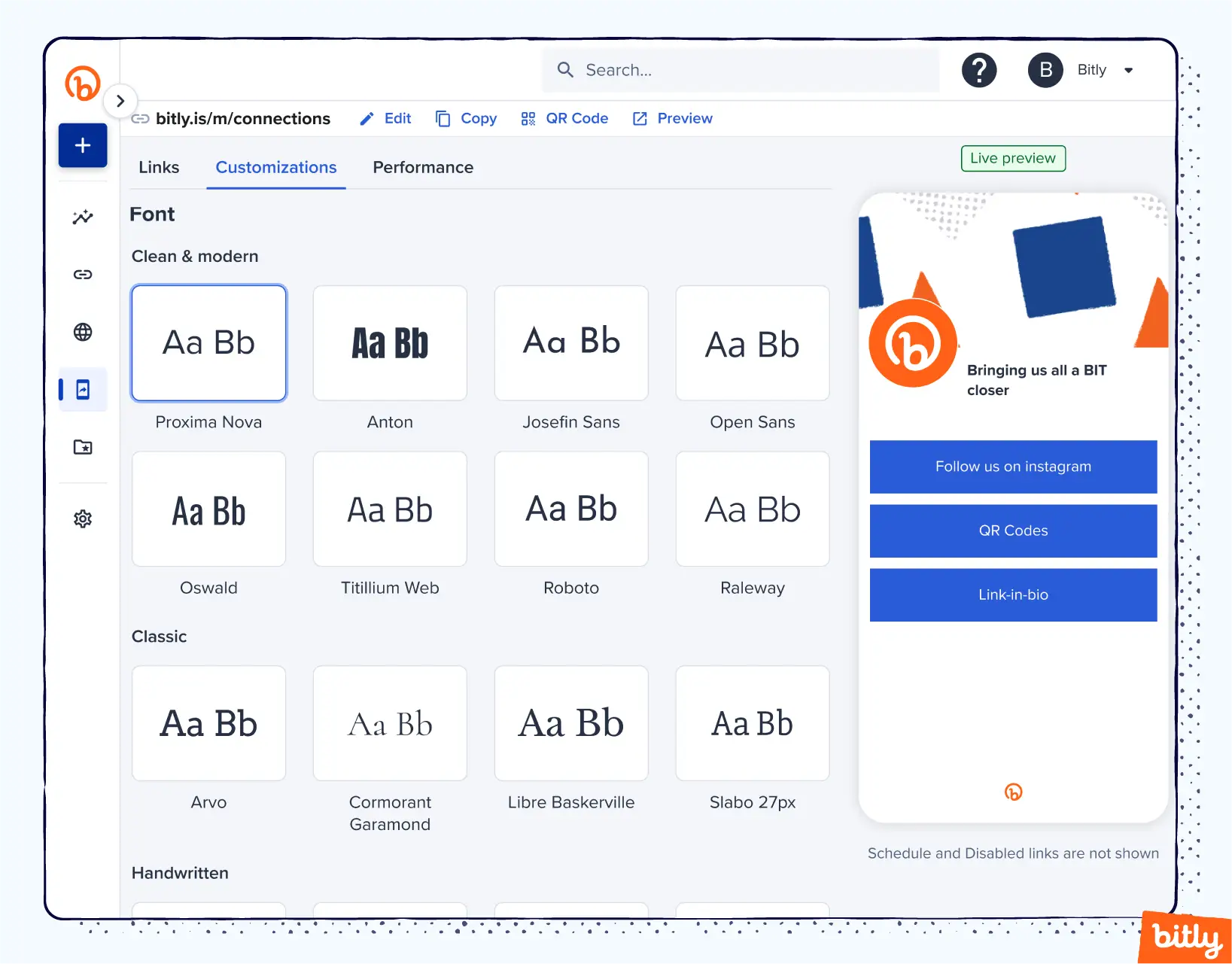
Branding: Use the slider to turn on/off the Bitly logo. If it’s on, you’ll see it at the bottom of your Link-in-bio page.
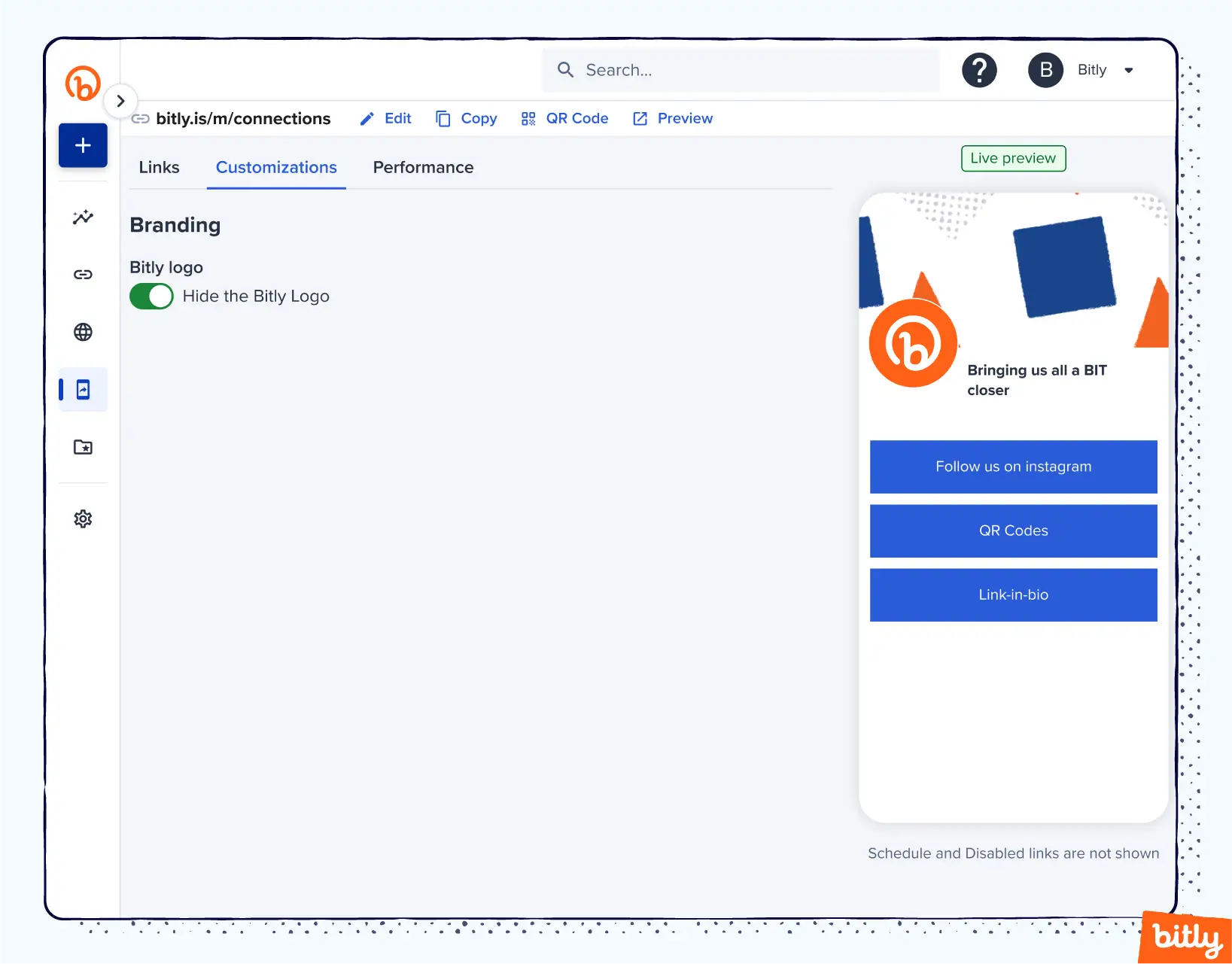
- Once you’ve added all your links and customized how the page will look, click the Copy button near the top of the page to copy your Bitly Link-in-bio URL. Paste that URL in the website section of your TikTok bio page.
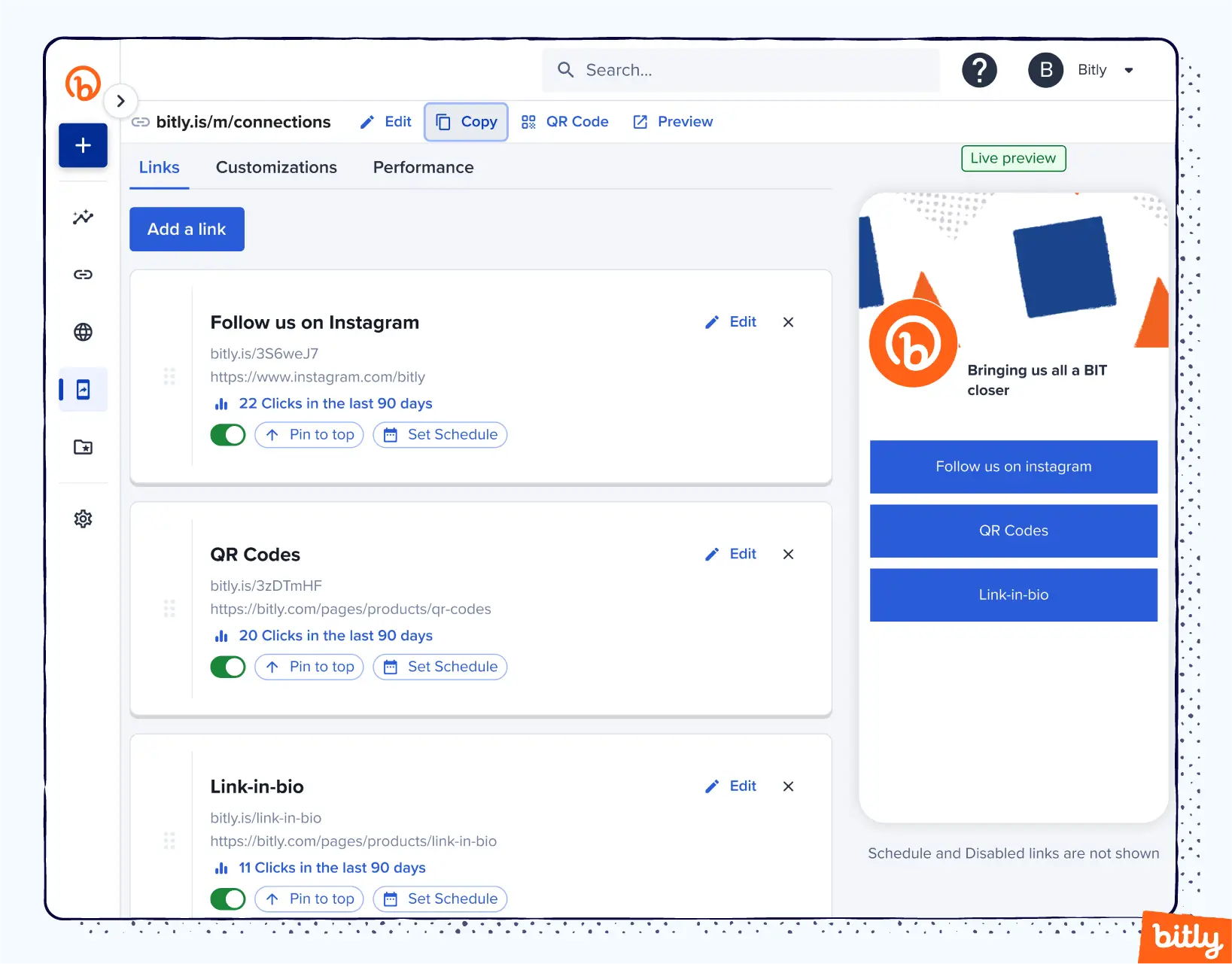
This feature can help you extend the reach of your social media links and drive more traffic to your website. We specialize in helping your business stand out with branded links that drive 34% more clicks than non-branded links.
Using our link shortener, you can inspire trust, boost results, and gain control. That’s why some of the most recognizable brands in the world love Bitly. We make it easy to turn links into powerful marketing tools. Discover what Bitly Link-in-bio can do for you.
TikTok Link-in-bio FAQs
TikTok is still a new platform that many users have trouble navigating. Find answers to common FAQs here, including tips for how to troubleshoot issues that arise when adding links.
Some users run into problems when trying to add links in their bio. Usually, you can fix these issues by switching to a business account and using the mobile app rather than the desktop site. Here are some answers to common FAQs and tips for how to fix common problems:
- Why can’t I add a link to my TikTok bio?
First, make sure that you have a business account with TikTok. Check your settings and switch over if you still use a personal account. Second, even with a business profile, TikTok only gives users with 1,000 or more followers the option to add clickable links. So, if you don’t have 1,000 users, this restriction gives you all the more motivation to attract new followers! Double down on creating quality content regularly to organically raise your follower number and earn the ability to include a link in your TikTok bio.
- Why can’t I switch from a personal to a business account?
Make sure you use the mobile app when switching accounts and adding links. You cannot switch your account type or add links on the desktop version.
- How can I add a link in my bio without a business account?
Without a business account, you can only add the text of a link to your bio. In this case, interested users must copy and paste the text into their website browser. For this reason, you should switch to a business account.
However, business accounts must be public, a feature that may be unappealing to users hoping to keep their accounts private. Also, remember that even business account users can’t include clickable links without having 1,000 followers or more.
- How many links can I put in my bio?
You can include only one link in your TikTok bio. However, you can also create a landing page link that takes users to a menu of content they can select from.
- How do I add more links to TikTok?
You can have only one link. But, with a link-in-bio landing page, that one link can take the user to a link library, where they can select from any number of links you’d like to promote.
- Will I lose my link if I switch back to a personal TikTok account?
If you switch back to a personal account, you will lose access to all business features, including the ability to place a clickable link in your bio. Any links you have will be removed once you revert to a personal account.
- Are there workarounds to add a link for a personal TikTok bio?
You cannot add clickable links to a personal TikTok bio. However, you can include any text you want in your personal bio, including the text to a link, as long as you stay within the 80-character limit. However, any interested visitors won’t be able to click on the text directly. Instead, they must copy and paste the link into their browser.