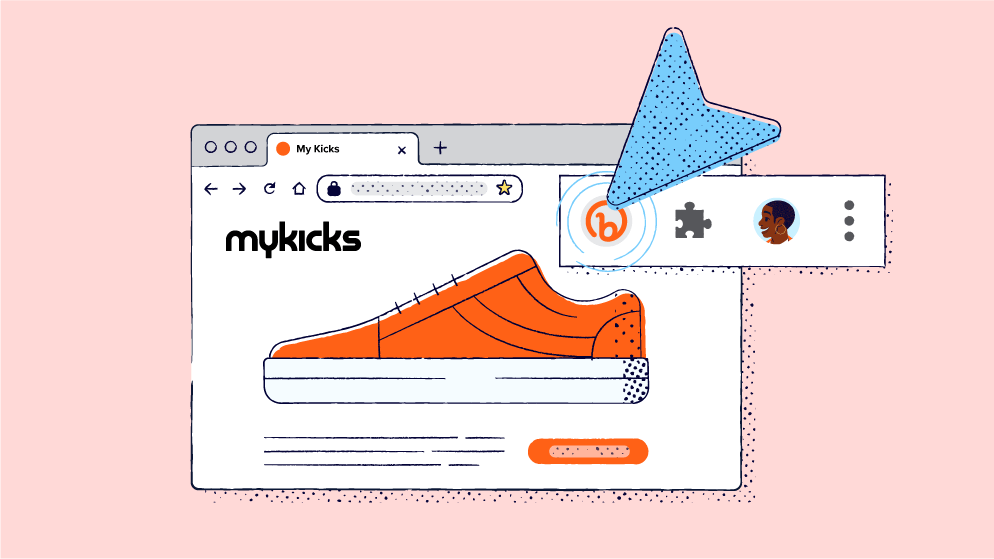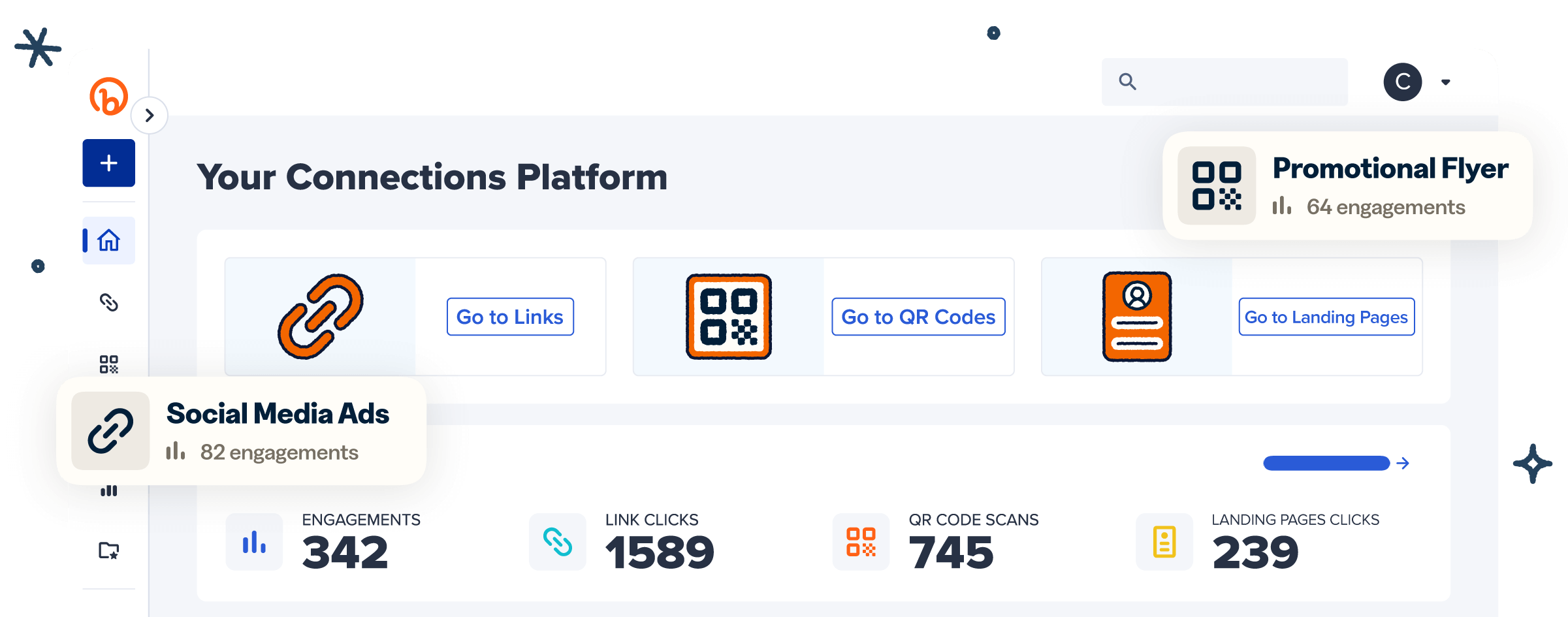Link management tools are essential for optimizing and managing links that bring more traffic to your site—and Bitly’s Chrome plugin makes shortening links easier than ever. With the Bitly Chrome extension, you can shorten URLs directly from Google Chrome.
We’ll explore the features of the Bitly Chrome extension and how you can use it for streamlined link shortening and management.
What is the Bitly Chrome extension?
A short URL offers a seamless experience, enhancing accessibility and reducing the chances of errors or typos. The Bitly Chrome extension integrates Bitly’s functionality directly into your web browser. So you can shorten URLs, customize your short links, and create QR Codes—all without exiting the page.
For example, let’s say you want to put a post on X (formerly Twitter) that directs customers to a certain product page on your website. With the Bitly Chrome extension, all you’d need to do is navigate to the product page and activate the extension, and Bitly will give you a short link in seconds.
Features to explore in the Bitly Chrome extension
There are over 2 billion websites on the web today, so it’s getting tough to stand out from the crowd. Bitly lets you create and customize short, branded links that help you get noticed and increase your brand awareness—despite the stiff competition.
These Bitly Chrome extension essential features will help streamline your digital workflow and make link creation and management simple.
One-click link shortening
Once you’ve installed the Bitly browser extension, you can build short links with a single click. Just tap the Bitly button on the toolbar to create a unique link to the current URL. Bitly will generate your short, memorable URL in seconds, ready to add to a webpage, message, or post.
Link customization
In addition to creating short links, the Bitly Chrome extension also lets you brand a generic link with a custom back-half. With an upgraded Bitly account, you can take your links to the next level with a custom domain.
To customize a link with the Bitly Chrome extension:
- Tap the Bitly icon in your Google Chrome toolbar to open your account.
- Select Links in the left sidebar.
- Find the link you want to edit and tap the Edit icon.
- You’ll see options like Edit, Customize back-half, and Add or Remove tags.
- Just customize whichever aspects you want, and then tap Save.
Add UTM parameters for tracking
There’s more to digital marketing campaigns than creating content and sharing it on your site or social media pages. You need to track your traffic to optimize future efforts. Urchin Tracking Module (UTM) parameters—bits of information added at the end of a URL—can help you better understand your audience’s preferences.
With the Bitly Chrome extension, you can add UTM parameters to your links to track interactions.
To add UTM parameters to a link in Bitly’s Google Chrome extension:
- Tap the Bitly extension on your Chrome browser and log in to your account.
- Choose Create New and select Link.
- Enter the URL you’d like to shorten in the destination field.
- Add a title.
- Toggle the UTM parameters switch and enter your chosen parameters in the relevant fields.
- Select your custom domain (if you’re on a paid subscription) or use bit.ly.
- Toggle the QR Code and Link-in-bio options, if desired.
- Select Create in the bottom-right corner. Bitly will create your link and copy it to the clipboard.
- Tap Link details to view the added UTM parameters.
QR Code generation
QR Code use has increased around the world. In fact, by 2025, around 99.5 million people will be scanning QR Codes. For marketers, QR Codes are an essential part of running affordable campaigns and driving traffic to websites and social media channels.
You can generate QR Codes for any link using the Bitly plugin in your browser. Here’s how to do it:
- Tap the Bitly browser extension in Google Chrome.
- Log in to your Bitly account and select Links in the left sidebar.
- Select the title of the link you want to create a QR Code for.
- Tap Create QR Code.
- Customize your QR Code (design options vary with your subscription plan) and select Save.
- Tap Create when you’re ready.
- Download and share your new QR Code.
How to use the Bitly Chrome extension
Now that you know the features of the Bitly Chrome extension, how do you install and use it? Here’s a step-by-step guide to help you navigate the extension’s functionalities effortlessly.
1. Install the extension
To install the Bitly extension in your Chrome browser (on Microsoft Windows, Android, or iOS):
- Open your web browser and search for the Bitly extension in the Chrome Web Store.
- Choose Add to Chrome.
- Select Add Extension to install it in your browser.
When installed, the Bitly icon will appear on your browser’s toolbar. If you can’t see it, tap on the extensions icon (it looks like a puzzle piece) and tap the pin icon next to the Bitly section.
2. Shorten a link or create a QR Code
To shorten a link using the Bitly extension in Google Chrome:
- Tap the Bitly icon on your browser.
- Select your domain (bit.ly or a custom domain if you have one).
- Choose whether to add UTM parameters and fill out the relevant fields.
- Select Create link.
Your short link will be ready in seconds for use across all of your marketing materials.
To create a new QR Code:
- Tap the extension to open your Bitly account.
- Select Create New in the left sidebar and choose QR Code.
- Select the design you want to use. If you want to reuse a previous design, tap the three dots and select Duplicate design.
- Enter the destination URL.
- Tap Design Your Code at the bottom of the window.
- Customize your QR Code.
- Tap Create to get your code.
That’s it! Use your custom QR Code in both your online and offline marketing assets to engage your audience.
3. Access and manage your links
The Bitly Chrome extension integrates with the Bitly Dashboard for full link management capabilities. To access and manage your links, simply log in to your Bitly account and navigate to the Dashboard.
There, you’ll have all kinds of editing and customization options, as well as advanced analytics to help you track every aspect of your links’ performance. You can view engagement metrics, location and device data, and much more.
Get the most out of your Bitly experience with our browser extension
The Bitly Chrome extension delivers the ultimate streamlined digital workflow, helping you manage your shortened links and QR Codes without ever exiting your browser. Plus, the plugin integrates with the Bitly Dashboard for optimal link management capabilities and advanced analytics.
With Bitly’s Chrome extension, it’s easy to create and customize links that help you stand out from the competition.
Ready to get the most out of Bitly’s Google Chrome extension? Sign up for a Bitly account today!