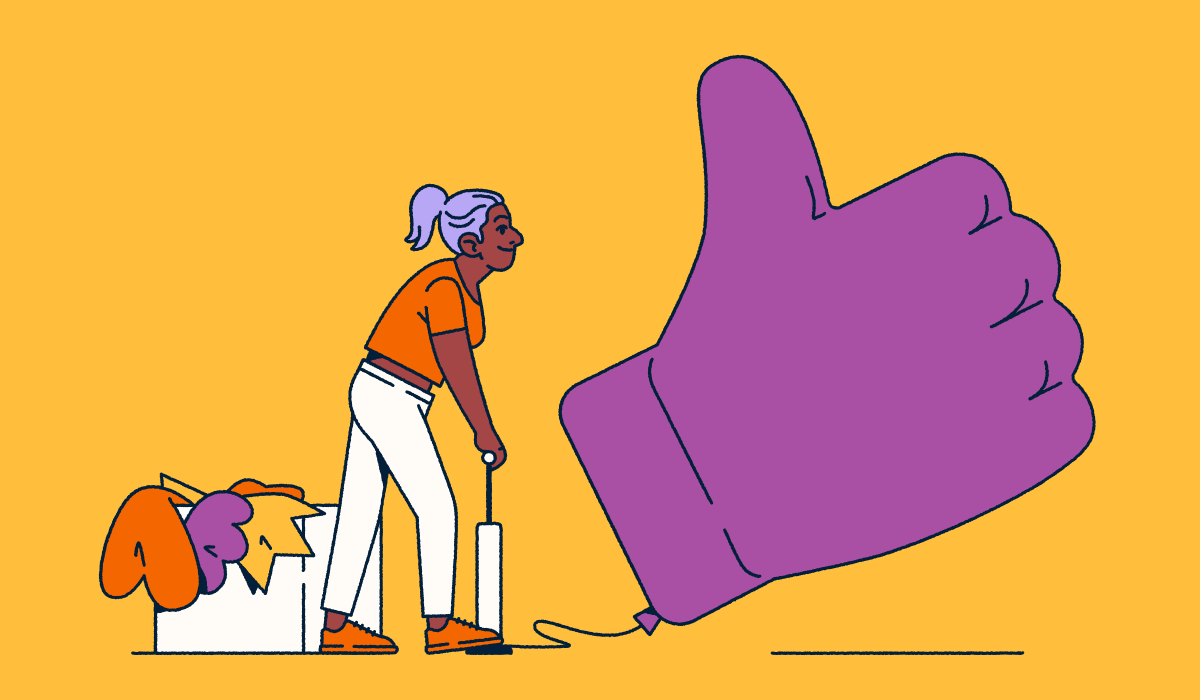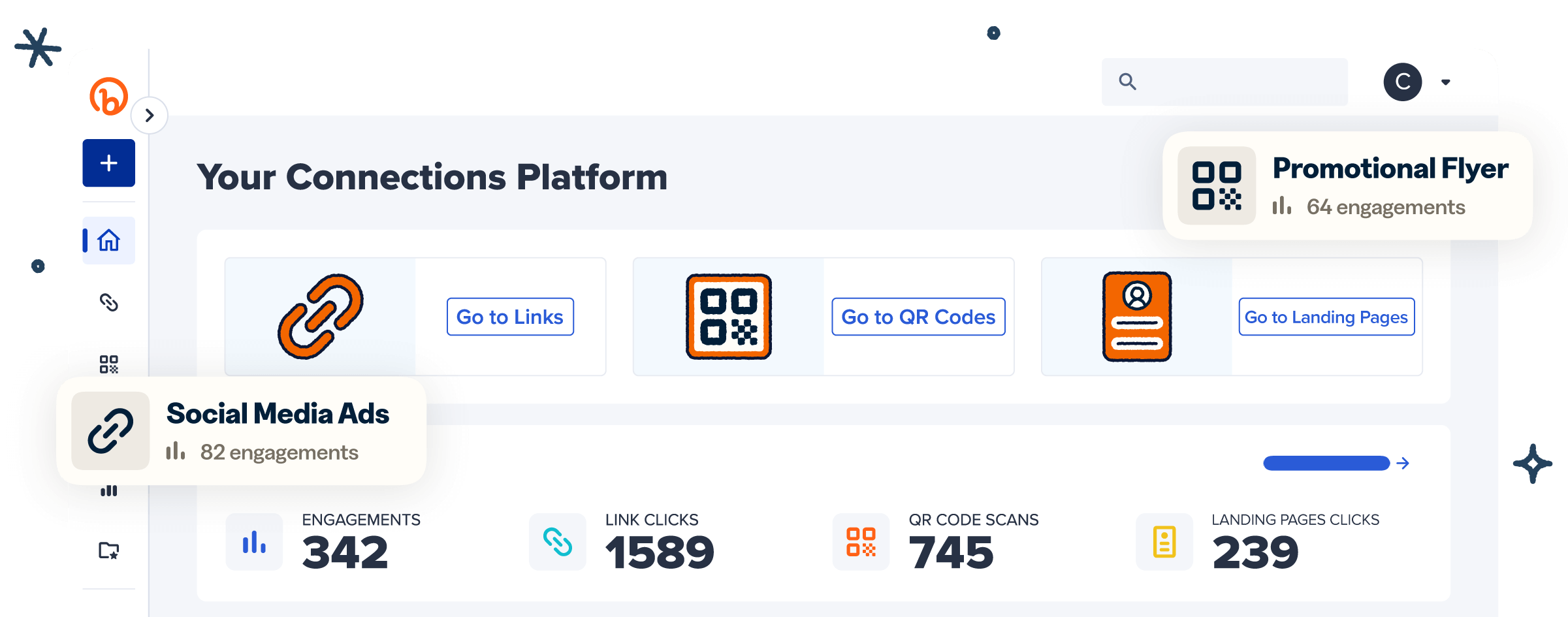Snapchat isn’t exactly famous for being link-friendly. But that doesn’t mean you can’t share your awesome content, products, or landing pages with your followers! Adding clickable links to your Snaps and Stories is easier than you might think, whether you’re promoting a new product or driving traffic to a must-read blog post.
We’ve created this step-by-step guide to walk you through the simple process of adding links to Snapchat to transform your Snapchat marketing strategy. Ready to stop watching your great content disappear and convert it instead? Let’s start with a quick tutorial on Stories and Snaps!
Note: The brands and examples discussed below were found during our online research for this article.
How to add a link to Snapchat Stories or Snaps
Sometimes you’ve got something worth sharing beyond a 10-second Snap. Adding links to your Snapchat Stories and Snaps is a simple and powerful way to get engagement. The best part is that your followers are just a swipe away from where you want them to go.
Here are a few tips you can use to share your next drop or direct followers to your latest content.
Step 1: Open Snapchat (update the app if necessary)
First, make sure you’re working with the latest and greatest version of the Snapchat app. Visit your iPhone or Android app store and check for updates before diving in. Running outdated software will leave you wondering where the link features are hiding (spoiler alert: they won’t be there at all).
Once you’ve updated the app, open Snapchat and log in to your account.
Step 2: Record a Snap
Time to get snapping! Frame up something eye-catching and either tap the circular button once for a photo or hold it down to record a video.
Remember, your content should make viewers curious enough to swipe up on your link (more on that in the next step). And the good news is that Snapchat has more than 900 million curious users waiting to explore your content.
Step 3: Find and tap the paperclip icon
Look for the paperclip icon in the vertical toolbar on the right-hand side of your screen. Don’t panic if you don’t see it immediately—it only appears after taking your photo or video. Give the screen a tap if your editing tools disappear.
When you’ve found the paperclip, tap it to open the link attachment window.
Step 4: Attach the link to the Snap
After you tap that paperclip, you’ll see a URL field show up. Don’t know your link by heart? That’s okay! Just switch over to your web browser app, navigate to your destination page, and copy that URL. Then go back to Snapchat and paste it.
Make sure you’ve chosen the right link, tap the blue Attach to Snap button, and voila! Your Snap is now ready to drive traffic.
Step 5: Make final edits to the Snap
Now that your Snap has a link, it’s time to dress it up. This is your chance to add the extras that make people stop mid-scroll. Drop in some punchy text, sprinkle on some emojis, or add a music clip that complements your content.
Get creative and make your Snap impossible to ignore—just be sure your call to action is clear.
Step 6: Share the Snap with your friends and followers
Tap that blue arrow in the bottom right corner and decide where you want to send your Snap. You can either send it directly to followers who are most likely to act on that sale link, or add it to your Stories to maximize exposure. Share your Snap to your Private Story and any Public Stories you contribute to for even more reach. To do this, click the New Story plus sign.
Pro tip: Share links when your audience is active—for most snappers, this is on evenings and weekends.
How to view links on Snapchat
Spotting a link in a Snap is like finding a secret portal to more content. Here’s how you can find that portal, whether you’re on the receiving end of a friend’s product recommendation or browsing through Stories.
If you want to view links in direct Snaps:
- Open the Snap. When there’s a More arrow at the bottom of your screen, that’s your cue that something clickable awaits.
- Swipe up from the bottom of your screen while viewing the Snap. You’ll see the link (marked with a paperclip icon).
- Tap the paperclip and the linked web page will open within Snapchat’s built-in browser, so you can stay in the app while you explore.
To find links in stories:
- As you’re tapping through Stories, swipe up on the Snap.
- If the Snap has a link, you’ll see an upward arrow pointing to the website destination.
- Swipe up to follow the link. Unlike disappearing Snaps, you can take your time browsing linked content from Stories without it vanishing.
Note: Links expire with the Snap or Story, so don’t wait too long to check out the linked content.
Can you add bio links to your Snapchat profile?
Yes! Once you’ve created a public Snapchat profile for your company, a link in your bio kicks your Snapchat presence up a notch. Bio links connect your Snapchat with your website, online store, or other social media channels without interrupting followers as they browse the app.
Here’s how you add a link:
- First, make sure you have a Public Profile on Snapchat.
- Tap your profile icon in the top left-hand corner of your screen and select Public Profile followed by Edit Profile.
- If you have a Public or Creator Snapchat account, you can add a non-clickable link in your bio section for viewers to copy and paste.
How brands can leverage Snapchat links
Adding links on Snapchat gives you more control. Though links bring users to an in-app browser, marketers can decide where followers go after they swipe up—back to the home page, to a specific product page, or to a demo.
However, plain links only scratch the surface of what’s possible. Every swipe, tap, share, and click tells the story of when, where, and why your customers engage. Each link leads to a deeper understanding of your audience and better control of your customer experience.
Let’s explore a few of the ways Bitly can help you use Snapchat links to your advantage.
Use Bitly Links to create trustworthy short links
Mysterious, mile-long links are a no-go. On a visual-first platform like Snapchat, the links that look like they came from the sketchiest corners of the internet make your content look equally shady.
Bitly Links transform unwieldy URLs into clean, branded links that look professional and safe. By using your custom domain, you instantly boost recognition and trust, which is critical when you’re driving traffic from content that disappears in 24 hours. Followers only have seconds to decide whether to swipe up or move on. A branded Bitly URL could be the difference between a click and a skip.
Track your link engagement
While Snapchat excels at creative expression, it falls short when it comes to tracking link performance. Brands using Snapchat for Business need clear analytics, not black holes where traffic goes dark.
With Bitly Analytics, you can see what happens after the swipe, from total clicks and unique visitors to geographic location data and referral sources. Marketing teams can finally get answers when they ask questions like, “Are my weekday Story links outperforming the weekend ones?” or “Is this product tutorial driving more clicks than the sales announcement?” Bitly tells you exactly which Snap content creates genuine value and converts site visitors. Suddenly, you know exactly how to refine your Snapchat strategy to focus on what your audience engages with.
Build multi-link mobile experiences with Bitly Pages
Sometimes one link isn’t enough, especially when your Snap showcases multiple products or calls-to-action. Your viewers might want to shop your new collection, sign up for your newsletter, and check out your latest blog post, all from the same Story. With Snapchat’s 460 million daily active users, it’s safe to say not every snapper shares the same goal.
Bitly Pages is your solution for creating lightweight, mobile-first landing pages that live behind a single Bitly Link. Instead of forcing followers to choose a destination, give them a custom-branded menu of options optimized for quick taps.
Those limited-time promotions and content roundups you feature in your Snaps? Bitly Pages can help you create a seamless, branded experience to keep your audience engaged long after your Snap disappears.
Shorten your Snapchat links with Bitly
It’s not the links, but what you can do with those links that separates scroll-stopping Snapchat campaigns from forgotten Stories. Combine Snapchat’s visual power with Bitly’s link intelligence to create measurable, trackable paths to conversion.
Bitly turns every swipe up into an opportunity to learn about your audience and refine your approach, whether you’re shortening your URLs for a cleaner look or building mobile-friendly landing pages for your latest campaign.
Get started with Bitly today and make your well-planned marketing initiatives more powerful.