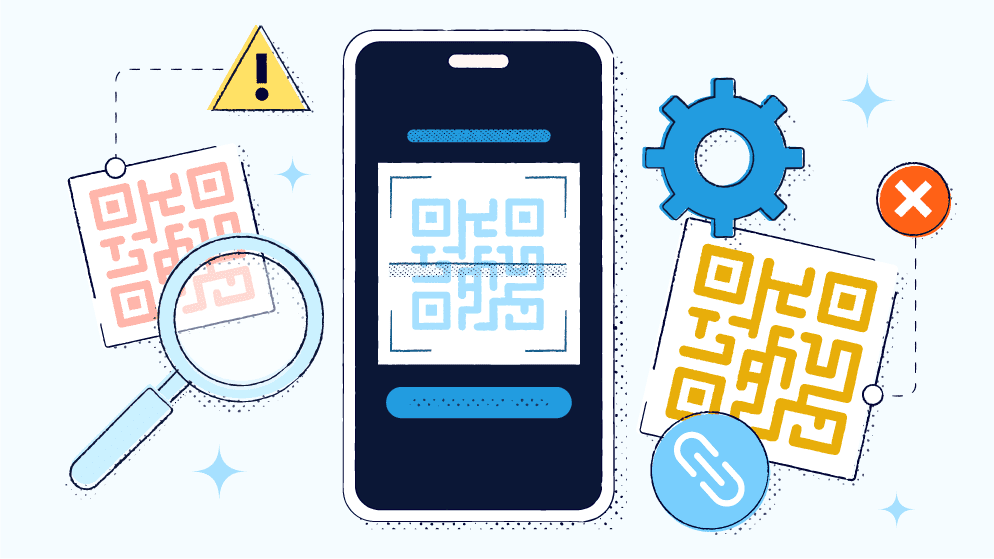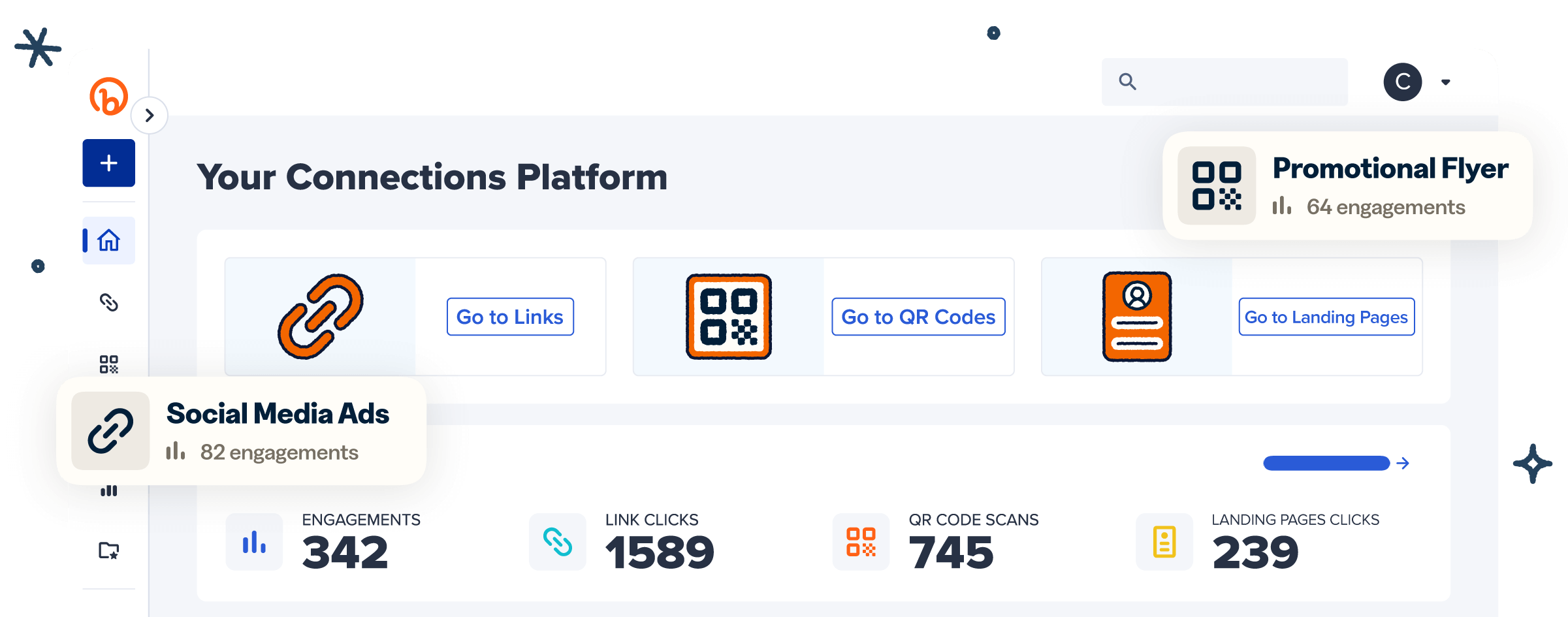Have you ever found yourself in a situation where you want to share a link with someone quickly but don’t want to go through the hassle of sending it via text or email?
Or maybe you want to promote your business or personal website uniquely and creatively? Enter Quick Response (QR) Codes—the perfect solution for easy link sharing and promotional purposes.
QR Codes are essentially a type of barcode that you can scan with an iPhone (iOS) or Android camera, allowing users to quickly access information or navigate websites without having to manually type in a URL. The best part is that anyone can generate a QR Code for any link—no special skills required.
Keep reading if you’re ready to up your digital sharing game and learn how to create a QR Code for any link.
What is the basic function of a QR Code?
A QR Code is a two-dimensional barcode that a mobile phone camera can scan. A QR Code’s basic function is to store and transfer information quickly and easily.
Due to their two-dimensional structure, QR Codes can contain much more information than traditional one-dimensional barcodes, which can only hold a limited amount of data.
QR Codes store information in a series of black-and-white squares that mobile devices can scan using a QR Code reader app. This information can include website links, contact information, vCards, and event details via URL.
Some common uses of QR Codes include:
- Event marketing: Easily share event details and registration links.
- Business cards: Instantly share links to contact information.
- Website landing pages: Drive traffic to specific web pages.
- App store links: Direct users to download your app by sending them your app store link via QR Code.
- Wi-Fi access: Share network credentials effortlessly by sending customers to a URL with the login information.
- Packaging: Provide product details, user manuals, or promotional offers.
How does a QR Code work?
At its core, a QR Code embeds information into a 2D matrix of black and white squares. These squares represent binary code, which a scanner can read and interpret.
When you scan a QR Code, the scanner decodes the information and displays it in a readable format. You can store different types of data in QR Codes, including URLs and text.
Various devices and applications can scan QR Codes, such as smartphones, tablets, and specialized QR Code scanners. A Japanese company called DENSO WAVE invented the first QR Code in 1994.
Originally used for tracking inventory in the automotive industry, they quickly gained popularity due to their fast readability and large storage capacity. Today, various industries use QR Codes in different applications worldwide.
Top benefits of figuring out how to use QR Codes for links
By now, you might be intrigued by the potential of QR Codes. Here’s why you should consider integrating them into your business strategy:
Ease of access
QR Codes can eliminate the tedious task of typing out long URLs. Instead, users can simply scan the code with their camera app, and it will instantly direct them to the desired content.
This convenience saves time and reduces the risk of typos and errors. For example, in a marketing campaign where you want to drive traffic to a specific website or social media page, using a QR Code can make it easier for consumers to access the desired destination without confusion.
Also, with the rise of contactless interactions due to the COVID-19 pandemic, QR Codes have become an even more valuable tool for reducing physical contact and providing a touchless experience.
More engagement
QR Codes can significantly boost engagement by streamlining the user interaction process with your content. Instead of relying on users to remember and manually enter a web address, QR Codes provide an immediate path to your desired content with a simple scan.
This ease of use naturally leads to higher engagement rates, as users are more likely to interact with readily accessible content. This results in more clicks, as it removes barriers and friction points that might otherwise deter user interaction.
You can strategically place QR Codes in high-traffic areas—such as product packaging, business cards, event posters, or even social media posts—to capture potential customers’ curiosity and interest.
This seamless integration into various touchpoints creates a richer, more engaging user experience, fostering an environment where interactions with your brand happen more naturally and frequently.
Improved experience
Today, consumers want information at their fingertips, and QR Codes provide that by offering a quick and interactive way to access information. This is especially important in marketing and advertising, where catching the audience’s attention is crucial.
For example,
- A restaurant can use QR Codes on its menu that link to pictures of their dishes, providing customers with a visual representation of the food before they order.
- A real estate agent can use QR Codes on their property listings to provide virtual tours or additional photos.
- A musician can use QR Codes on their flyers to direct people to their music videos or social media pages.
Best practices for creating effective Dynamic QR Codes for all your links
To fully take advantage of QR Codes, it’s important to understand the difference between Static QR Codes and Dynamic QR Codes. While Static Codes contain fixed information, you can edit and update Dynamic Codes even after printing or publishing them.
This versatility makes Dynamic Codes more suitable for businesses, as they can be used for various links and purposes. Here are some best practices to ensure your Dynamic QR Codes are effective:
Choose the right size
Size matters when it comes to QR Codes. Choose the right dimensions to ensure they are easily scannable. The ideal size depends on the distance from which the code will be scanned.
The minimum dimension for printed materials, such as business cards or flyers, is about 2×2 cm. It’s important to consider the distance from which the code will be scanned, as a smaller code may not be easily readable from a far distance. To put it simply, the larger the QR Code, the farther away people can scan it from.
For example,
- A business card may only need a small QR Code, as people will likely scan it from a close distance.
- A billboard advertisement would require a larger QR Code to ensure scannability from the road or sidewalk.
- A poster in a store may have a medium-sized QR Code, as customers will likely scan it as they walk by.
Ensure there is adequate contrast
Color contrast is crucial for ensuring scannability. A high contrast between the code and its background will make it easier for QR Code scanning devices to read the code accurately.
When designing your QR Code, choose colors with a significant difference in brightness or hue. Always use a dark color for the QR Code and a light color for the background. Avoid using similar shades of the same color, as they may blend together and make the code difficult to scan.
When testing your QR Code, try scanning it with different devices and lighting conditions to ensure it is easily readable. Bitly’s QR Code customization options make choosing high-contrast colors that enhance readability easy.
Make the call to action clear
A clear call to action (CTA) can significantly increase the effectiveness of your QR Code. After scanning the code, users should know what to do next. For example:
- “Scan here for a special discount on your next purchase.”
- “Scan this code to watch our new product demo.”
- “Scan to sign up for our newsletter and receive exclusive offers.”
Position the CTA either above or below the QR Code. This ensures that users will see the CTA before scanning, making them more likely to take action. Also, using action-oriented language and a sense of urgency can encourage users to scan your code.
How to generate QR Codes for any links with Bitly
To create customizable QR Codes with Bitly, follow these simple steps:
- Sign up for or log in to your Bitly account.
- Navigate to Bitly’s QR Code generator tool. Select the QR Code icon at the top right corner of your dashboard or go to Bitly Codes to access the generator tool.
- Copy and paste the desired link into the designated field.
- Customize your QR Code’s appearance. Choose the color, add a logo or an image, and adjust the shape of the code to fit your brand’s aesthetic.
- Generate and download your QR Code. Select Generate and Download. You can download it in high-quality PNG, JPG, or SVG image file formats.
- Test the new QR Code. Use different scanning devices and lighting conditions to ensure the code is readable and leads to the correct destination.
Make link sharing even easier with Bitly’s QR Code generator
QR Codes are becoming increasingly popular, and for good reason. They offer a convenient way to share links and information, making it easier for businesses to connect with customers.
With Bitly’s QR Code generator, it’s easy to create QR Codes and customize them to further enhance their effectiveness. QR Code mistakes can be costly, but with Bitly’s tracking and analytics capabilities, you can ensure that your codes perform well and lead to the desired outcome.
Ready to get started? Sign up for Bitly today to take advantage of our suite of link management tools and see how easy it is to turn links into QR Codes!