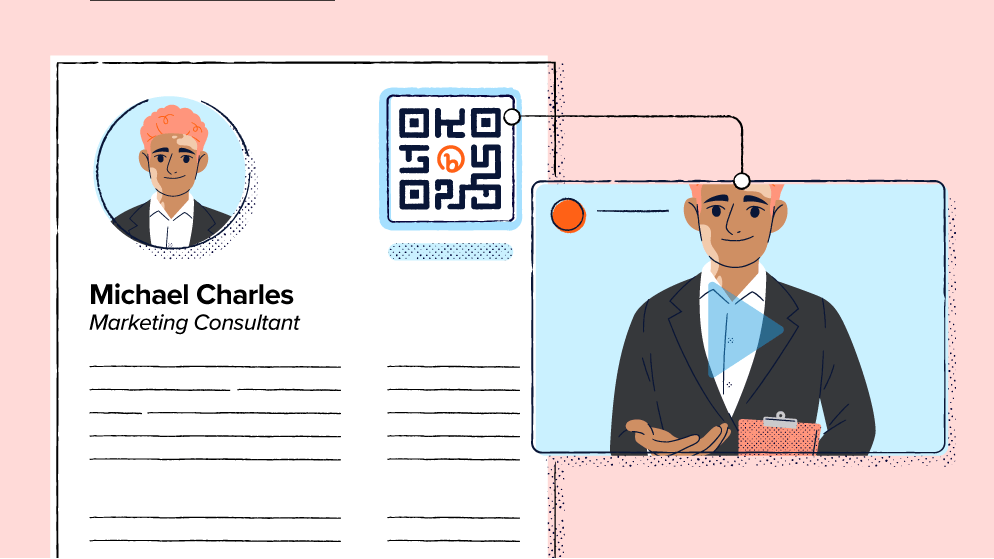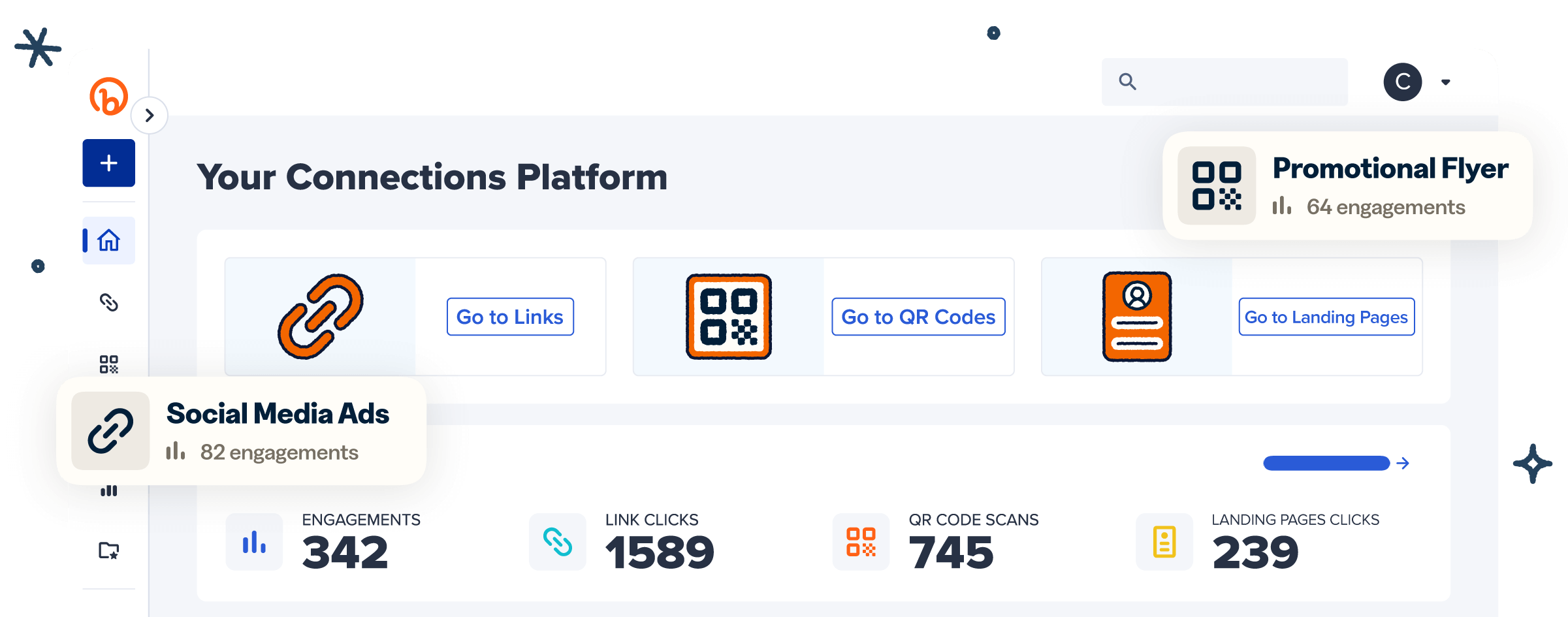LinkedIn is a job fair, a networking event, a business school, and an office water cooler all rolled into one. Whether you’re just starting your first job, building your resume, working toward a promotion, or looking for a new gig, it’s where careers are made.
When you meet a new professional contact in person, the first thing many people do is follow up with them on LinkedIn. But no one wants to spend 10 minutes laboriously reciting their contact information.
LinkedIn QR Codes allow you to share a specific LinkedIn profile with a single scan. You can link up with new contacts, get more views on your LinkedIn page, or even share content from your business or personal brand.
Let’s take a closer look at how LinkedIn QR Codes make networking easier—plus, how to create your own free QR Code with Bitly.
What is a LinkedIn QR Code?
You know what QR Codes look like. They’re on everything from restaurant menus to slideshow presentations: a familiar square with a black-and-white pattern. It’s unobtrusive, but it contains endless possibilities.
Any modern smartphone can read the black-and-white pattern. Most QR Codes lead to web links, but they can also contain anything from text to images, PDFs, and passwords.
How LinkedIn QR Codes work to promote networking
Before we go any further, let’s talk about why you should use QR Codes to connect your LinkedIn account in the first place.
Career success is closely tied to LinkedIn. Ninety-five percent of recruiters say they use the platform when they’re searching for job candidates. Even when you’re established in a role, your LinkedIn connections continue to have a positive impact on your career.
Whatever your goals, from finding a new job to building your online presence, LinkedIn QR Codes can help you expand your audience.
Easily share your LinkedIn profile
When you create a LinkedIn QR Code, it sets up a link to your LinkedIn profile. Anyone who scans the QR Code icon with their smartphone will go straight to your page—where they can connect with you, follow you, or engage with your posts.
You can display the code on a business card, in your email signature, on social media, or simply as an image on your phone’s screen.
Another option is to set up a vCard QR Code. These are Dynamic QR Codes that lead to a virtual business card or an equivalent, like your LinkedIn profile, portfolio, or professional website. QR Codes are a lot easier and faster than typing out a URL. Even if you create a custom LinkedIn URL as part of your personal branding, it’s generally faster for people to scan a QR Code to access it.
Enhance your professional presence
First impressions are everything. People will react very differently to someone who shares a quick QR Code versus someone who slowly spells out their name or stumbles over remembering their LinkedIn URL.
QR Codes have seen wide adoption because they’re so convenient. Using your own QR Code to share your personal or company page shows that you’re up-to-date, efficient, and at ease in the digital world.
Improve networking efficiency
Think back to the last networking event or conference you attended. They tend to be busy and crowded. In most cases, you’re not there just to talk to one person: you want to work the room as much as possible.
Using QR Codes means that you can share your LinkedIn profile with more people at a faster pace. There’s no risk of mistyping a web address or misspelling an unusual name either. As soon as someone scans your LinkedIn QR Code, you can be confident that they have all the correct information.
Track engagement with your profile
When you generate QR Codes, you can often choose between two main types: Static or Dynamic.
Dynamic QR Codes have two advantages. You can update the information that they link to (like if you want to use a new LinkedIn account or URL). You can also track them to gain deeper insights into user demographics and behavior.
Bitly Analytics lets you see how people interact with your LinkedIn profile. For example, you can check how often people scan the QR Code and where they are located.
Then you can feed that information back into your networking strategy, tweaking your profile or choosing which networking events to focus on.
Promote marketing materials on LinkedIn
There’s more to share than just your profile page. You can also use LinkedIn QR Codes to show company pages, articles, landing pages, and other marketing content.
Sharing engaging content is one of the top ways to stand out during a job search. You don’t have to be Shakespeare, but if you regularly make useful or interesting posts about your industry, you could build a significant audience of LinkedIn users. By sharing links to your most relevant content in person, you can make an impression offline too.
How to create LinkedIn QR Codes with Bitly
You’ll need a feature-rich LinkedIn QR Code generator to get the most out of networking.
Bitly comes with a full suite of tools to support your efforts, including analytics, link tracking, and even customization tools to add a touch of personal branding.
Here’s how to create your own QR Codes in minutes:
- Sign up for a free Bitly account or log in if you already have one.
- Head over to the QR Code generator.
- Type in your LinkedIn profile URL.
- Choose any customization details, such as the color, frame, or logo (customization options are dependent on your plan).
- Select Generate.
- Download or save the QR Code so you can use it anywhere.
- Test it to make sure you’re ready for your next networking event.
Build your professional network faster with Bitly Codes
LinkedIn QR Codes are a fast and easy way to share your online presence while networking. You can guide new professional contacts to your LinkedIn profile, company page, or relevant marketing content.
Professionals from all industries and walks of life can use Bitly Codes to make a great first impression! Networking face-to-face can be fast-paced, giving you just a few minutes (or seconds) to build productive relationships with potential connections.
Using a Bitly Code in an easily accessible spot (like your badge or on a table tent at your booth) gives you the opportunity to focus on the moment—and on the person in front of you. They can scan your LinkedIn QR Code at their convenience and be directed straight to your profile, giving you an opportunity to connect offline later on. You can even follow up with Bitly Analytics to see how your networking strategy is playing out.