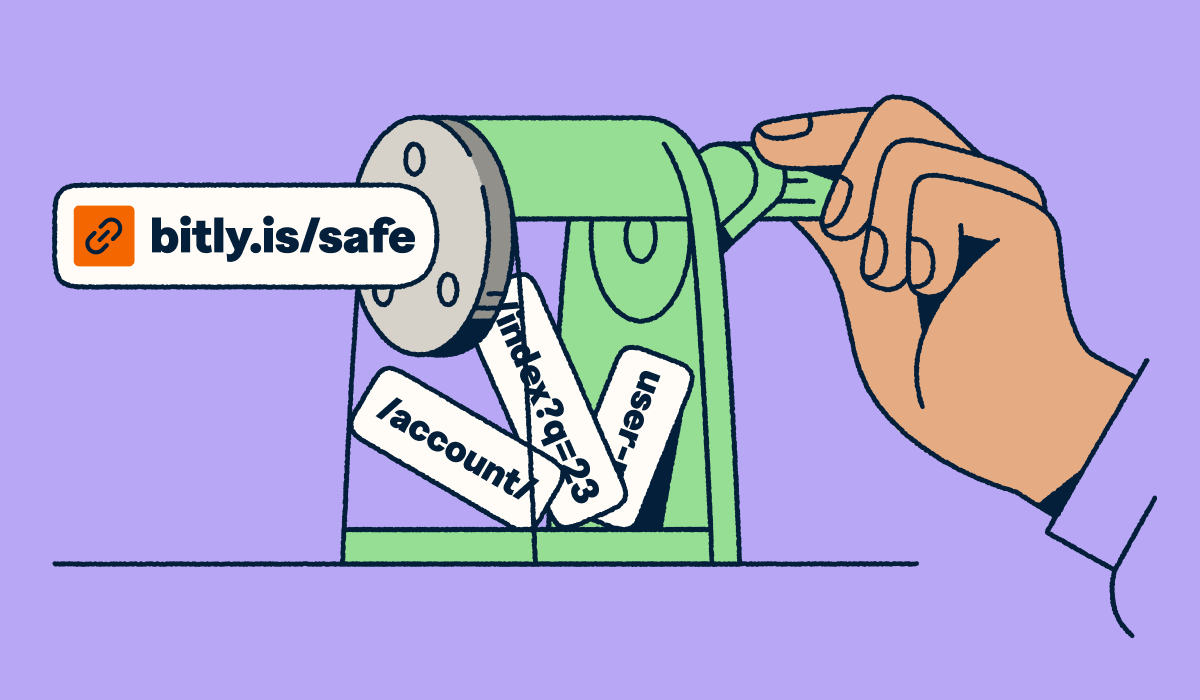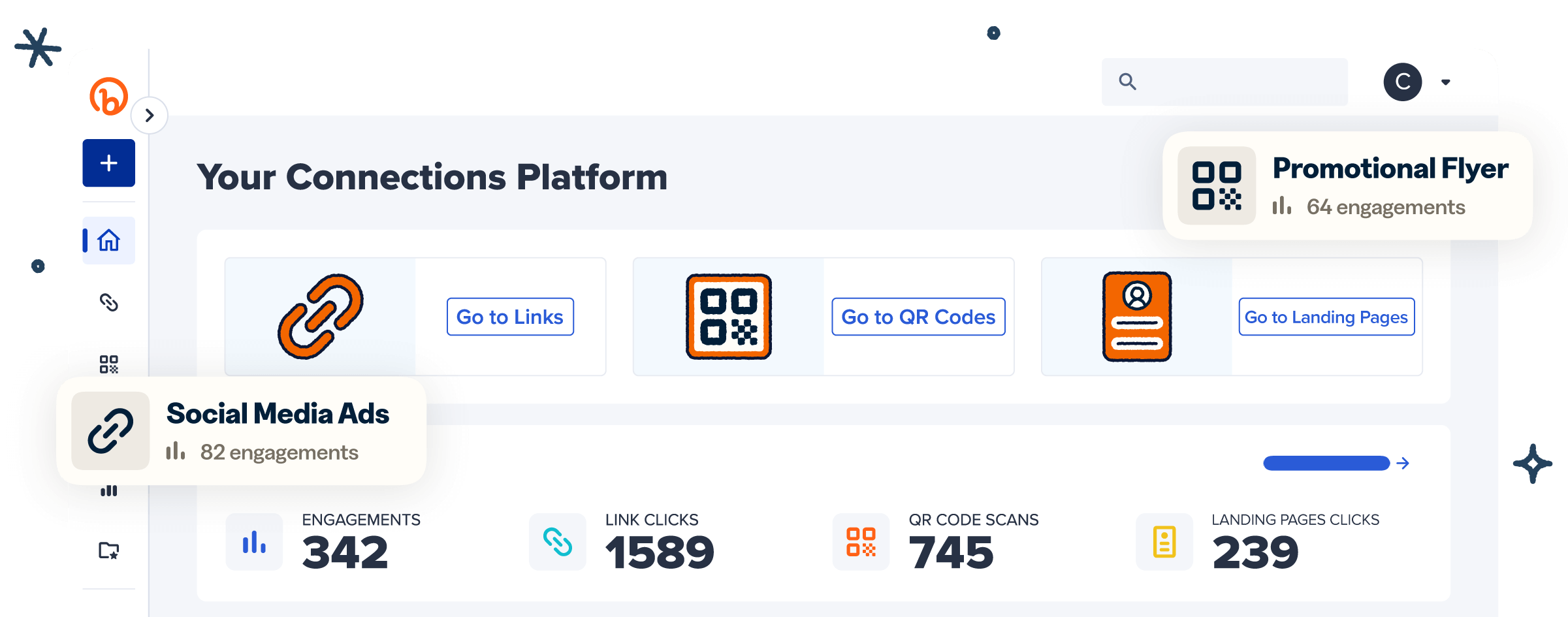UTM parameters are essential for digital marketing, but at enterprise scale, they can quickly become overwhelming. When you’re running multi-channel campaigns across social media, email marketing, landing pages, and paid ads, every link needs the right UTM codes to ensure accurate attribution. Without the right process, you’re left juggling long links, complicated spreadsheets, and inconsistent naming conventions that make campaign performance hard to track.
That’s where Bitly comes in. Our UTM builder and Campaigns management feature turn messy tracking links into streamlined, branded short links, making it easier to manage thousands of URLs across global marketing campaigns. With built-in automation, templates, and real-time analytics, Bitly helps enterprise teams optimize their marketing strategies, improve tracking accuracy, and ensure every click tells a clear story in Google Analytics or your reporting tools. This article examines how.
Note: The brands and examples discussed below were found during our online research for this article.
What is a UTM builder?
“What are UTM codes?” you may be asking, “And where do they fit in my marketing plan?” A UTM builder is a tool that generates standardized UTM parameters to ensure accurate link tracking across channels. For global brands and enterprise organizations, this capability is mission-critical. Large-scale marketing operations often involve thousands of short links spanning social media, email marketing campaigns, Google Ads, QR Codes, and landing pages, each requiring consistent campaign parameters for precise attribution.
By applying UTM codes systematically, enterprise teams gain a single source of truth for link performance. They tie every channel, campaign, and asset back to measurable metrics like traffic sources, campaign performance, and attribution outcomes. A UTM builder ensures standardized cross-channel reporting so leadership, regional teams, and agency partners can collaborate without relying on error-prone spreadsheets or manual tracking URLs.
With Bitly, marketing teams can streamline multi-channel workflows, automate UTM tracking at scale, and unify data for deeper insights. The result: consistent measurement, optimized strategies, and enterprise-ready reporting across every campaign.
Advantages of using Bitly for UTM parameter building
Managing UTM parameters at scale is one of the biggest challenges for enterprise organizations. With thousands of campaigns running across regions, business units, and teams, it’s easy for naming conventions to drift and tracking links to become inconsistent. Bitly solves this with centralized link management, automated UTM tracking, and integrations with enterprise-level platforms. The result is campaign consistency across every market and every team.
Enhanced link tracking for large-scale campaigns
Bitly’s UTM builder allows enterprises to segment and monitor campaign performance across multiple dimensions like region, product line, business unit, or even separate brand portfolios under a single parent company. For example, a global retailer can track how a summer sale performs in North America versus Europe, while a multinational software company can compare adoption across product suites or industry verticals.
By assigning UTM parameters at the link level, large organizations gain real-time visibility into how each campaign variant is driving results. This level of precision ensures marketing teams can optimize performance globally without losing the local context.
Simplified tracking analysis for enterprise teams
Bitly Campaigns delivers enterprise-wide insights. Executives can view high-level metrics for campaign performance across all regions, while regional or departmental teams can drill into specific UTM parameters to analyze local engagement.
With all data centralized, enterprises eliminate the delays and inconsistencies of working from multiple spreadsheets or disconnected tracking URLs. This setup not only speeds up decision-making but also creates a unified reporting layer that empowers leadership to align marketing strategies across teams, channels, and markets.
Bitly’s enterprise-ready UTM building features
For global brands, maintaining consistency across thousands of UTM-tagged short links requires more than just a URL shortener. Bitly’s enterprise-ready UTM builder goes beyond link shortening, providing the scale, governance, and integrations large organizations need. From bulk generation of 100+ links at once to role-based permissions and custom UTM parameter templates, enterprises can enforce consistency across every region and department. With support for branded domains and enterprise integrations like Salesforce, HubSpot, and Adobe Marketo Engage, Bitly becomes a centralized platform for overseeing UTM tracking links and streamlining campaign attribution.
Link shortening and branding for corporate campaigns
When you’re running a global product launch or omnichannel advertising campaign, long URLs with UTM parameters can create friction and erode trust. Bitly solves this complication by condensing campaign URLs into branded short links, ensuring consistency across email marketing, paid ads, and social media.
In regulated industries like finance or healthcare, branded domains signal trust and can improve click-through rates by showing audiences that links are official and secure. At scale, enterprises can standardize these domains across thousands of marketing assets, reinforcing brand recognition in every region.
Advanced tracking and reporting for leadership visibility
Bitly’s open API and Marketplace of data integrations give marketing leaders and CMOs the visibility they need into campaign performance data. Granular filters let teams analyze campaign parameters by region, product line, or channel, while enterprise exports make it easy to feed attribution data into BI tools like Tableau, Power BI, or Looker.
Instead of sifting through spreadsheets, executives get real-time campaign performance insights that inform faster, data-driven decisions across business units. With one source of truth, global teams can align strategies and optimize outcomes with confidence.
Integration with enterprise marketing ecosystems
Bitly integrates seamlessly with the enterprise tools you already rely on. From DAM systems to CRM platforms like Salesforce and HubSpot, to automation tools like Adobe Marketo Engage, Zapier, and even custom tech stacks, Bitly fits directly into your existing workflows.
This cross-functional connectivity ensures that UTM tracking and attribution data flow wherever your teams need them, whether that’s campaign dashboards, sales operations, or regional marketing reports. For enterprises, Bitly isn’t just a link shortener; it’s a connections management platform that supports collaboration across every channel and team.
How to create UTM links with Bitly for enterprise campaigns
Bitly makes it simple to generate, manage, and track UTM-tagged short links across departments, regions, and product lines. Whether you’re supporting a single campaign with dozens of variants or coordinating thousands of links with UTM parameters across multiple brands, Bitly provides the governance and automation to keep everything aligned.
- Log in to your Bitly Enterprise account
Ensure you have access to enterprise features like bulk uploads, role-based permissions, and branded domains.
- Assign UTM templates to teams or campaigns
Set up standardized UTM parameter templates for different business units (like Retail, SaaS, and Healthcare) or campaigns (like Summer Global Launch or North America Retargeting). This ensures every team applies consistent campaign parameters.
- Use bulk upload for scale
For campaigns requiring 50–100+ tracking URLs, upload a spreadsheet based on our template with destination links, campaign parameters, and assigned back-halves. Bitly automatically generates branded short links, saving hours of manual work.
- Apply custom back-halves by market
Differentiate links for regional markets by customizing the short link back-half (e.g., /NA2024, /EU2024, /APAC2024). This supports granular attribution and simplifies campaign performance comparisons across regions.
- Create and distribute
Share your generated links across marketing campaigns, landing pages, social media, and email marketing. You can even use them in QR Codes. All engagement data flows back to the Bitly Analytics dashboard for enterprise-ready reporting.
With this workflow, enterprises can streamline UTM tracking, eliminate manual errors, and centralize attribution across global marketing strategies.
Best practices for enterprise UTM parameter naming
At enterprise scale, the challenge with UTM parameters isn’t creating them; it’s keeping them consistent across thousands of short links, teams, and campaigns. Without clear governance, creative marketing efforts like those examined in our connected packaging guide can quickly become fragmented, leading to inconsistent attribution and unreliable metrics. To prevent this, enterprises should establish a corporate UTM style guide and enforce standardized rules across all teams.
- Create a corporate UTM style guide
Document clear rules for how to build UTMs correctly, including which campaign parameters to use, when to apply them, and examples of compliant structures. This ensures cross-team consistency, even when multiple departments or agencies are generating tracking URLs.
- Enforce lowercase and standard delimiters
Adopt lowercase-only UTM codes and standardized separators (such as underscores instead of hyphens). This prevents errors in Google Analytics reporting and keeps attribution data clean across enterprise dashboards.
- Maintain a central UTM parameter library
Use a shared repository, such as a spreadsheet or, ideally, Bitly Campaigns, to store approved campaign names, mediums, and sources. A central library can help avoid duplicates, reduce case-sensitive mistakes, and give teams a single reference point when building tracking links.
- Align UTMs with organizational hierarchy
Enterprises often operate across multiple business units, product lines, or geographies. Structure your UTM naming conventions to reflect this hierarchy. For example, prefixing campaign names with the business unit (like “finance_summersale2024” or “saas_productlaunch_q1”). This ensures easy filtering in reports.
- Leverage templates for repeatable campaigns
Many enterprise marketing strategies, such as seasonal promotions, email campaigns, or paid social ads, repeat across regions. Establish reusable templates for campaign parameters so teams don’t have to reinvent UTMs for each launch.
- Assign governance roles
Designate a UTM “administrator” or center of excellence within your organization. This person or team can approve new campaign parameters, monitor usage, and audit UTM consistency across global campaigns.
- Automate wherever possible
Manual tracking URLs invite mistakes. Use Bitly’s UTM builder, bulk upload, and integrations with Salesforce, HubSpot, and Adobe Marketo Engage to automate the creation and application of campaign parameters. Automation can improve consistency while reducing workload for busy teams.
- Audit and optimize regularly
Establish quarterly reviews to audit campaign parameters, identify discrepancies, and optimize naming conventions based on new marketing strategies or platforms. Continuous governance keeps your UTM library aligned with evolving enterprise needs.
By establishing these practices, global brands create a scalable framework for link management. The result is accurate attribution, cleaner analytics, and real-time insights that drive smarter marketing decisions across every campaign.
Testing, optimization, and iteration at scale
Marketing success isn’t about one campaign. It’s about continuously testing, learning, and refining strategies across dozens of channels and regions. Bitly gives global teams the ability to manage short links and UTM parameters in ways that make testing scalable, measurable, and repeatable. Let’s look at how to get the most from your marketing:
- Run A/B testing across ad variations
With Bitly, enterprises can create unique tracking URLs for different ad versions, whether they’re creative variations, niche audience targeting, or specific placements. By assigning distinct UTM parameters, teams can compare performance across test groups in real time, ensuring allocation of marketing budgets to the highest-performing assets.
- Test landing pages and calls to action by region
Global brands often need to test region-specific landing pages or call-to-action (CTA) variations. Bitly enables marketers to generate branded short links for each landing page or CTA version (like “Buy Now” vs. “Learn More”), making it easy to track which resonates better in different markets.
- Measure cross-platform performance
Enterprises typically run campaigns across multiple platforms like LinkedIn, Google Ads, email, SMS, and more. Bitly’s centralized Analytics dashboard consolidates tracking URLs, QR Codes, and campaign parameters, giving teams a unified view of performance. This cross-channel attribution helps identify which platforms drive the strongest results.
- Iterate quickly with centralized insights
Because Bitly consolidates metrics across channels in real time, leadership teams can review campaign performance at a glance and act immediately. Instead of waiting weeks for manual reporting, enterprises can optimize campaigns as they unfold, scaling what works and cutting what doesn’t.
By pairing structured UTM tracking with short links and branded domains, enterprises can transform A/B testing into a continuous optimization loop, driving more reliable attribution and stronger ROI across marketing campaigns.
Start scaling your UTM tracking for enterprise growth today
At the enterprise level, every click counts, and so does every parameter. Bitly’s UTM builder gives global marketing teams the structure they need to maintain accuracy, efficiency, and brand alignment across thousands of campaigns. From bulk link generation and branded domains to a centralized Analytics dashboard and integrations with Salesforce, HubSpot, and Adobe Marketo Engage, Bitly ensures that UTM tracking works seamlessly across your entire marketing ecosystem.
With the right governance in place, your teams can stop wrestling with spreadsheets and start focusing on what matters: Optimizing campaigns, strengthening attribution, and driving measurable business outcomes.
Ready to simplify enterprise link management and scale your campaigns? Log in to Bitly today and learn how effective UTM management can elevate your marketing capacity.