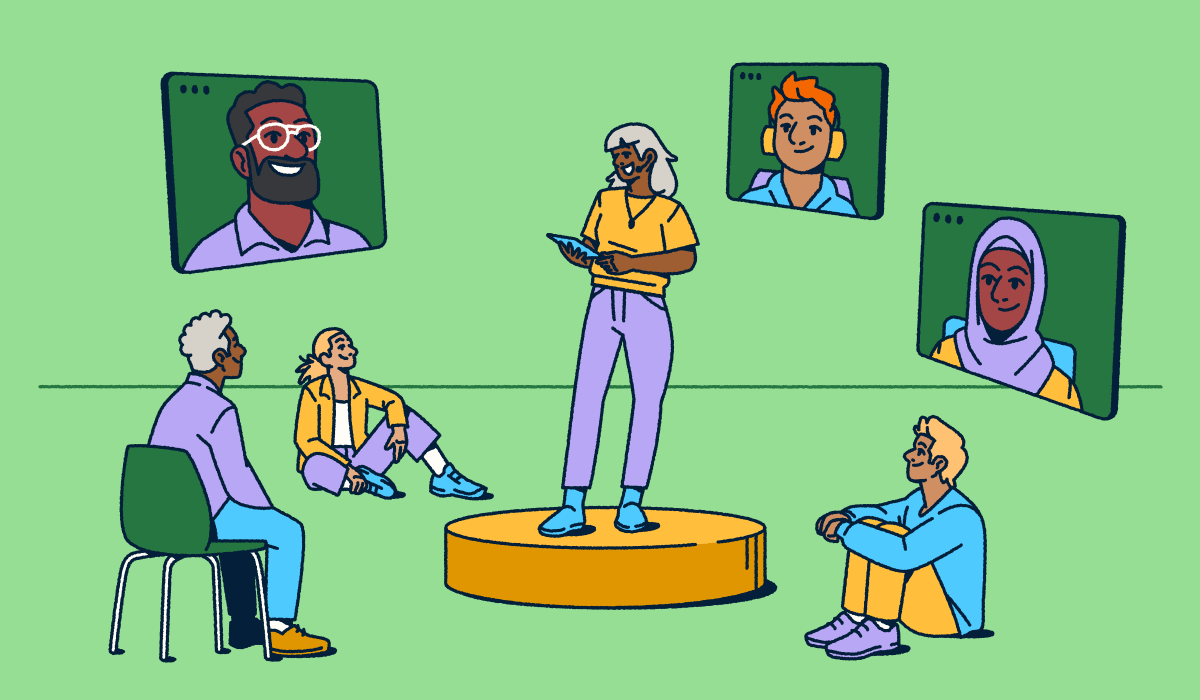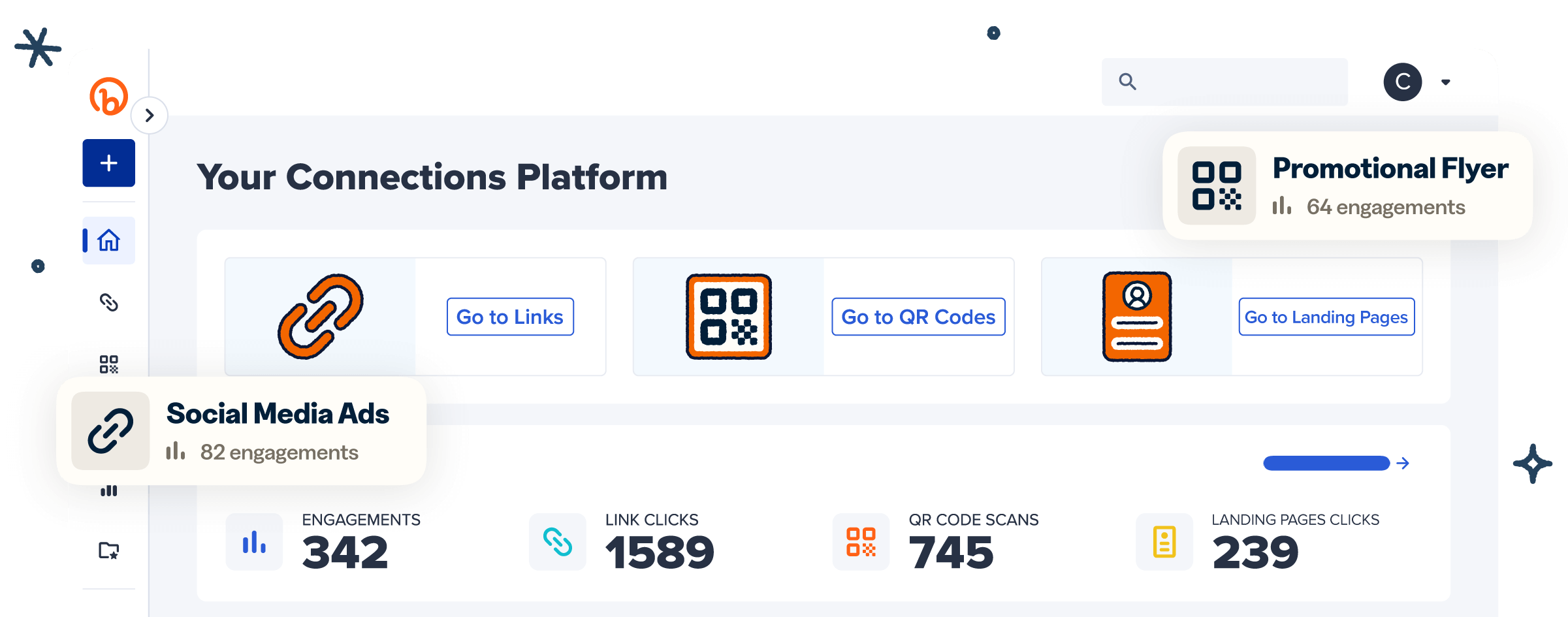Enterprise events like global conferences, product launches, trade shows, and corporate retreats generate thousands of special moments worth capturing and sharing. But traditional photo-sharing apps or ad hoc photo galleries often create hassle for both event planners and guests. Attendees expect a user-friendly, real-time way to upload photos, scan a unique QR Code, and instantly see their images appear in a shared album or live slideshow.
That’s where Bitly QR Codes come in. With branded, Dynamic, and trackable links, enterprises can streamline photo sharing while keeping everything secure and aligned with corporate branding. From collecting guest photos to building a digital album accessible across smartphones, Bitly helps transform event photo sharing into a seamless, data-driven experience at scale.
Note: The brands and examples discussed below were found during our online research for this article.
Why QR Codes are ideal for enterprise event photo sharing
At enterprise-scale conferences, trade shows, product launches, and corporate retreats, efficiency and brand alignment matter more than ever. Dynamic QR Codes and branded links offer a strategic foundation for secure and engaging photo-sharing solutions that scale seamlessly. This ease of use is shaping how event companies use QR Codes:
- Enhanced security and control
Dynamic QR Codes enable enterprises to update or redirect links on the fly, ensuring that only authorized, real-time photo galleries are accessible through corporate event channels.
- Trackable, data‑driven engagement
Bitly’s analytics empower event planners to monitor QR Code scans and shared album interactions, measuring engagement before and after events.
- Mobile‑first attendee expectations
With the prevalence of smartphones at business events, attendees expect an intuitive, app-free way to access galleries, live slideshows, or upload photos. QR Codes deliver this user-friendly convenience without friction.
- Streamlined photo sharing at scale
Bitly QR Codes integrate photo sharing into branded, enterprise-grade touchpoints. Attendees can passively scan, upload event photos, and watch them populate into a real-time shared album or digital guestbook. This approach scales across complex event environments without the hassle of legacy photo-sharing apps.
- Support for post-event engagement
Beyond just enabling real-time photo uploading and live slideshows during an event, QR-driven links support branded follow-ups by delivering digital albums, survey invites, or analytics-rich content to attendees post-event, closing the loop on engagement.
Benefits of using QR Codes for commercial-scale event photo sharing
Managing event media at scale is a complex challenge. QR Codes offer a centralized, secure, and user-friendly way to collect, distribute, and amplify photos across thousands of attendees in real time. With Dynamic, branded QR Codes, organizations can streamline access, measure engagement, and extend brand visibility across every touchpoint, just as QR Codes for resort event schedules have optimized many attendees’ experiences outside the convention hall.
Convenience for enterprise attendees and teams
At a multi-day conference with thousands of participants, efficiency matters. With a quick smartphone scan, attendees, staff, and partners can upload photos to a shared album or view a live slideshow instantly, without downloading a photo-sharing app or dealing with event hashtags. This eliminates hassle for event planners while giving enterprises real-time access to visual content from across sessions, booths, and breakout activities.
Increased engagement and brand visibility
Enterprise attendees expect interactive experiences. By enabling real-time photo sharing, QR Codes encourage organic engagement that fuels social amplification. Pics posted instantly to digital albums or shared on social media extend the event’s reach far beyond the venue. Branded QR Codes reinforce corporate identity across signage, lanyards, presentation screens, and promotional materials, ensuring every scan strengthens brand alignment.
Better asset management and faster distribution
Instead of manually collecting and emailing images post-event, enterprises can centralize thousands of event photos in one secure, mobile-first hub. Bitly Pages make it easy to create a branded, digital gallery where internal teams, media partners, and attendees can instantly access and repurpose event media. This streamlines workflows for marketing and communications teams while ensuring organized, trackable, and ready-to-use content.
Business-ready photo sharing platforms to pair with QR Codes
QR Code Wedding Photos have been popular for some time now. However, for enterprises, event photo sharing goes beyond casual uploads; it requires platforms that are secure, scalable, and brand-compliant. Pairing a QR Code with the right solution ensures attendees, staff, and partners can upload photos in real time while keeping assets centralized and protected. Here are the leading options:
- Google Drive (Enterprise Edition)
Google Drive for Business allows organizations to manage large volumes of event media in a secure, encrypted environment. Event planners can link a shared album or folder via QR Code, giving thousands of attendees instant access to upload or view content on smartphones.
- Microsoft OneDrive for Business
A natural fit for enterprises already using Microsoft 365, OneDrive integrates with corporate workflows and offers version control, secure permissions, and enterprise-grade compliance. QR Codes can direct attendees to branded, mobile-friendly hubs for quick access.
- SmugMug (Venture Tier)
Known for professional photo management, SmugMug’s enterprise tier supports branded galleries, watermarking, and right-click protection. Perfect for conferences or product launches where brand alignment and content protection are essential.
- Bynder
Bynder and other digital asset management (DAM) platforms provide centralized digital albums that scale across global teams. With QR Codes, event media funnels directly into an asset hub for fast retrieval, approval, and distribution, critical for marketing teams needing immediate, brand-aligned content.
By pairing Dynamic QR Codes with these business-ready platforms, enterprises eliminate the hassle of fragmented apps and create a user-friendly, real-time photo-sharing system that meets compliance, security, and brand standards.
How to create an event photo sharing QR Code with Bitly
Photo sharing needs to be secure, scalable, and fully aligned with brand standards. With Bitly QR Codes, event planners can integrate directly with DAM platforms, connect to event apps, and assign Dynamic QR Codes to each breakout session, keynote, or even day of the event. This ensures real-time, trackable photo sharing that works across smartphones, shared albums, and centralized hubs, all branded and user-friendly.
1. Sign up or log in to the Bitly Connections Platform
Start by signing in to your Bitly account. Enterprise teams benefit from paid plans that support higher QR Code volumes, branded domains, more custom designs, and advanced analytics.
2. Create a QR Code using the URL of your event’s photo album
Connect to your chosen platform. Copy the digital album or folder URL and paste it into Bitly to generate a QR Code. This ensures every attendee can scan and upload photos into a centralized, secure location.
3. Customize the QR Code design for the event
Bitly lets you design QR Codes with a unique logo, bespoke call-to-action text frame, and branded colors, reinforcing corporate identity across signage, lanyards, presentation slides, or digital guestbooks. You can even label the short URL associated with each code by track, session, or event day for streamlined asset management in Bitly Campaigns.
4. Download and share the QR Code
Export the QR Code in a high-resolution format (JPEG, SVG, or PNG) for flexible printing. Place codes strategically on event signage, booths, or programs, and distribute the associated short link via SMS, email, or social media for added reach.
5. Test the QR Code before printing and sharing
Always test across devices (iOS and Android smartphones) to confirm scans lead to the correct shared album, live slideshow, or digital gallery. You can update Dynamic QR Codes’ destination URLs whenever links change, removing the hassle of reprinting signage.
Best practices for enterprise event QR Code photo sharing
For enterprise-scale events, whether it’s a global conference, trade show, or product launch, QR Code photo sharing needs to balance security, branding, and attendee engagement. Here are three best practices to ensure success:
Encourage participation
Drive adoption with clear calls to action (CTAs) that follow corporate brand guidelines. Use concise instructions like “Scan to Upload Photos” or “Share Event Highlights Here” across digital signage, printed programs, and event apps. Place QR Codes in high-traffic zones like registration desks, keynote stages, breakout rooms, and lounges to maximize visibility. Pre-event communications (emails, SMS, and social media) can prime attendees on how to participate.
Ensure the entire process is mobile-friendly for guests
Attendees expect real-time, user-friendly access to photo galleries directly from their smartphones. Make sure your landing pages load quickly, support upload photos functionality, and support different devices. Use Dynamic QR Codes that point to mobile-first shared albums or digital galleries, ensuring that even thousands of attendees can interact without delay. Access controls like password-protection or role-based permissions can add an extra layer of enterprise security, but may add friction if not necessary. Digital engagement and event attendance are now inextricably linked, so it’s important to ensure everything operates as effortlessly as possible.
Make it fun (and themed)
Corporate doesn’t have to mean dull. Customize your QR Codes with brand colors, logos, and unique themes tied to your conference or campaign. Consider real-time live slideshows where attendees see photos appear instantly on big screens, amplifying energy and reach. Branded QR Codes reinforce corporate identity while creating a sense of community and participation.
Measuring success and ROI from QR Code-driven photo sharing
For enterprise marketers, conferences, and corporate event planners, QR Code photo sharing isn’t just about convenience; It’s about delivering measurable impact. With the right tools in place, every scan, click, and upload becomes a data point that helps prove ROI and optimize future events.
- Track scans, uploads, and downloads in real time
Bitly Analytics tracks each Dynamic QR Code we generate. Event planners can monitor how many attendees scanned a code, which session’s code generated the most photo upload activity, and how many guests engaged with the shared album or digital gallery. By segmenting data by date, location (city/country), and device, enterprises gain a clear picture of what resonated most across the event.
- Measure attendee engagement at scale
Instead of guessing participation levels, QR-driven metrics let teams compare engagement across different touchpoints, like a keynote QR Code versus one placed at an expo booth. Tracking the number of event photos contributed by attendees gives insight into enthusiasm, while download counts reveal how much post-event content consumption occurred, and where it happened.
- Understand social media amplification
When attendees share their photos from the digital album to LinkedIn, Instagram, or other social media platforms, the ripple effect is powerful. Enterprises can measure amplification by tracking referral traffic from these networks, monitoring hashtags, and using Bitly Analytics to connect photo-sharing links back to campaign performance. This setup creates a full view of how in-event activity boosts brand visibility far beyond the venue.
- Link engagement to post-event ROI
The value of photo sharing doesn’t stop when the event ends. Enterprises can tie Bitly analytics to CRM and marketing automation systems to understand how scans and uploads correlate with lead generation, partner engagement, or customer retention. Post-event galleries hosted on Bitly Pages provide additional insight into who revisits the content, how long they engage, and whether follow-up CTAs drive conversions.
- Prove business value and optimize for the future
By quantifying everything from real-time scans to post-event media downloads, event planners transform photo sharing into a performance-driven channel. These insights help justify event budgets, guide future planning, and showcase the direct ROI of integrating branded, trackable QR Codes into enterprise-scale experiences.
Scale enterprise event engagement with QR Codes
At enterprise scale, managing photo sharing across conferences, trade shows, and product launches requires more than a simple app; it demands a secure, branded, and scalable solution. QR Codes deliver just that, giving attendees a user-friendly, real-time way to upload photos, view them in a shared album or digital gallery, and amplify moments instantly across social media. For event planners, QR-driven workflows eliminate the hassle of manual distribution while providing actionable analytics to measure engagement and ROI.
With Bitly QR Codes, enterprises can create, customize, and track every scan, reinforcing brand identity while ensuring secure access across global events. From Dynamic QR Codes assigned to breakout sessions to branded links driving traffic to centralized digital albums, Bitly turns photo sharing into a measurable engagement channel.
Ready to elevate your next enterprise event? Sign in to Bitly and see how branded, trackable QR Codes can power smarter, more engaging photo sharing at scale.