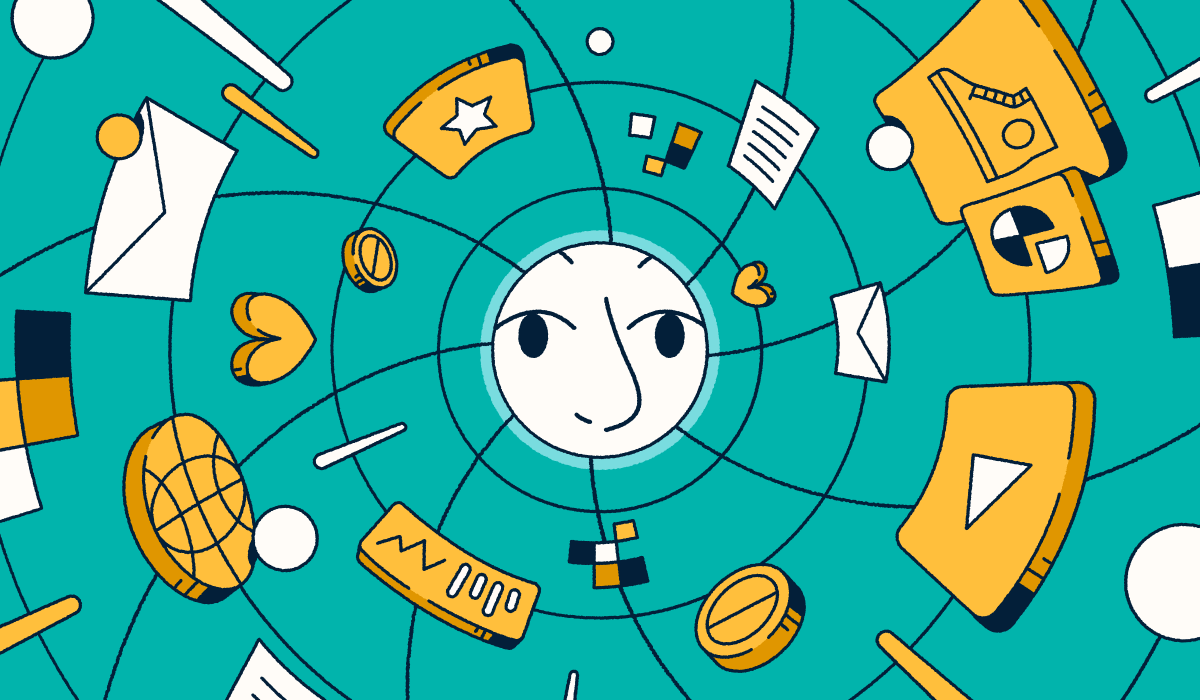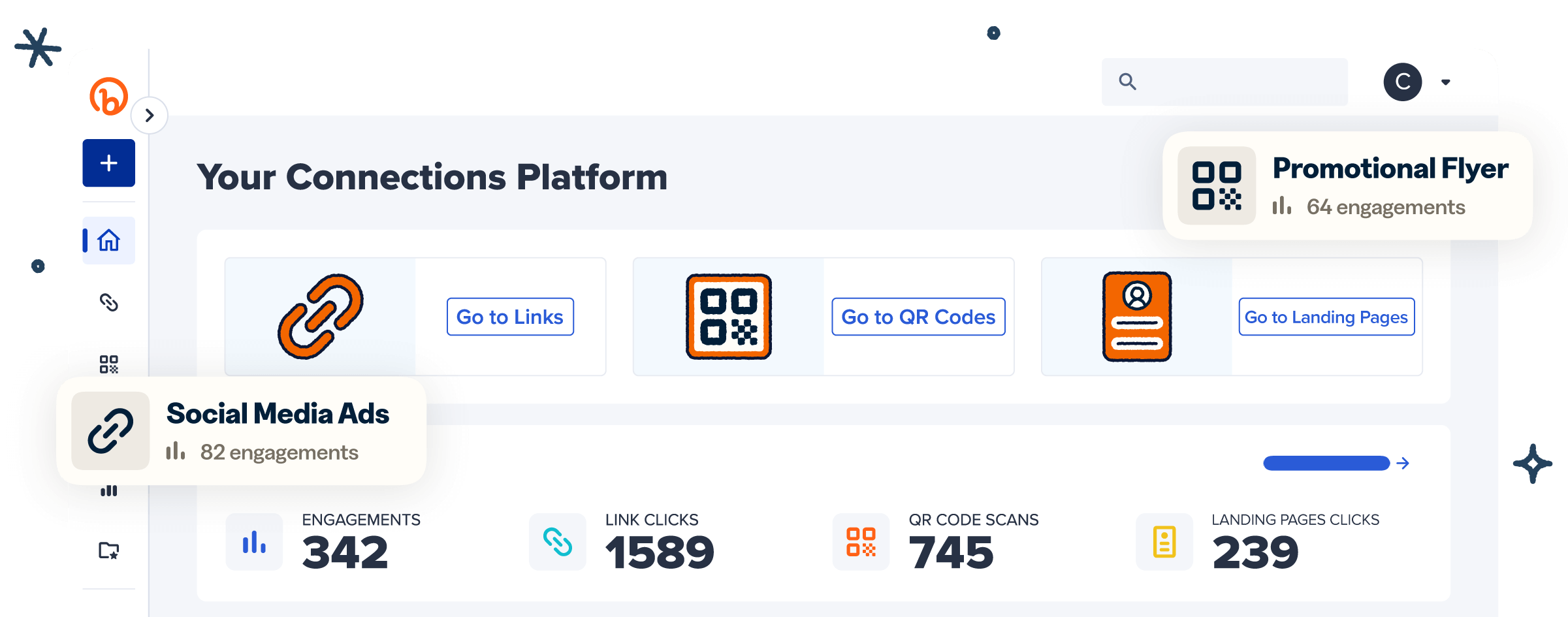VistaPrint is the home of custom printing, providing small businesses with the tools they need to create everything from branded promotional products to professional marketing materials. It even allows users to create QR Codes and seamlessly integrate them into their designs.
However, while VistaPrint offers a variety of creative options, its QR Code feature may not be enough for businesses or individuals who need more advanced capabilities.
For those who want to go beyond the basics, Bitly offers tools like enhanced tracking and customization features, making it easier for users to get the most out of every scan.
In this guide, we’ll walk you through how to make a QR Code with VistaPrint and explore how Bitly can help you elevate your designs and strategy.
Note: The brands and examples discussed below were found during our online research for this article.
What are VistaPrint QR Codes?
VistaPrint QR Codes work just like standard QR Codes but are generated directly on VistaPrint’s platform. They’re designed to help businesses connect the dots between physical materials—like flyers, business cards, or promotional swag—and the digital world, offering an easy way to share valuable online content with a quick scan.
While VistaPrint’s platform is effective, its QR Code design options are fairly basic. It’s a good choice if you just need to add simple codes to your materials, but it may not be enough for those looking for more extensive customization.
On top of that, VistaPrint doesn’t include features like real-time scan tracking or analytics—tools that marketers and business owners rely on to monitor campaign performance and understand audience engagement with their codes.
How to create a QR Code with VistaPrint
Creating a Quick Response Code with VistaPrint is relatively straightforward. Here’s how to make a QR Code for a link or document using their platform:
- Open the VistaPrint QR Code generator.
- Choose your QR Code’s destination—VistaPrint supports a range of destinations, including website URLs, Facebook or Instagram pages, WiFi access, and digital files.
- Enter your destination details:
- For URLs, paste the link in the URL box.
- For files, upload your document in the Upload file box.
- Tap Create QR Code.
Once your code is generated, you have three options:
- Save: Log in or sign up to save the QR Code to your VistaPrint account.
- Download: Save the QR Code to your device in one of four formats—PNG, JPG, TIFF, or SVG.
- Customize: Adjust your code’s color and shape (corners and dot styles) and add a logo or image. You can upload your own or select one from the provided options.
Before finalizing, always test your QR Code. Scan it to ensure it works properly and directs users to the intended destination.
Adding a QR Code to your design
If you’d like to include the code in your VistaPrint design:
- Open VistaPrint’s design studio.
- Create your design or select a template.
- In the left-hand menu, click QR Codes.
- Enter your destination’s URL and tap Add QR Code.
- Resize or reposition the code to align with your overall design.
How VistaPrint compares to Bitly for QR Codes
VistaPrint QR Codes are a great option for straightforward projects but may not have the versatility needed for more advanced use cases. That’s where Bitly steps in, offering features like detailed tracking, deeper customization, and actionable engagement insights to take your QR Code campaign up a notch.
Tracking and analytics
One of the biggest differences between VistaPrint and Bitly is the ability to monitor engagement. VistaPrint doesn’t provide any scan tracking or analytics, leaving users without key insights into how their QR Codes perform.
Bitly, on the other hand, delivers detailed analytics, such as:
- Total scans and scans over time: See how many people interacted with your code.
- Location: Understand where your audience is scanning from, down to the country or city level.
- Operating system: Learn whether your audience primarily uses iOS or Android devices.
- Day and time: Identify when engagement peaks.
These metrics give you a clear view of audience interactions, helping you refine your marketing strategy. For example, knowing which type of content or offers generate the most scans can guide future campaigns and help you focus your resources on what resonates best with your users.
Customization options
One of the best things about making QR Codes with Bitly is the wide range of QR Code customization features. You can tailor your code’s style, colors, frame (some have built-in CTA options), and corners to reflect your brand. Gradient colors, a logo, an icon, and custom text can also make your codes visually striking and reinforce your brand identity with every scan.
While VistaPrint allows for some customization—such as changing colors and shapes and adding images in the middle—it doesn’t offer the same level of flexibility. If you’re looking to create custom QR Codes that have a stronger visual impact and improve brand recognition, Bitly has the tools you need.
Campaign insights
Bitly QR Codes feature more than just great designs—they provide valuable insights that help optimize your campaigns. With Bitly Analytics, you can track and compare the performance of different QR Codes, helping you make smarter, data-driven adjustments.
You can create separate QR Codes for print ads, brochures, and social media pages, then monitor their scans to see which channel drives the most engagement. This way, you can focus your time and budget on what’s working best. With marketing budgets tightening over the last few years, these insights can help you make the most of your marketing spend.
Bitly also supports UTM parameters, giving you even more detailed information about the origins of your website traffic. This helps you refine your messaging and understand what strikes a chord with your target audience.
As a bonus, Bitly offers custom domains for QR Code URLs, helping to promote brand recognition and engagement. These advanced tracking and customization features aren’t available with VistaPrint QR Codes, making Bitly the stronger choice for businesses seeking greater control and measurable impact.
Other helpful features for cohesive experiences
Bitly offers a suite of tools to help you create cohesive and engaging user experiences. With Bitly Links, you can craft branded short links that build recognition and trust, encouraging higher engagement.
Bitly Pages lets you design link-in-bio pages or standalone landing pages that act as central hubs for your content. Link to them via QR Codes to seamlessly transition audiences from your offline marketing materials to your online resources.
Another standout feature of Bitly is its unified analytics dashboard. The Bitly Connections Platform consolidates data from Bitly Codes, Links, and Pages. This centralized view simplifies engagement tracking and eliminates the need to juggle multiple programs.
To further streamline your work, you can integrate Bitly with other business and marketing tools. For example, connecting Bitly with Buffer and Sprout Social enables effortless sharing and tracking of your links and codes across social media platforms.
These integrated features provide a more comprehensive and branded user experience than what’s possible with VistaPrint.
How to use Bitly to create QR Codes for your VistaPrint materials
Want to combine Bitly’s powerful QR Code features with VistaPrint’s designs to elevate your QR Code campaigns? Here’s a step-by-step guide:
1. Log in or sign up for Bitly
To create a Bitly Code, start by logging in. If you don’t have an account, sign up—it’s quick, easy, and free.
2. Enter your desired URL
To create a free Dynamic QR Code with Bitly, go to Create new on the left sidebar, select QR Code, and enter the Destination URL. This could be a page with your contact information, an online document, a product page, or even a social media profile—essentially, anything that can be shared via a link.
3. Customize your QR Code
Personalize the code to reflect your brand’s identity and deliver a consistent experience. On the Free plan, you can adjust the pattern, color, and frame to make your code stand out. Paid plans offer even more options, such as gradient colors, more pattern and frame options, and the ability to add your logo or custom text in the center of your code.
Once you’re satisfied with the design, select Create your code and download it in your preferred file format (PNG, JPEG, or SVG).
4 Test your new QR Code
Before adding the code to your design, test its functionality—use different smartphones (both iOS and Android) and tablets under varying lighting conditions to ensure the code is consistently scannable. If it’s not, consider adjusting its colors for higher contrast.
Also, confirm that the code directs users to the intended URL. If there’s an issue, Bitly’s redirect feature makes it easy to take audiences to the right place.
5. Upload your Bitly Code to VistaPrint
When your QR Code is ready, upload it to VistaPrint’s platform. Open your project, tap Upload, select Upload Image, and choose your QR Code file. Add it to your business cards, flyers, window decals, sheet stickers, or other materials, and resize or reposition as needed.
By combining Bitly’s advanced QR Code features with VistaPrint’s design tools, you can create materials that not only look great but also provide meaningful insights. Use Bitly Analytics to track scans, understand customer behavior, and fine-tune your campaigns for even greater success.
Create a stronger QR Code strategy with the Bitly Connections Platform
VistaPrint’s QR Codes can be a reliable option for businesses and individuals looking for simple codes without engagement data. But if you want more control over your codes’ appearance and the ability to track and optimize their performance, a dedicated QR Code generator like Bitly is the better choice.
Bitly helps you enhance your VistaPrint designs—and all of your other marketing material—with branded codes that match your visual identity and drive more engagement. With Bitly, you can track QR Code scans and gain actionable insights, helping you better understand your target audience and continuously refine your marketing campaigns for greater success.
Sign up for Bitly today to get branded customization, powerful tracking, and actionable insights for a more effective QR Code strategy!