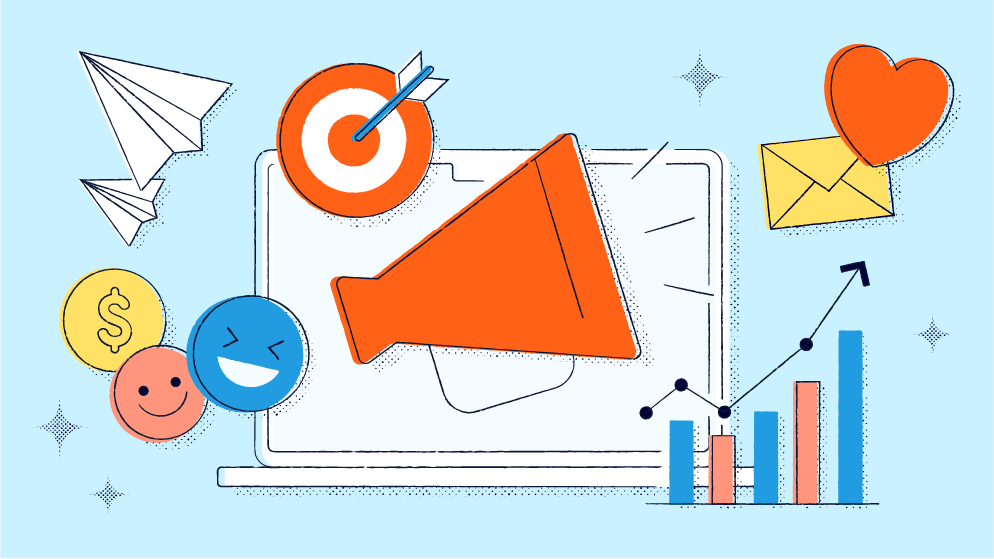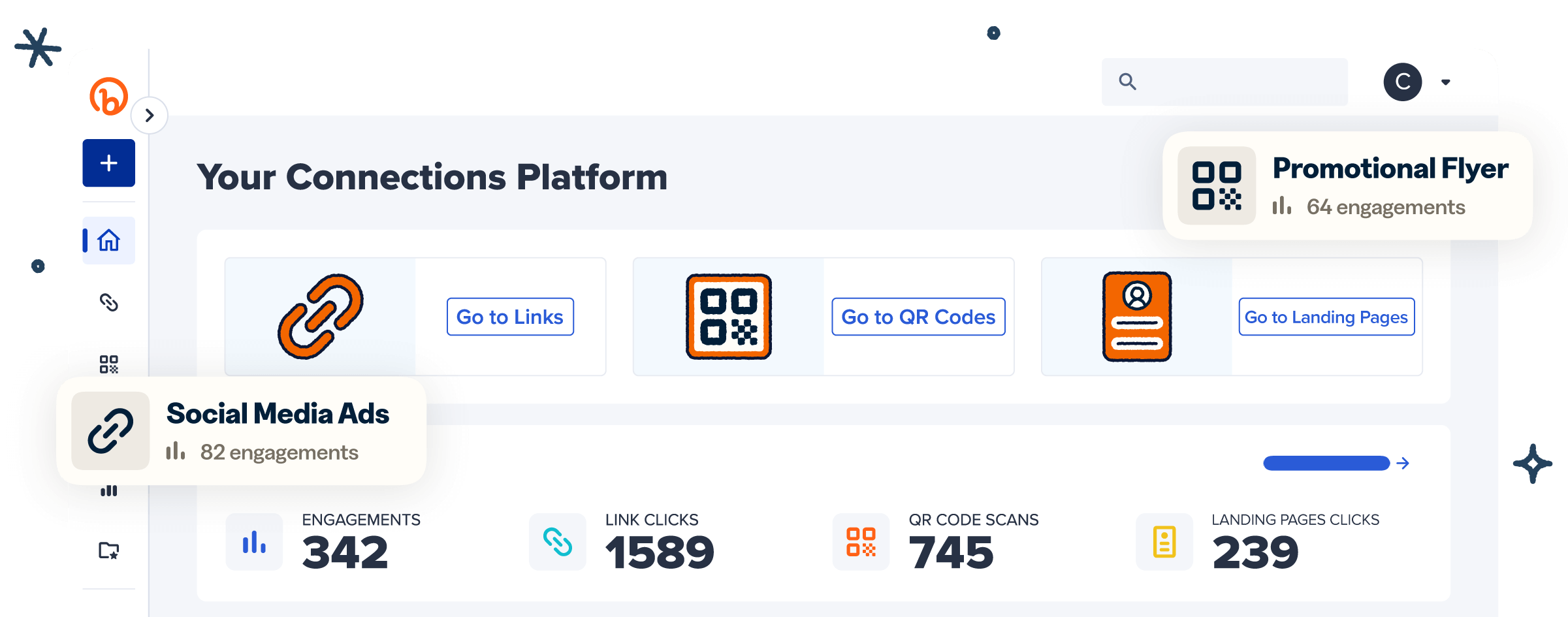With millions of professionals from all types of industries on the platform, LinkedIn has become the top choice for anyone looking for networking opportunities. It’s where you want to be if you want to get noticed by potential employers, business partners, or investors.
However, simply creating a great profile on LinkedIn may not be enough. That’s where QR Codes come into play. LinkedIn QR Codes can be the bridge between other networking mediums like business cards and your LinkedIn profile, facilitating quick and efficient networking and allowing you to maximize your opportunities.
Here, we explore the why and how of LinkedIn QR Codes to help you streamline your networking.
What is a LinkedIn QR Code?
A LinkedIn QR Code is a type of code that directs scanners to your LinkedIn profile via URL. It’s a valuable asset for anyone looking to get more eyes on their LinkedIn page, as it provides direct access. You can incorporate it on various physical mediums, including business cards and badges, making it easy to showcase the accomplishments listed on your profile to potential partners during networking events.
With many businesses and investors adopting QR Codes—as evidenced by the increased use of QR Codes for hiring and vCard QR Codes for networking—LinkedIn QR Codes may help set you apart from candidates who market themselves with traditional materials, like physical resumes.
How should you use LinkedIn QR Codes?
If you’re wondering how to get more views on LinkedIn, LinkedIn QR Codes are your perfect ally. Because of their versatility, you can use them in various networking scenarios, such as events, conferences, and digital communications—you can easily print or embed them in a wide range of mediums, including your business cards, resume, and social media pages, allowing you to reach a broad audience.
The beauty of leveraging QR Codes for your LinkedIn efforts is that they’re easy to use—it only takes a single scan to access your LinkedIn account, translating to only a few seconds of effort. Therefore, even in fast-paced environments, like events where you may only have a few minutes to talk to potential recruiters and partners, you can get a lot of eyes on your profile.
If you use Dynamic QR Codes, you can do more than just direct people to your LinkedIn profile. You can use the same code to send them to your online portfolio, blog, or anywhere else that can improve your marketability. You just need to change its destination via your QR Code generator. This means you don’t have to redistribute your marketing materials every time you want to update where your QR Code links to!
Another benefit of using LinkedIn QR Codes over traditional profile-sharing methods—such as adding your profile name to your business card—is that Dynamic Codes provide scan analytics. You can see the number of people who scan your codes in different scenarios and events. This data can help you gauge the success of your networking efforts and show you the types of people who are most interested in your profile.
Top 3 benefits of using LinkedIn QR Codes to share your profile
With 85% of U.S. workers saying they plan to look for new jobs in 2024, competition for recruiters’ attention will undoubtedly be quite high. How do you stack the cards in your favor? Review LinkedIn posting tips to optimize your profile and find efficient ways to direct other professionals to your profile, like with QR Codes. Let’s take a look at some of their advantages.
1. Quick and easy sharing
QR Codes simplify the process of sharing LinkedIn profiles by taking your target audience directly to your page. You can skip the hassle of asking people to type in your name manually or showing them how to spell it correctly.
Say you have a common name like John Smith—or one that’s not so common, like Guinevere. With QR Codes, the people you meet don’t have to scroll through different profiles or try out different name spellings to find your LinkedIn page. They merely scan the code with their smartphone and are directed to the right place within seconds. This is particularly valuable in scenarios where you only have a few minutes for face-to-face interactions, like business conferences.
2. Modern networking
Many people today interact more through social media than they did before. And, given the fast-paced environments most individuals are constantly in, they value speed and convenience. These are all things LinkedIn QR Codes can deliver.
They quickly direct people to your profile, where you can communicate directly via messages or public posts. Further, QR Codes eliminate the risk of errors that may occur when manually typing profile names, ensuring you connect with interested parties seamlessly.
3. Contactless and convenient
There has been a major shift in how people interact, with businesses and customers increasingly preferring contactless services. As such, you’re more likely to get your target audience’s attention by providing contactless access to your LinkedIn profile, something QR Codes can facilitate.
With a LinkedIn QR Code, there’s no need to carry pens and papers or distribute business cards everywhere. You can print your code on a table tent or a badge, and simply ask people you’d like to interact with on LinkedIn to scan it.
This way, all they need to do is scan the code from your tent or badge to connect with you. This reduces the need for physical contact, as is the case with exchanging business cards or passing our physical marketing collateral.
How to make a LinkedIn QR Code using Bitly
Ready to elevate your LinkedIn-sharing efforts? Here’s how you generate QR Codes for your profile with Bitly:
Create a Bitly account
If you don’t have a Bitly account, start by signing up for one to begin your QR Code creation journey. Here’s how:
- Go to Bitly.
- Tap the Sign up Free button at the top-right corner.
- Review available plans and pricing to find the best fit for you.
- Tap Get Started under your chosen plan.
- Sign up with your Google account or enter your email address, username, and password.
- Verify your account by tapping the link sent to your email.
Navigate to the QR Code generator
Log in to your account, tap Create new, and select QR Code to open the QR Code generator.
Enter your LinkedIn profile‘s URL
When you open the Bitly QR Code generator, you’ll enter your LinkedIn profile URL into the Destination field. To get the URL, open your LinkedIn account, tap the Me icon at the top of your homepage, and select View Profile—you’ll find your profile URL under Public profile & URL at the top-right corner. Copy the link, go back to Bitly, and paste it into the Destination field.
To ensure you have the correct URL, confirm it starts with “www.linkedin.com/in.” Also, test the link to ensure it directs you to your profile before generating your QR Code.
Customize your QR Code
One of the best things about using Bitly is that you don’t have to settle for the typical black-and-white QR Code. You can create a custom QR Code that reflects your personal or brand identity by using unique colors and adding your logo in the middle. To do so, tap Design your code to pick your desired style, corners, and colors and upload your logo.
Branding and making your QR Code visually appealing can attract the attention of other professionals and help you stand out in competitive environments.
Note that the customization feature is available for some paid plans, so be sure to choose the right one if this is a feature you want to utilize.
Generate and download your QR Code for use
When you’re satisfied with the appearance of your code, tap Create your code to generate your LinkedIn QR Code. Then, copy and paste the code to your desired destination (e.g., on a business card draft) or download it as an SVG (for upgraded accounts), JPEG, or PNG file.
If you want to store the QR Code in your device, put it in a dedicated folder and give it a descriptive name, like “LinkedIn QR Code,” to make it easy for you to find it during networking events.
Tips for using your LinkedIn QR Code effectively
Creating a LinkedIn QR Code is half the battle. To make sure it helps you meet your goals, use the following tips:
- Customize your QR Code by adding a logo or using colors other than black and white to make it stand out.
- Add a call to action (CTA) so recruiters and potential partners know what they’re scanning—and where it will take them.
- Incorporate the code into multiple networking mediums during events. For example, you can print it on business cards, name badges, and presentation slides to maximize your reach.
- Integrate the QR Code into an email signature to make it easy for recipients to connect with you on LinkedIn.
- Add it to your physical and digital resumes—a QR Code resume can help you stand out and allow you to direct recruiters to additional information that you may be unable to fit in the resume.
- Include it in physical marketing materials like brochures and flyers to further broaden your reach.
Improve your LinkedIn networking with Bitly Codes
LinkedIn QR Codes can help you grow your professional network by facilitating quick interactions. They can also present a professional and tech-savvy image, allowing you to stand out from other candidates in competitive environments. If you’re looking for an edge in your LinkedIn networking efforts, this is the solution for you.
With Bitly Codes, you can seamlessly create and monitor your LinkedIn QR Codes. The Bitly Connections Platform offers a user-friendly interface and provides a wide range of features, including link management and QR Code tracking via Bitly Analytics. So, you can easily create unique codes and monitor their scan data to determine their effectiveness.
Get started with Bitly today to create custom LinkedIn QR Codes that elevate your networking efforts!