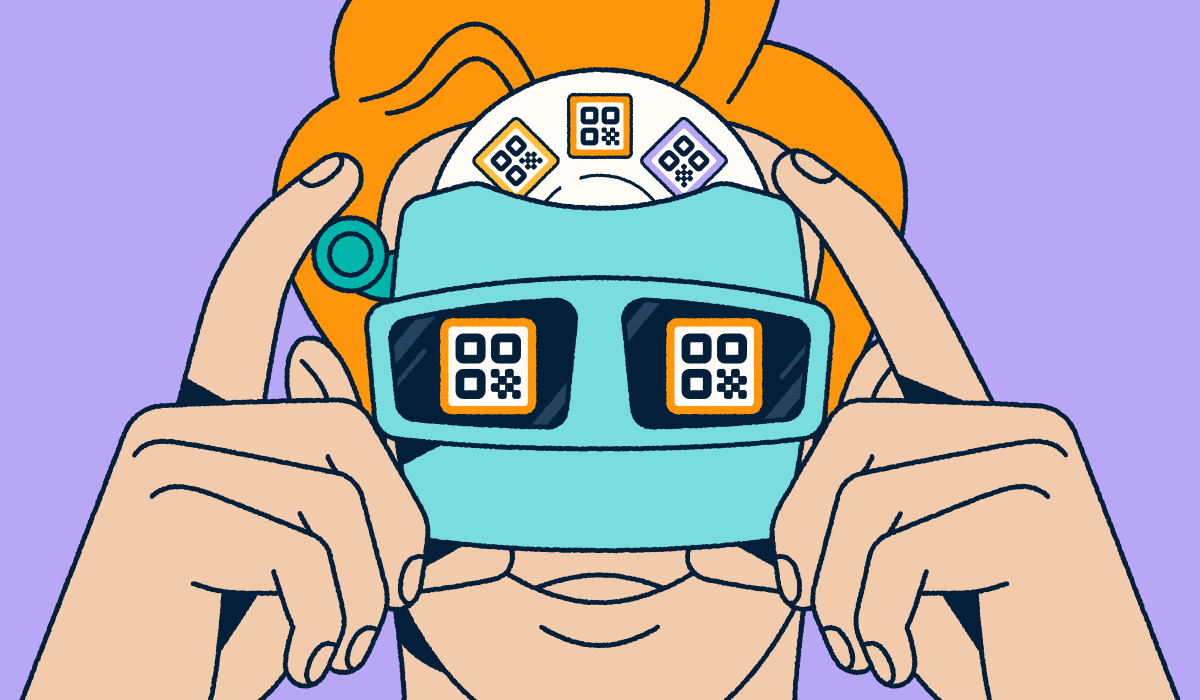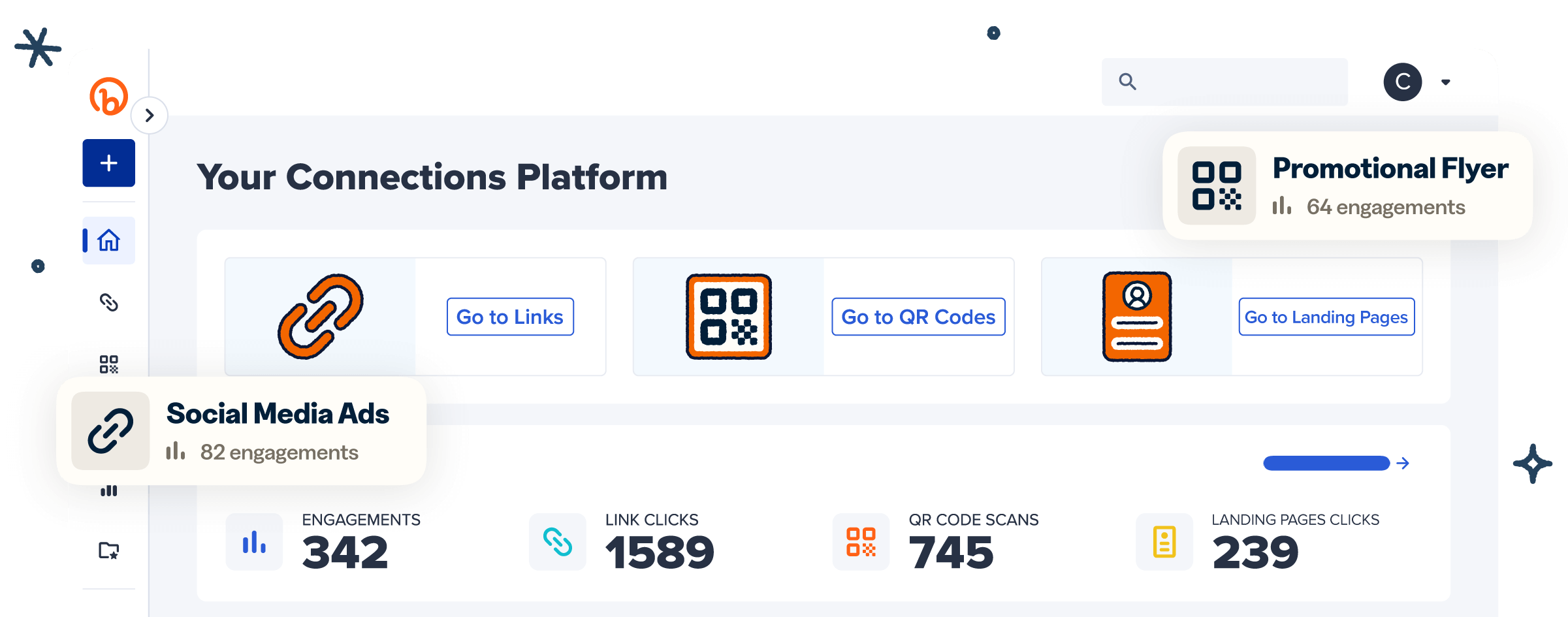QR Codes are a must-have tool for businesses that want to maximize audience engagement. Many platforms now offer QR Code generators to simplify the creation process, including Linktree.
Designed to streamline link-sharing, Linktree allows users to house multiple links on a single, shareable page. It also includes a QR Code creation feature, helping users seamlessly connect audiences to their social media profiles, online stores, websites, and more.
That said, while Linktree’s QR Codes are straightforward and functional, they might not meet all your business needs. Bitly is a robust alternative, offering advanced customization and engagement insights to take QR Code campaigns to the next level.
In this guide, we’ll compare Linktree vs. Bitly, explore how to make a QR Code with Linktree, and show how Bitly’s advanced features can enhance your efforts.
Note: The brands and examples discussed below were found during our online research for this article.
What is a Linktree QR Code?
A Linktree QR Code is a scannable solution that directs audiences to your Linktree profile—a central hub where all your important links live. Whether it’s multimedia content, an ecommerce store, or a TikTok page, users can explore everything you share with a quick scan, eliminating the need to manually enter URLs.
While Linktree QR Codes are undeniably simple and functional, they’re more focused on basic link sharing. So they may not always be sufficient for businesses looking for advanced customization and tracking capabilities.
How to create and use Linktree QR Codes
Generating a Linktree QR Code is pretty straightforward—just follow the steps below.
Step 1: Setting up your Linktree page
The first task is to create the Linktree page that will house all your links. Here’s how:
- Sign up for a Linktree account.
- Choose a plan that fits your needs—free plans come with preset themes, while paid plans offer some customization.
- Personalize your page by selecting a theme, choosing a profile image, and tapping the + Add link button.
- Add your URLs (website, LinkedIn profile, or YouTube channel) and assign each one a Header, Title, and Thumbnail.
- Repeat until all your links are added and arranged.
Step 2: Generate your Linktree QR Code
Once your page is set up:
- Tap the Share button.
- Select My Linktree QR Code from the menu.
- Download the code as a PNG or SVG file.
Step 3: Use your QR Code for offline promotions
With your code ready, it’s time to incorporate it into your marketing materials. Add it to business cards, flyers, merch, or product packaging to give your audience an easy way to access your links. It’s an effective way to bridge offline and online experiences with a simple smartphone scan.
Considerations for basic Linktree QR Codes
While Linktree’s QR Codes can be sufficient for some businesses, your access to capabilities like customization, analytics, tracking, and data export may depend on your plan. Here’s an overview of the platform’s plan-dependent features:
- Analytics: Linktree offers comprehensive scan data for Pro and Premium plans, meaning you’ll have to upgrade to higher plans to gauge your codes’ performance.
- Customization: Only Pro and Premium users can tweak colors, remove the Linktree logo, and upload their own logo.
- Tracking: UTM parameters—tags that help track the effectiveness of digital marketing campaigns—are only available on Pro and Premium plans. To measure how specific campaigns are performing across platforms, you’ll need to upgrade.
- Data export: Only Premium users can export their engagement data for deeper analysis or sharing.
What are the benefits of using Bitly Codes instead?
Bitly’s QR Codes offer a powerful Linktree alternative, with advanced customization, detailed tracking, and robust analytics features. Here’s how they can give your business an edge:
Tracking and analytics
Bitly provides detailed insights that empower businesses to make smarter decisions about their QR Code campaigns. On all paid plans, you can access Bitly Analytics engagement data like:
- Total scans
- Scans over time
- Scans by location (city/country)
- Scans by time or day
- Scans by browser
- Scans by operating system (iOS and Android)
Additionally, Bitly supports UTM links, starting at the Core plan level, for precise engagement tracking through tools like Google Analytics. Compared with Linktree’s lowest UTM-enabled plan, Bitly’s Core plan is more cost-effective, so you’ll save some money.
Advanced customization options
With Bitly, you can create free Dynamic QR Codes that align with your brand’s unique style, adjusting colors, patterns, and frames to match your brand’s aesthetic.
Upgrade to a paid plan, and the options get even better—you can add gradient colors, choose from more patterns, corners, and frames, and add your logo or custom text. These tools make it easy to create visually striking codes that reinforce your brand identity.
With some paid plans, you can even customize embedded short links with your own domain to boost customer recognition and trust once they scan your codes.
Real-time engagement data across the Bitly Connections Platform
Bitly’s platform goes beyond QR Codes, offering real-time engagement insights across all products—Bitly Codes, Bitly Links, and Bitly Pages—within a single, centralized dashboard. This unified approach helps businesses streamline workflows and track engagement without juggling multiple tools.
Additionally, Bitly integrates seamlessly with your other business, marketing, and design tools for a unified experience that drives efficiency and helps you maximize your marketing ROI.
How to use Bitly with Linktree to get the best of both worlds
If you’re already using Linktree for your link-in-bio but want more sophisticated QR Code customizations and analytics, here’s how you can combine the powers of both platforms:
Step 1: Sign in or sign up for Bitly and Linktree
Begin by logging into your Linktree account and signing up for Bitly. The setup is quick—you just need an email address and password, or you can use your Google account.
Then, choose your preferred plan. Bitly offers a Free plan, making it easy to explore features before upgrading your account.
Alternative: Want to avoid managing two accounts? Consider using Bitly Pages instead of Linktree to bring all your link management and QR Code needs under one roof. This tool offers a link-in-bio landing page template that works like Linktree but with the added benefit of Bitly’s tracking, analytics, and branding options. Many small businesses, like Record Store Day, use Bitly’s Link-in-bio rather than Linktree.
Step 2: Create your Linktree URL
Next, go to the Linktree page you want to create a QR Code for and copy its link. To do this, tap the Share button and select Copy.
Be sure to test the link to confirm it directs users to the correct page.
Step 3: Generate a QR Code with Bitly
Here’s how to make a QR Code using Bitly:
- Log into your Bitly account, tap Create new, then select QR Code.
- Paste your Linktree URL into the Destination URL box, and Bitly will generate a unique code.
Pro tip: For added branding, consider turning your Linktree URL into a custom Bitly short link before generating the QR Code. To do this:
- Go to Create new and select Link.
- Enter your Linktree URL in the Destination box and add your custom domain (paid plans) or back-half to make the link more recognizable and trustworthy.
- Use this branded Bitly link as the destination for your code.
Because Bitly Codes are Dynamic, you can edit your QR Code URL at any time— without having to recreate or re-print the code itself—via a Bitly redirect, ensuring your code remains up-to-date and relevant.
Step 4: Customize your Bitly Code
Consistent branding isn’t just about aesthetics. It’s a proven revenue booster—cohesive brands earn around 33% more than their inconsistent counterparts. Bitly’s QR Code customization tools make it easy to create codes that align with your brand and capture attention.
Use brand colors, add your logo, and experiment with unique patterns to make your QR Code instantly recognizable. These details can go a long way in reinforcing your identity.
That said, don’t go overboard. Avoid overly intricate designs, maintain high contrast between the code and its background, and ensure there’s sufficient white space around the edges. This ensures the code is easily scannable across various materials—whether it’s printed on a business card or displayed digitally.
Step 5: Share and track your QR Code engagement
When you’re satisfied with your code’s appearance, download and test it with different mobile devices to confirm it scans and functions correctly. Then, share the code through your preferred marketing materials—add it to digital displays or print it on flyers, product packaging, and in-store signage.
Once your campaign is live, use Bitly Analytics to track engagement. Regularly review scan metrics to understand how your audience interacts with the code and adjust your marketing strategies accordingly. For example, if you notice higher engagement with QR Codes on flyers, use that insight to optimize future campaigns.
Combine Linktree and Bitly for smarter, trackable QR Code opportunities
Linktree’s link-sharing features are undoubtedly useful for modern businesses, making it easy to consolidate and share multiple links from one place. But its QR Code functionality may fall short for those needing advanced features.
The Bitly Connections Platform provides enhanced control over QR Code design, enabling you to align codes with your brand identity for a polished and consistent look. And with comprehensive tracking and analytics, you can gain valuable insights to refine marketing campaigns.
For those who prefer to have their assets under one roof, Bitly Pages offers a professional link-in-bio template as an alternative to Linktree—letting you share links effortlessly without managing multiple platforms.
Sign up for Bitly today to create trackable custom QR Codes for your Linktree page and drive audience engagement!