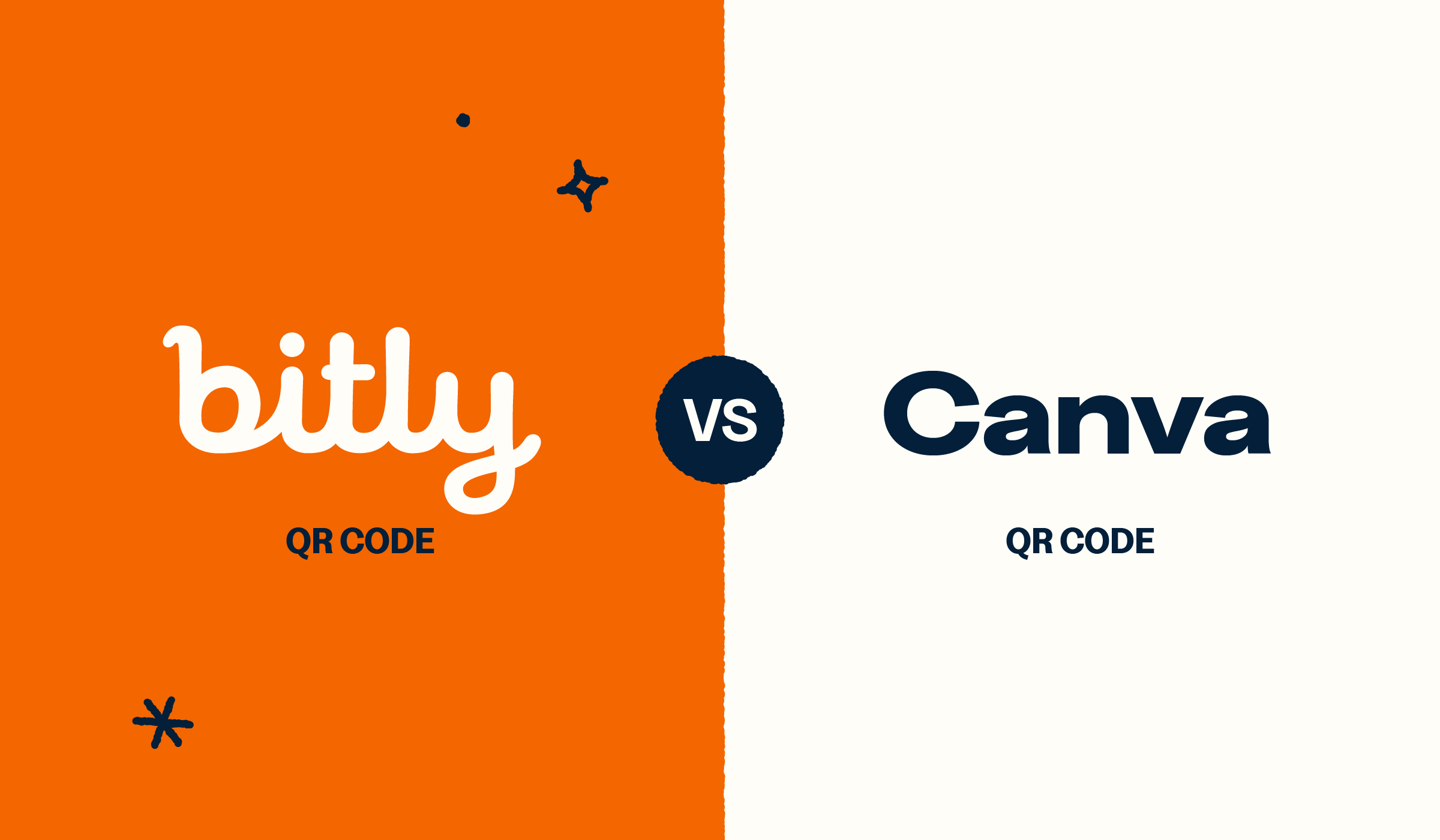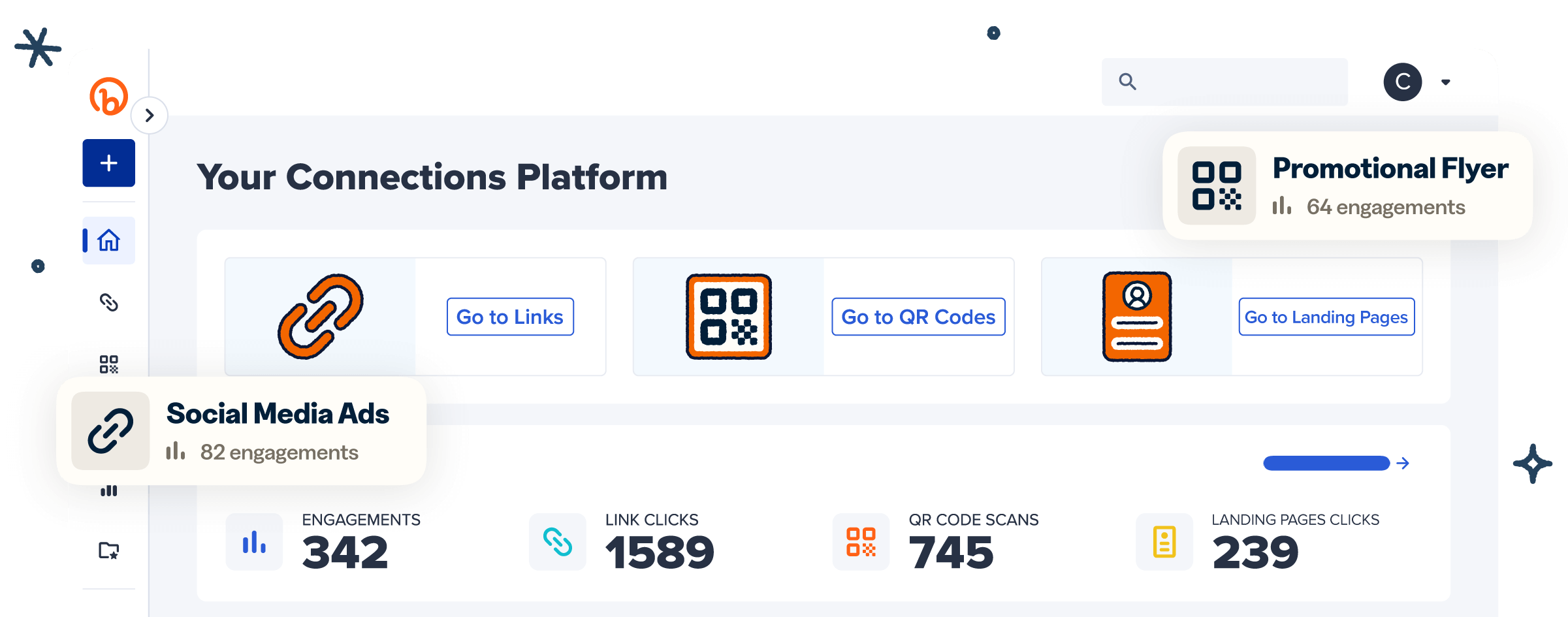Quick Response (QR) Codes are the epitome of versatility. You likely come across at least one at some point every day. After all, individuals and businesses use these nifty innovations for everything from marketing and advertising to facilitating contactless payments and customer-business interactions.
If you want to connect the vast online world to the physical, these are the perfect portals—and several solutions on the market can help you create them.
In this post, we look at Bitly and Canva. What would it take to make a QR Code using Bitly? How about using Canva? Which QR Code generator is suitable for your needs? Keep reading as we answer these questions and more.
What to know about Bitly QR Codes
Bitly QR Codes have become one of the top choices for individuals and businesses looking for high-quality, reliable, and data-rich codes featuring:
- Customization options: We can’t overstate the importance of branding consistency. It helps customers recognize you and builds trust over time. Bitly supports businesses’ branding efforts by allowing you to align QR Codes with your overall brand and campaign. You can change your QR Code’s color to reflect brand colors; include your logo or mascot in the code for easier recognition; and pick your preferred pattern, corners, and frame to fit your vision.
- Detailed analytics: Bitly provides real-time QR Code engagement metrics. These metrics include the total number of scans registered, scans by (country and city), scans by device, and scans by referrer. This data can help you optimize your campaigns by showing what resonates the most with your target audience.
- Integration with Bitly Links: You can easily link existing Bitly URLs with QR Codes to share digital information more easily. You simply need to select the link you want to create a QR Code for, select Create QR Code, design the code however you want, and add it to your preferred mediums (print, social media, digital displays, and so on).
How to use Bitly Codes
It’s easy to make a QR Code with Bitly. First, create your account:
- Go to bitly.com.
- Select Sign up Free.
- Pick your preferred plan.
- Tap Get Started under the plan.
- Sign up with your Google account or create a username, email address, and password.
- Check your email for a verification link.
Once you verify your account, you can create a QR Code by following these steps:
- Log in to your account.
- Select Create new on the left sidebar and pick QR Code.
- Enter your destination URL—it could be a link to your social media page, website, document, etc.
- Tap Design your code.
- Customize your code—pick your preferred pattern, colors, frame, corners, and logo (depending on your plan).
- Tap Create your code.
- Download and share the code.
There are no limitations on how to use Bitly QR Codes once generated. They’re great additions to product packaging for interactive content and promotions. Add them to print advertising mediums like billboards and sandwich boards to direct potential customers to your product or information pages. You can even use QR Codes for networking by adding them to your business cards or name tags during events.
Bitly QR Code pricing
Bitly offers five pricing plans (Note: You can save up to 34% with annual plans!):
- Free
- Core ($96/yearly—only available as an annual plan)
- Growth ($35/month with the monthly plan, or $348/year with the annual plan)
- Premium ($300/month with the monthly plan, or $2,388/year with the annual plan)
- Enterprise (custom pricing)
When choosing a plan, consider your business needs. For robust customization options, the Core, Growth, Premium, and Enterprise plans are ideal. If you’re looking for the flexibility to generate and track hundreds of QR Codes each month, the Premium and Enterprise plans are perfect selections.
What to know about Canva QR Codes
Canva is an online design platform that has revolutionized how people create graphic designs. It’s popular for its user-friendly drag-and-drop interface and its wide range of templates, which simplify the design process.
Canva offers QR Code generation as part of its suite of tools, allowing customers to incorporate QR Codes directly into Canva-generated design projects. This could be an easy way to connect your online and offline assets if you use the platform for your designs.
How to use Canva QR Codes
To create a QR Code on the platform:
- Log in to Canva.
- Create your graphic design—remember, the platform lets you add QR Codes to Canva-generated designs.
- Select Apps on the left-hand navigation bar.
- Search “QR Code” and choose the QR Code app by Canva.
- Note: There are many QR code apps in the Canva app directory. To use Canva’s app, select the first result. But you can also integrate Bitly with Canva. (More on that later!)
- Note: There are many QR code apps in the Canva app directory. To use Canva’s app, select the first result. But you can also integrate Bitly with Canva. (More on that later!)
- Enter your destination URL.
- Tap Customize to personalize your code’s margin size, background color, and foreground color.
- Select Generate QR Code—this will automatically add the code to your design.
- Confirm you’re happy with the code’s placement, size, and layout.
- Save your design and download it. Then, embed the QR Code into your chosen design projects, such as flyers, posters, and business cards.
It’s worth noting that Canva QR Codes are Static—meaning you can’t edit your QR Code later to direct audiences to new destinations. If you want to change your URL, you’ll need to create and print a new code or use a third-party app to create a Dynamic QR Code.
Canva QR Code pricing
Like Bitly, Canva runs a freemium pricing model. Its free account gives you access to basic services, but you’ll need to upgrade for more advanced features. It provides three plans:
- Canva Free
- Canva Pro ($120/year for one person or $15/month for one person)
- Canva Teams ($100/year per person with a minimum of three people ($300 per year) or $10 monthly per person ($30 monthly))
- Canva Enterprise (custom pricing)
You can create and customize QR Codes under all plans for free.
How to choose between Bitly QR Codes vs. Canva QR Codes
Account for your unique needs and preferences when choosing between Bitly QR Codes and Canva QR Codes to ensure you make the right choice. To help, we’ve highlighted the key features you should consider.
Customization options
Both platforms offer remarkable QR Code customization features to help you align your creations with your brand. Canva lets you choose your preferred background and foreground colors, allowing you to match your code with your brand colors.
Bitly gives you the option to add a logo at the center of your code to boost recognizability, create a gradient color scheme to make your code stand out, and pick a unique frame that catches your audience’s attention. Bitly also allows you to redirect your code to new destinations when your current campaign ends and connect it to Bitly Pages: a feature that helps you create mobile-friendly landing pages.
Analytics and tracking
Bitly Analytics provides by-the-minute scan data on all your QR Codes—total scans, scans by country/city, scans by referrer, scans by device—to ensure you have a complete visual of your campaign’s performance. This data can help you pinpoint the messages, mediums, and offers generating the highest engagement. You can also refine your targeting by determining where most of your customers are based.
Canva is primarily a design service. So, it doesn’t offer QR Code tracking and analytics. If you’re creating your campaign designs on the platform and want to include trackable QR Codes, consider integrating Bitly with Canva. This way, you get graphic designs from Canva and QR Codes and scan data from Bitly.
Ease of use
Both platforms are user-friendly and don’t require any special coding knowledge. To create and use QR Codes, log in to your account, follow the prompts (provided above), and incorporate the codes into your campaigns.
Integration with other tools
Both Bitly and Canva integrate with other tools and platforms. As you can see from the Bitly marketplace, Bitly integrates with many tools, including automation platform Zapier, social media management platform Buffer, CRM platform HubSpot, and even Canva.
These integrations let you align your workflows and share scan data across platforms, helping you get the most out of your QR Codes. If you’re already a Canva customer, you can easily integrate Bitly QR Codes into your Canva designs and get comprehensive analytics on their performance. Integration also allows you to reuse the same QR Code on multiple designs—all Bitly QR Codes created in Canva can be reaccessed within Canva or your Bitly account.
Canva also lets you integrate with other third-party apps like Google Drive, MailChimp, Later, and OneDrive making it easier to move designs across platforms. This can result in faster campaign execution.
Use cases
Bitly QR Codes are a practical choice in numerous scenarios, including marketing campaigns, product packaging, and digital content. This is because they’re not only customizable but also trackable and editable. If you’re running a marketing campaign, Bitly Codes allow you to:
- Ensure consistency by aligning the codes with your brand.
- Get a clear view of your campaign’s performance in real time via scan data.
- Redirect the codes to new campaigns or destinations whenever necessary.
The same goes for product packaging and digital content—Bitly Codes can easily match your style, show you what’s working, and direct scanners to new product information, social media posts, or whatever else you have in mind.
Canva QR Codes are practical when a Static QR Code is sufficient. For instance, an uneditable code works well if you want to provide directions to your permanent office location, as the information likely won’t change. Static codes are also ideal for storing information for one-time use, like Wi-Fi credentials, or prompting the scanner to take an immediate contact action, like dialing a phone number. They can even be used to open the mail app on the scanner’s device with your email address automatically plugged into the recipient field.
Security
Bitly has invested tremendously in security to protect QR Codes from misuse, ensure data privacy, and maintain customer trust. Bitly has several measures in place, including:
- All links embedded in Bitly Codes are encrypted with HTTPS—this protocol ensures secure connections between clients and servers, limiting the risk of online attacks or hacks.
- Customers can create passwords and use two-factor authentication when signing in to keep unauthorized parties from accessing their Bitly account and QR Codes.
- All data collected from QR Codes, such as total scans and scans by location, is anonymized to protect scanners’ privacy.
- Customers can report malicious QR Codes by filling out a special form. This allows us to block connected URLs.
Bitly employs a three-part approach to ensure trust and safety. The first is enhancing safety through the Bitly Abuse Prevention System, which monitors URLs from the moment they’re created. The second is leaning on partners like NGOs to prevent illegal activity and protect the platform’s integrity. The third is providing reliable support to instill confidence in customers as they leverage Bitly tools.
Canva also has security measures, such as:
- Canva creations are only available via TLS (Transport Layer Security) or SSL (Secure Sockets Layer) when in transit to prevent attacks.
- Customers can use multi-factor authentication to secure their accounts.
User experience
Bitly provides a high-quality customer experience with its user-friendly interface and vast QR Code features. Take the positive experiences of the following Bitly customers, for example:
- Rad Power Bikes, an electric bike brand, offers a consistent customer experience across channels.
- Curology, a skincare brand, engages directly with its customers.
- Modus Brewing, a family-owned brewery, won a beer competition.
Canva also has the potential for a good user experience if you’re in the market for a single-use QR Code. It’s easy to design custom Static QR Codes in minutes with its customization features and user-friendly interface.
Examples of how to use Bitly QR Codes vs. Canva QR Codes
If you’re sure the information you want to link to will stay the same in the future and you want a one-off solution that easily integrates into your graphics, Canva QR Codes could be ideal. For example, if you’re a teacher and want to provide access to a specific classroom textbook, a Canva QR Code could be a good option.
If you want more flexibility and access to scan data, creating free Dynamic QR Codes with Bitly may be a better idea. Bitly Codes are ideal for everything from direct customer-business interactions, like Curology, to seamless information sharing, like Rad Power Bikes. You can also leverage them for marketing to direct customers to special offers, your website, or loyalty programs.
Why should you use Bitly QR Codes?
If you’re looking for a comprehensive QR Code generator that lets you make the most of your codes, Bitly is the best choice. With Bitly Codes, you get:
- Dynamic QR Codes provide tracking and analytics to help gauge your projects’ performance.
- Integrations with the Bitly URL shortener, link management system, and other tools to streamline workflows.
- Customization options to promote brand consistency in your marketing efforts or other customer interactions.
- Redirects are included in paid plans.
Why should you use Canva QR Codes?
If you want to add QR Codes to visually appealing designs, Canva offers various benefits, including:
- A user-friendly platform that allows you to create designs and incorporate QR Codes into marketing materials quickly.
- Design flexibility that lets you match graphics and QR Codes to your brand aesthetic.
- Integration with Canva’s suite of design tools that allow you to create marketing materials and QR Codes under one roof.
Tips for choosing the right QR Code solution for your needs
Considering your needs and preferences will help you make the right choice. If you need a business-focused solution that lets you create holistic digital experiences and connect customers and your brand, Bitly is the right choice.
Alternatively, if you’re more focused on design and the ease of integrating QR Codes into your Canva marketing materials, Canva could be exactly what you need. Depending on your chosen graphics tool, you might explore other design-focused solutions like Adobe QR Codes.
Let’s look at additional tips to help you make the right choice:
Consider your budget
Choosing the right QR Code solution ensures you can invest wisely in all aspects of your projects helping you maximize success.
Both Bitly and Canva are quite affordable. However, it’s worth noting that their features vary. Bitly offers advanced customization options, tracking and analytics, and redirects, while Canva provides basic QR Code features but advanced graphic design capabilities.
Choose an option that offers the features you need to get your project or campaign off the ground without breaking your budget.
Evaluate all your design needs
Consider your design requirements and choose a platform that offers the specific customization features you need to create QR Codes for your purposes. For example, if you only need your QR Codes to match your brand colors, Canva can be a sufficient choice.
If you want something extra, go for Bitly. Its QR Code generator lets you design QR Codes with your preferred colors to bring your vision to life and promote overall brand consistency. You can even create a gradient color scheme to make your codes stand out.
Beyond color customization, Bitly also allows you to include your logo or custom text at the center of QR Codes and choose unique patterns and corner styles. Essentially, you have complete control over your codes’ appearance.
Consider future changes to your destination
Part of the beauty of Dynamic QR Codes is the ability to update and change their destination at any time without reprinting or redistributing brand-new QR Codes. Bitly users with paid plans have a certain number of redirects allotted monthly, which can be applied to QR Codes.
Let’s say you want to swap the product page your QR Code directs to. With Bitly, you can simply hop into the Bitly interface, select the pencil icon next to the desired QR Code to edit it, and update the destination URL.
Because you can only create Static QR Codes with Canva’s generator, redirects aren’t possible. Once you create a code with Canva, you cannot change the URL—you’ll have to create an entirely new QR Code with the new URL and update any marketing materials containing the old QR Code.
Review tracking and analytics requirements
Robust analytics and tracking features are essential for some projects, like marketing campaigns or customer engagement efforts, as they show how audiences interact with designated QR Codes. This information reveals the content, marketing designs, and messaging that resonates with your audience, facilitating well-informed campaign adjustments.
If tracking and analytics are essential, Bitly provides comprehensive data on QR Code performance. Unfortunately, Canva doesn’t. Remember, it only provides Static QR Codes, which can’t be tracked.
Consider integration capabilities
We operate in a time when there are solutions and platforms for virtually everything. But while they make work easier by automating tasks, manually migrating data among them can be a headache. This is why considering your potential platform’s integration capabilities is essential—integration streamlines workflows, saving you time and minimizing the risk of manual data entry errors.
Before deciding, look at the tools and platforms you use or plan to use and check whether Bitly or Canva can integrate with them.
Using Bitly and Canva together
While Bitly and Canva may offer competing QR Code products, it’s important to reiterate that businesses can leverage them together to elevate designs and get better campaign insights.
Once you connect your Bitly account to Canva, you can take advantage of Canva’s extensive design options (outside of its QR Code generator) to create stunning marketing materials. Simply log in to Canva, select QR Codes (& Links) in the left sidebar (it should have the Bitly icon), and follow the on-screen prompts to create a new QR Code.
The process is very similar to creating a QR Code through Bitly. You add your destination URL, select your link, code, and design customization options, and then select Generate. From there, you can drag and drop your Bitly QR Code directly onto your Canva design.
The integration gives you the best of both worlds—the flexibility to create branded marketing materials and the power to include customized, Dynamic QR Codes that supply valuable engagement metrics.
Create a QR Code strategy that sees real results with Bitly
If you want to elevate QR Code campaigns, not just any tool will suffice. While both the Bitly and Canva QR Code generators offer unique strengths, the choice becomes clear for teams prioritizing aesthetics and actionable insights—Bitly.
Bitly’s features make it a strong contender for anyone looking to leverage QR Codes in their marketing strategy or customer engagement efforts. The Bitly Connections Platform offers comprehensive QR Code capabilities, including customization, redirects, and performance metrics, giving you complete control of your QR Code projects and insights for continuous improvements.
Sign up for Bitly today to create custom Dynamic QR Codes and access scan data that reveals campaign performance!